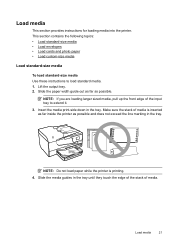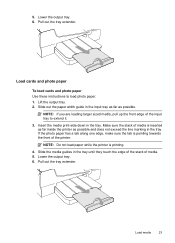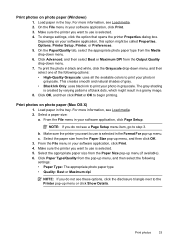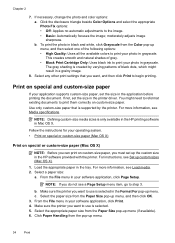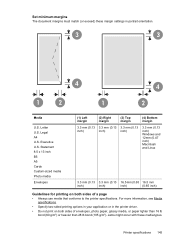HP Officejet 6700 Support Question
Find answers below for this question about HP Officejet 6700.Need a HP Officejet 6700 manual? We have 3 online manuals for this item!
Question posted by Anonymous-149683 on March 7th, 2015
How Do I Print On Heavyweight Card Stock Paper? It Keeps Jamming.
How do I print on heavyweight card stock paper? It keeps jamming.
Current Answers
Answer #1: Posted by TechSupport101 on March 7th, 2015 11:48 AM
The Reference Manual here http://www.helpowl.com/manuals/HP/Officejet6700/154513 should be able to advice as to what paper/media types are supported by the Officejet model, and equally how the printer's settings are to be configured to printer each paper/media type.
Related HP Officejet 6700 Manual Pages
Similar Questions
Hp Officejet 5610 All-in-one Won't Load Photo Paper.keeps Jamming
(Posted by markshorki 9 years ago)
How To Print Greeting Card Envelope On Hp Officejet 6700
(Posted by lordjc25 10 years ago)
I Just Put In A New Ink Cartridge #97 Color And Now The Paper Keeps Jamming.
(Posted by parkplaza 11 years ago)