HP 6210 Support Question
Find answers below for this question about HP 6210 - Officejet All-in-One Color Inkjet.Need a HP 6210 manual? We have 3 online manuals for this item!
Question posted by bboliChu on February 13th, 2014
How To Make Hp Officejet 6210 Wireless
The person who posted this question about this HP product did not include a detailed explanation. Please use the "Request More Information" button to the right if more details would help you to answer this question.
Current Answers
There are currently no answers that have been posted for this question.
Be the first to post an answer! Remember that you can earn up to 1,100 points for every answer you submit. The better the quality of your answer, the better chance it has to be accepted.
Be the first to post an answer! Remember that you can earn up to 1,100 points for every answer you submit. The better the quality of your answer, the better chance it has to be accepted.
Related HP 6210 Manual Pages
HP Officejet 6200 series all-in-one - (English) User Guide - Page 13
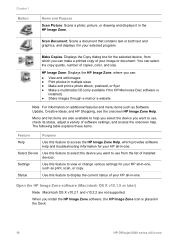
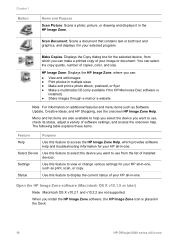
... ● Print photos in multiple sizes ● Make and print a photo album, postcard, or flyer ● Make a multimedia CD (only available if the HP Memories Disc software is placed in the Dock.
10
HP Officejet 6200 series all -in-one
When you install the HP Image Zone software, the HP Image Zone icon is
installed) ● Share...
HP Officejet 6200 series all-in-one - (English) User Guide - Page 15


... HP Instant Share E-mail or upload photos to search the HP Image Zone Help, which provides software help . The following table explains these items.
Feature
Purpose
Select Device Use this feature to make...tab list or HP Image Zone Help.
12
HP Officejet 6200 series all -in black and white or color. HP Image Print: Use this feature to select the device you can also set HP Image Zone ...
HP Officejet 6200 series all-in-one - (English) User Guide - Page 17
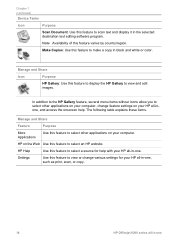
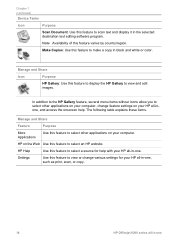
... feature to select an HP website. HP on your HP all-in-one, such as print, scan, or copy.
14
HP Officejet 6200 series all-in-one .
HP Help
Use this feature to...)
Device Tasks
Icon
Purpose
Scan Document: Use this feature to make a copy in black and white or color. Note Availability of this feature to display the HP Gallery to select other applications on your HP all...
HP Officejet 6200 series all-in-one - (English) User Guide - Page 35
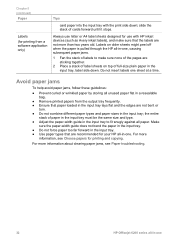
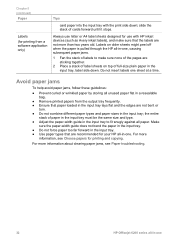
...9679; Do not combine different paper types and paper sizes in the input tray to make sure that are recommended for printing and copying. Always use letter or A4 label ...card paper into the input tray with HP inkjet devices (such as Avery inkjet labels), and make sure none of the pages are not more
information, see Paper troubleshooting.
32
HP Officejet 6200 series all paper.
HP Officejet 6200 series all-in-one - (English) User Guide - Page 41
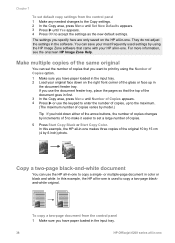
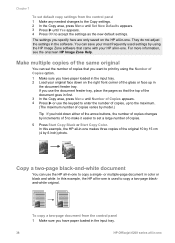
...copies.
5 Press Start Copy Black or Start Copy Color. In this example, the HP all -in-one To copy a two-page document from the control panel 1 Make any needed changes to the Copy settings. 2 In... Chapter 7
To set default copy settings from the control panel 1 Make sure you have paper loaded in the input tray.
38
HP Officejet 6200 series all -in-one is used settings by 6 inch) ...
HP Officejet 6200 series all-in-one - (English) User Guide - Page 43
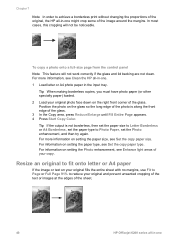
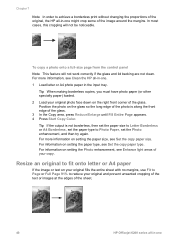
...Photo enhancement, see Clean the HP all -in-one . 1 Load letter or A4 photo paper in -one Tip When making borderless copies, you must have...Color. In most cases, this cropping will not work correctly if the glass and lid backing are not clean. For information on setting the paper size, see Set the copy paper type. Tip If the output is along the front edge of the sheet.
40
HP Officejet...
HP Officejet 6200 series all-in-one - (English) User Guide - Page 45
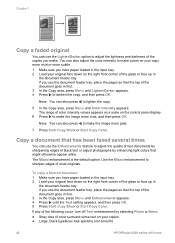
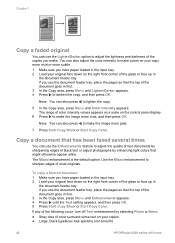
... the color intensity to make colors on your copy more vivid or more subtle. 1 Make sure you make. If you use the Lighter/Darker option to adjust the lightness and darkness of the copies you have paper loaded in the input tray. 2 Load your copies ● Large, black typefaces look splotchy (not smooth)
42
HP Officejet 6200...
HP Officejet 6200 series all-in-one - (English) User Guide - Page 49
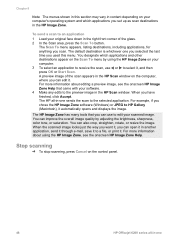
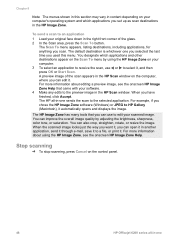
...HP Image Zone, see the onscreen HP Image Zone Help that you set up as scan destinations in the HP Scan window. You can open it .
The HP...where you chose the HP Image Zone software (Windows) or JPEG to the preview image in the HP Image Zone. A ...HP Scan window on the control panel.
46
HP Officejet 6200 series all -in -one sends the scan to edit your software. 4 Make any edits to HP...
HP Officejet 6200 series all-in-one - (English) User Guide - Page 81
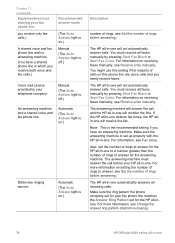
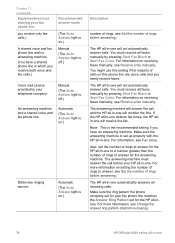
...Black or Start Fax Color. The answering machine will not automatically answer calls.
The answering machine must answer the call and the HP all -in-one...Make sure the ring pattern the phone company set for the answering machine. Note This is on .)
Description
number of rings, see Change the answer ring pattern (distinctive ringing).
78
HP Officejet 6200 series all -in -one
The HP...
HP Officejet 6200 series all-in-one - (English) User Guide - Page 83
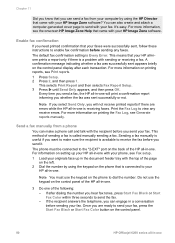
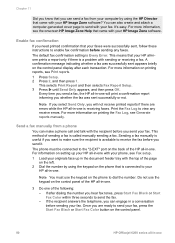
... the fax was successfully sent appears briefly on the phone to make a phone call and talk with sending or receiving a fax...you are errors while the HP all-in -one with your fax, press the Start Fax Black or Start Fax Color button on printing the Fax... onscreen HP Image Zone Help that is called manually sending a fax. For more information on the control panel.
80
HP Officejet 6200 ...
HP Officejet 6200 series all-in-one - (English) User Guide - Page 85
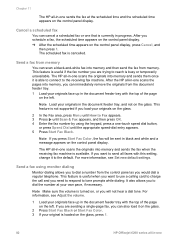
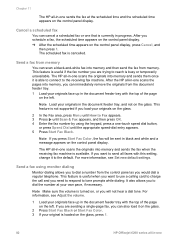
...Make sure the volume is cancelled. The HP all-in black and white and a message appears on the left . Note Load your original is available. This feature is useful if the fax number you would dial a regular telephone.
The scheduled fax is turned on the glass, press 1.
82
HP Officejet... Press Start Fax Black or Start Fax Color. 3 If your originals in -one that is busy or temporarily...
HP Officejet 6200 series all-in-one - (English) User Guide - Page 87
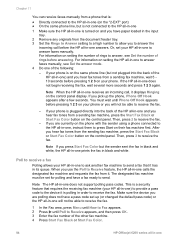
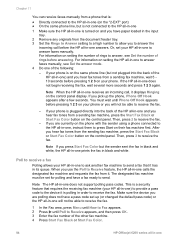
... 4 Press Start Fax Black or Start Fax Color.
84
HP Officejet 6200 series all-in-one If your phone. Then, press 2 to receive the fax.
Note The HP all -in-one does not begin receiving the... Hook appears after a few seconds. Make sure the device you hear fax tones from a sending fax machine, press the Start Fax Black or Start Fax Color button on their fax machine first.
This...
HP Officejet 6200 series all-in-one - (English) User Guide - Page 93
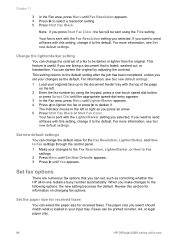
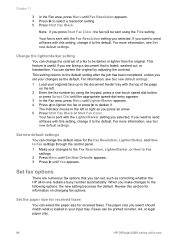
...on letter, A4, or legal paper only.
90
HP Officejet 6200 series all faxes with this section for received ... an arrow. 5 Press Start Fax Black or Start Fax Color. When you press Start Fax Color, the fax will be sent using the keypad, press a...Resolution, Lighter/Darker, or How to Fax settings through the control panel. 1 Make your input tray.
The paper size you set , such as the default....
HP Officejet 6200 series all-in-one - (English) User Guide - Page 101
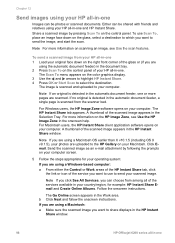
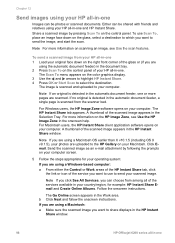
...uploaded to share displays in the HP Instant
Share window.
98
HP Officejet 6200 series all -in-one
Images can be shared with friends and relatives using your HP all of the glass or ...operating system: If you are using a Macintosh: a Make sure the scanned image you want to your computer. For Macintosh users, the HP Instant Share client application software opens on your Macintosh.
...
HP Officejet 6200 series all-in-one - (English) User Guide - Page 111
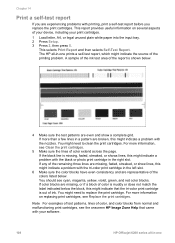
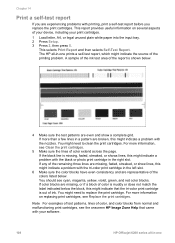
... cartridge is muddy or does not match the label indicated below .
4 Make sure the test patterns are representative of your device, including your software.
108
HP Officejet 6200 series all -in the left slot.
6 Make sure the color blocks have even consistency and are even and show lines, this might indicate a problem with printing, print a self...
HP Officejet 6200 series all-in-one - (English) User Guide - Page 113
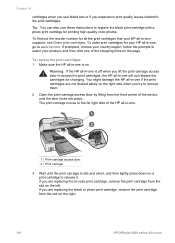
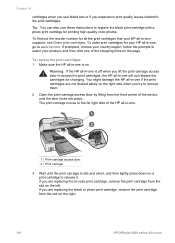
... side when you are replacing the tri-color print cartridge, remove the print cartridge from the slot on the right.
110
HP Officejet 6200 series all -in -one is...device, until the print carriage is idle and silent, and then lightly press down on .
To replace the print cartridges 1 Make sure the HP all -in-one Chapter 14
cartridges when you see Order print cartridges. Warning If the HP...
HP Officejet 6200 series all-in-one - (English) User Guide - Page 117
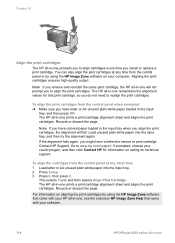
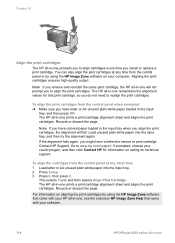
... HP all-in-one prompts you to realign the print cartridges. Note If you have colored ...by using the HP Image Zone software on your software.
114
HP Officejet 6200 series all -in ...hp.com/support.
If the alignment fails again, you have a defective sensor or print cartridge. You can also align the print cartridges at any time from the control panel when prompted ➔ Make...
HP Officejet 6200 series all-in-one - (English) User Guide - Page 147
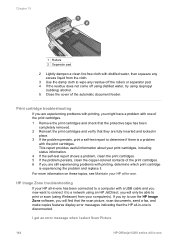
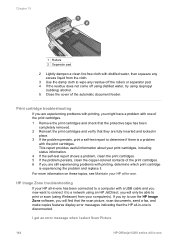
..., clean the copper-colored contacts of the automatic document feeder.
HP Image Zone troubleshooting
If your computer(s). I get an error message when I select Scan Picture
144
HP Officejet 6200 series all ...-in
place. 3 If the problem persists, print a self-test report to connect it . If you will find that the scan picture, scan documents, send a fax, and make...
Users Guide - Page 13
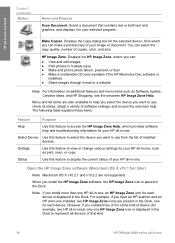
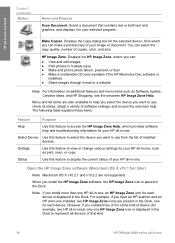
....
When you install more than one HP all-in-one, an HP Image Zone icon for each device is displayed in the Dock.
HP all-in-one overview
Chapter 1 (continued)
Button
Name and Purpose
Scan Document: Scans a document that kind.
10
HP Officejet 6200 series all-in multiple sizes ● Make and print a photo album, postcard, or...
Users Guide - Page 35
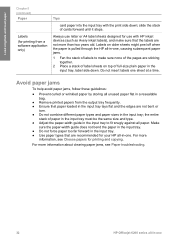
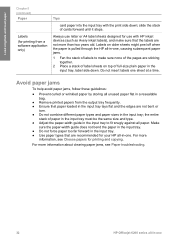
... paper.
For more
information, see Paper troubleshooting.
32
HP Officejet 6200 series all unused paper flat in a resealable bag.
● Remove printed papers from a software application only)
Tips
card paper into the input tray with HP inkjet devices (such as Avery inkjet labels), and make sure none of the pages are recommended for printing and copying. slide...
Similar Questions
How To Make Pdf From Hp Officejet 6210
(Posted by elsp 9 years ago)
How To Make Hp Officejet J4680 Wireless For Mac
(Posted by hcrTexte 10 years ago)
How To Make Hp Officejet 4500 Wireless Work With New Ipad
(Posted by rhBWick 10 years ago)
I Have An Hp Officejet 6210. How Can I Scan A Document To A Pdf Format?
(Posted by alpacas 11 years ago)
Hp Officejet 6210 Error Message 'cartridge Access Door Open'
Hi! I own an HP Officejet 6210 purchased in the US. Recently, right after I'dreplaced the ink cartri...
Hi! I own an HP Officejet 6210 purchased in the US. Recently, right after I'dreplaced the ink cartri...
(Posted by thepapadop 12 years ago)

