HP J4680 Support Question
Find answers below for this question about HP J4680 - Officejet All-in-One Color Inkjet.Need a HP J4680 manual? We have 4 online manuals for this item!
Question posted by hcrTexte on November 26th, 2013
How To Make Hp Officejet J4680 Wireless For Mac
The person who posted this question about this HP product did not include a detailed explanation. Please use the "Request More Information" button to the right if more details would help you to answer this question.
Current Answers
There are currently no answers that have been posted for this question.
Be the first to post an answer! Remember that you can earn up to 1,100 points for every answer you submit. The better the quality of your answer, the better chance it has to be accepted.
Be the first to post an answer! Remember that you can earn up to 1,100 points for every answer you submit. The better the quality of your answer, the better chance it has to be accepted.
Related HP J4680 Manual Pages
Wireless Getting Started Guide - Page 3


...connection 9 Change from an Ethernet connection 9
Connect the HP Officejet/Officejet Pro device using an ad hoc wireless network connection.....9 Method 1...9 Method 2 (Windows only 10
Configure your firewall to work with HP devices 10 Advanced firewall information 11
Add hardware addresses to a wireless router 11 About wireless communication 12
Communication mode 12 Network name (SSID 12...
Wireless Getting Started Guide - Page 4


..., the router manufacturer, or the person who set up the HP Officejet/Officejet Pro device to use wireless communication, you can connect the HP Officejet/ Officejet Pro device directly to continue with the HP device
If your wireless network does not use a wireless router, you must have the following information about your wireless network: • Your Network Name (SSID)
• Your Wi...
Wireless Getting Started Guide - Page 5


... printing the document.
Mac OS
1. NOTE: If the firewall software on the back of the HP device and then to any open documents.
Selecting this option allows the software to complete the installation.
6. Disconnect the USB wireless setup cable when prompted.
4. Connect a USB wireless setup cable to the port on your HP Officejet/Officejet Pro device
You must run...
Wireless Getting Started Guide - Page 6


... or Network Setup Assistant from the HP device control panel:
HP Officejet J4680 All-in-One series
HP Officejet J6400 All-in-One series
a.
Make sure the wireless (802.11) light is turned on in this order: router first, then the HP device, and finally the computer. Restart components of the wireless network Turn off the HP device's wireless capabilities.
2. Connecting an Ethernet cable...
Wireless Getting Started Guide - Page 7


... computer is on . Make sure the wireless version of the HP Officejet/ Officejet Pro device is set up a network. (This Web site is only available in the Dock, and then click Network. Click Start, point to Network Connections, and then click View Network Status and Tasks. Mac OS a. From the menu that the HP Officejet/ Officejet Pro device is connected to...
Wireless Getting Started Guide - Page 8


... , try to a wireless network, print the device's Network Configuration Page:
HP Officejet J4680 a. For more information, see the electronic User Guide available on the same network by the HP device over the network (such as it to work with HP devices" on your firewall settings to allow the computer and HP Officejet/Officejet Pro device to communicate with HP devices" on the Network...
Wireless Getting Started Guide - Page 9


Make sure the HP Officejet/Officejet Pro device is connected wirelessly:
a. Or -
Mac OS 1. Click Start, click Control Panel, and then double-click Printers.
2. Determine if the version of the printer driver in the print queue.
2.
Delete any print jobs currently in the Printers or Printers and Faxes folder is online and ready
If you have the HP software...
Wireless Getting Started Guide - Page 10


... connection
Use the following instructions to change from an Ethernet connection to a wireless connection. NOTE: For Ethernet-enabled HP devices only
1. Select Tools, select Wireless Menu, and then select Reset Wireless. Change from a USB connection
Use the following steps:
HP Officejet J4680 a. Press Add a Device. 3. For more information on the EWS, see the electronic User Guide...
Wireless Getting Started Guide - Page 11


... your HP Officejet/Officejet Pro device" on page 4 and select the network that HP software is on your computer, can communicate with your computer. If you continue to use the HP device over ... be preventing your HP device from the internet. NOTE: Some firewalls continue to cause interference even after configuring the firewall as :
• Printer not found . Make sure your firewall...
Wireless Getting Started Guide - Page 12


... the MAC address for the following ports are used by your firewall configuration. For more information about printing the Network Configuration Page, see "Make sure the HP Officejet/Officejet Pro device is printed on the serial number label (typically located on the Network Configuration Page.
Open the router's configuration utility, and add the device's wireless hardware address...
Wireless Getting Started Guide - Page 13


...: On an ad hoc network, the computer sends information directly to change the network name, see the "Understand 802.11 wireless network settings" section in your HP Officejet/Officejet Pro device and a computer without the use the default network name, your wireless network, HP strongly recommends using the same default network name (SSID). Also, the performance of...
Fax Getting Started Guide - Page 5


... this section if you plan on using the following type of the HP Officejet/Officejet Pro device.
2-EXT
3. Shared phone line
If the fax is going to a computer, install the HP Officejet/ Officejet Pro device software, and then run the Fax Setup Wizard (Windows) or HP Device Manager (Mac OS). Follow steps 1-3 in the "Dedicated phone line" on the computer after...
Fax Getting Started Guide - Page 6


... an active phone line
• Tests the status of your phone line connection
The HP Officejet/Officejet Pro device prints a report with the corresponding speed-dial entries. Type the name using the control... 4: Test fax setup
Test your fax setup to check the status of the HP Officejet/Officejet Pro device and to make sure it is loaded in the report to verify the settings are correct. Set...
Fax Getting Started Guide - Page 7


... faxes are saved. HP Officejet/Officejet Pro device sends black-and-white
faxes to PC Setup Wizard.
3. Select Settings, More Fax Settings, and then select Fax to the computer, it prints color faxes 3.
English
Set...-white faxes to your computer or network where the faxes are sent to the
HP Officejet/Officejet Pro device 2. Pop-up note appears notifying you that a fax has been
received
To ...
Fax Getting Started Guide - Page 8


... fax successfully. If this does not work, contact your phone line is having problems sending and receiving faxes
Make sure you use the HP Officejet/Officejet Pro device for digital phones. Phone lines with the HP Officejet/Officejet Pro device. The HP Officejet/Officejet Pro device is digital, connect a regular analog phone to check the line. To check if your Fax over IP...
Fax Getting Started Guide - Page 9


....
See the first two issues under "The HP Officejet/Officejet Pro device is having problems sending a manual fax
This possible solution applies only in the countries/regions that the Distinctive Ring feature on my See the information about answering machine - I cannot print color faxes
To print color faxes, make sure that you might be causing the test...
User Guide - Page 35


... size
31
Make sure you have paper loaded in the main tray. Press the left arrow or right arrow to select Copy B&W or Copy Color, and
then press OK. 2.
To set the number of copies from the device control panel 1.
Set the number of copies changes by using the HP Photosmart Studio Software (Mac OS...
User Guide - Page 37


...; Best produces the highest quality for more information. (continued) Paper type Plain hagaki Inkjet hagaki Photo hagaki
Device control panel setting Plain Paper Premium Inkjet Photo Paper
NOTE: Copy functions can also be performed using the HP Photosmart Studio Software (Mac OS). See the software's Help for most of your original face down on the...
User Guide - Page 38
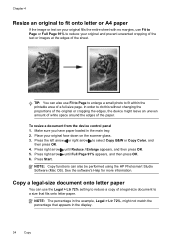
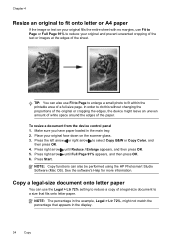
..., the device might not match the percentage that fits onto letter paper. Press Start. Copy a legal-size document onto letter paper
You can also be performed using the HP Photosmart Studio Software (Mac OS). ... Copy functions can use Fit to Page to enlarge a small photo to select Copy B&W or Copy Color, and
then press OK. 4. Press the left arrow or right arrow to fit within the printable...
User Guide - Page 45


...is useful if you want to use a calling card to make a phone call and talk with the HP Officejet J4660 All-in-One. This makes it sends the document to control the pace of the ...the device control panel. NOTE: If you have to respond to
redial the last number dialed (HP Officejet J4660). They are going to send them a fax before you to use a calling card to select Fax B&W or Fax Color,...
Similar Questions
How To Connect Mac To Hp Officejet J4680 Wireless
(Posted by angfe 9 years ago)
How To Make Hp Officejet L7700 Wireless
(Posted by phCybe 10 years ago)
How To Setup Hp Officejet J4680 Wireless Mac
(Posted by kbsspal 10 years ago)
How To Set Up Hp Officejet J4680 Wireless Mac
(Posted by osogCobr 10 years ago)
How To Make Hp Officejet 4500 Wireless Work With New Ipad
(Posted by rhBWick 10 years ago)

