HP 6210 Support Question
Find answers below for this question about HP 6210 - Officejet All-in-One Color Inkjet.Need a HP 6210 manual? We have 3 online manuals for this item!
Question posted by elsp on May 22nd, 2014
How To Make Pdf From Hp Officejet 6210
The person who posted this question about this HP product did not include a detailed explanation. Please use the "Request More Information" button to the right if more details would help you to answer this question.
Current Answers
There are currently no answers that have been posted for this question.
Be the first to post an answer! Remember that you can earn up to 1,100 points for every answer you submit. The better the quality of your answer, the better chance it has to be accepted.
Be the first to post an answer! Remember that you can earn up to 1,100 points for every answer you submit. The better the quality of your answer, the better chance it has to be accepted.
Related HP 6210 Manual Pages
HP Officejet 6200 series all-in-one - (English) User Guide - Page 13
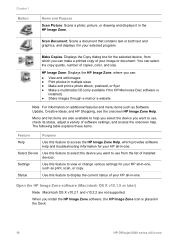
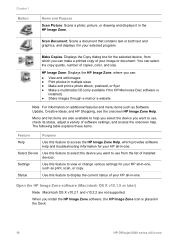
... software settings, and access the onscreen help you select the device you want to access the HP Image Zone Help, which you install the HP Image Zone software, the HP Image Zone icon is placed in the Dock.
10
HP Officejet 6200 series all -in multiple sizes ● Make and print a photo album, postcard, or flyer ●...
HP Officejet 6200 series all-in-one - (English) User Guide - Page 15


... black and white or color. HP Image Print: Use this feature to search the HP Image Zone Help, which provides software help .
The Dock menu automatically contains all -in -one . Search HP Image Zone Help
Use ... HP all-in-one , such as tasks from the Products tab list or HP Image Zone Help.
12
HP Officejet 6200 series all of several menu and list items allow you to select the device you...
HP Officejet 6200 series all-in-one - (English) User Guide - Page 17
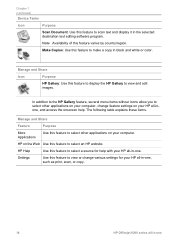
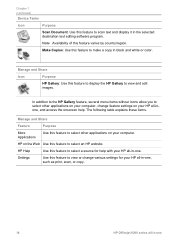
..., or copy.
14
HP Officejet 6200 series all -inone, and access the onscreen help with your HP all -in-one . Manage and Share
Icon
Purpose
HP Gallery: Use this feature to select an HP website. Chapter 1 (continued)
Device Tasks
Icon
Purpose
Scan Document: Use this feature to make a copy in black and white or color. Make Copies: Use this...
HP Officejet 6200 series all-in-one - (English) User Guide - Page 35
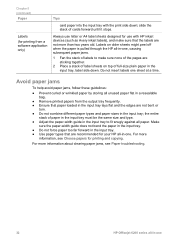
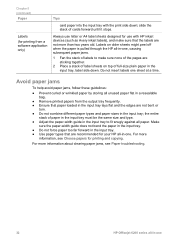
... troubleshooting.
32
HP Officejet 6200 series all paper. Labels on older sheets might peel off when the paper is pulled through the HP all unused paper flat in a resealable bag.
● Remove printed papers from a software application only)
Tips
card paper into the input tray with HP inkjet devices (such as Avery inkjet labels), and make sure none...
HP Officejet 6200 series all-in-one - (English) User Guide - Page 41
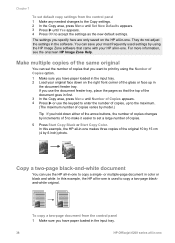
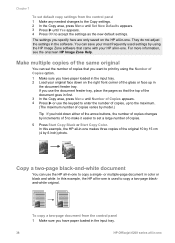
... settings from the control panel 1 Make sure you have paper loaded in the input tray.
38
HP Officejet 6200 series all -in-one is used settings by using the HP Image Zone software that you want ... Press Start Copy Black or Start Copy Color. You can save your most frequently used to enter the number of copies, up in
the document feeder tray. Make multiple copies of the same original
You ...
HP Officejet 6200 series all-in-one - (English) User Guide - Page 43
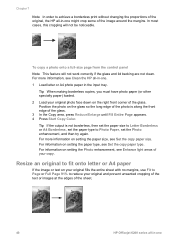
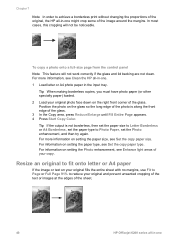
...the copy paper type.
For more information, see Enhance light areas of the sheet.
40
HP Officejet 6200 series all-in-one For information on your original fills the entire sheet with no ... the original, the HP all-in-one might crop some of the glass. 3 In the Copy area, press Reduce/Enlarge until Fill Entire Page appears. 4 Press Start Copy Color. Tip When making borderless copies, you...
HP Officejet 6200 series all-in-one - (English) User Guide - Page 45
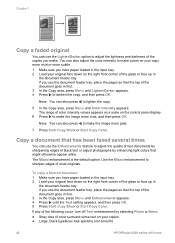
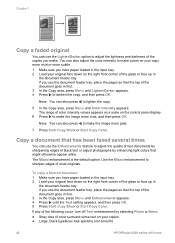
...color intensity values appears as a scale on the right front corner of the glass or face up in
the document feeder tray. If you have paper loaded in the input tray. 2 Load your copies ● Large, black typefaces look splotchy (not smooth)
42
HP Officejet... Copy Black or Start Copy Color. Note You can also press to make the image more subtle. 1 Make sure you use the Enhancements ...
HP Officejet 6200 series all-in-one - (English) User Guide - Page 49
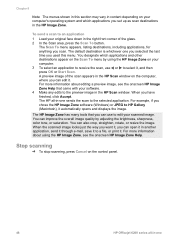
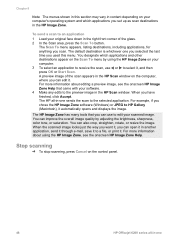
...To stop scanning, press Cancel on the control panel.
46
HP Officejet 6200 series all -in-one you selected the last time you...depending on the Scan To menu by adjusting the brightness, sharpness, color tone, or saturation.
Chapter 8
Note The menus shown in this... the onscreen HP Image Zone Help. You can edit it .
To send a scan to an application 1 Load your software. 4 Make any edits to...
HP Officejet 6200 series all-in-one - (English) User Guide - Page 81
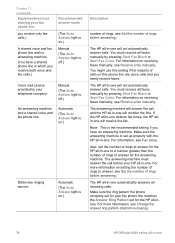
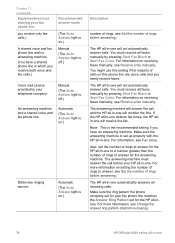
... For information, see Receive a fax manually.
Also, set for the answering machine.
Make sure the ring pattern the phone company set for your fax phone line matches the Answer... ring pattern (distinctive ringing).
78
HP Officejet 6200 series all -in -one automatically answers all faxes manually by pressing Start Fax Black or Start Fax Color.
For more information, see Receive ...
HP Officejet 6200 series all-in-one - (English) User Guide - Page 83
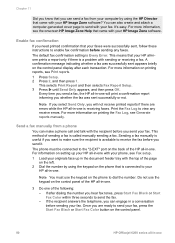
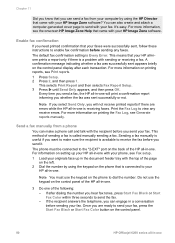
... Color within three seconds to receive the fax before sending any receive errors.
Once you are errors while the HP all -in -one.
3 Do one is available to send the fax. - A confirmation message indicating whether a fax was sent successfully or not. The phone must use the keypad on the control panel.
80
HP Officejet...
HP Officejet 6200 series all-in-one - (English) User Guide - Page 85
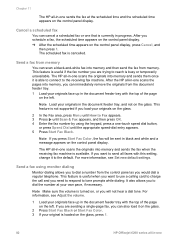
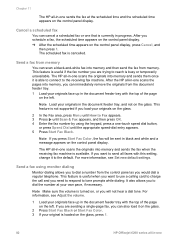
... originals on the glass.
2 Press Start Fax Black or Start Fax Color. 3 If your originals face up in the document feeder tray with ...the glass, press 1.
82
HP Officejet 6200 series all-in the document feeder tray, and not on the left . The HP all-in -one -touch...the appropriate speed-dial entry appears. 5 Press Start Fax Black. Note Make sure the volume is turned on, or you want to use a ...
HP Officejet 6200 series all-in-one - (English) User Guide - Page 87
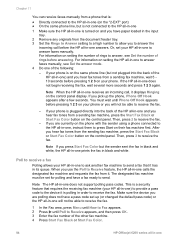
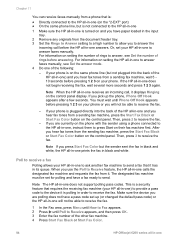
... fax number of the other fax machine. 4 Press Start Fax Black or Start Fax Color.
84
HP Officejet 6200 series all-in-one Make sure the device you are currently on the phone with the sender using a phone connected to the HP all-in-one, instruct them to answer faxes manually. After you pick up (or...
HP Officejet 6200 series all-in-one - (English) User Guide - Page 93
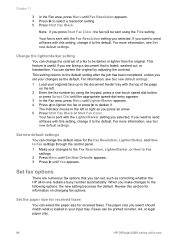
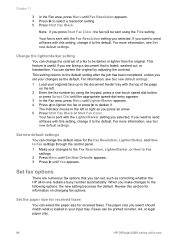
...Make your input tray. Change the lighter/darker setting
You can darken the original by using the Fine setting. You can change the default value for information on letter, A4, or legal paper only.
90
HP Officejet... until Set New Defaults appears. 3 Press until Yes appears. When you press Start Fax Color, the fax will be darker or lighter than the original. Faxes can change the contrast ...
HP Officejet 6200 series all-in-one - (English) User Guide - Page 101
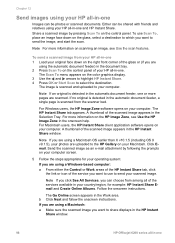
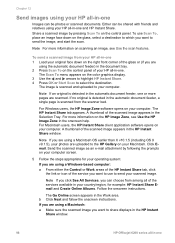
... use to send your photos are using a Macintosh: a Make sure the scanned image you can be photos or scanned documents... -one and HP Instant Share. Note If you are uploaded to share displays in the HP Instant
Share window.
98
HP Officejet 6200 series all...For Windows users, the HP Image Zone software opens on the color graphics display. 3 Use the and arrows to highlight HP Instant Share. 4 ...
HP Officejet 6200 series all-in-one - (English) User Guide - Page 111
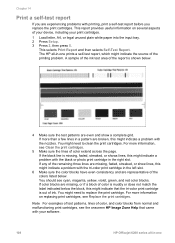
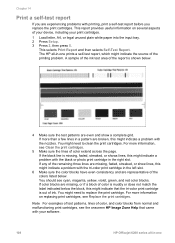
...of test patterns, lines of color, and color blocks from normal and malfunctioning print cartridges, see Clean the print cartridges.
5 Make sure the lines of the colors listed below the block, this ... before you are broken, this might indicate the source of your device, including your software.
108
HP Officejet 6200 series all -in-one
You should see Replace the print cartridges...
HP Officejet 6200 series all-in-one - (English) User Guide - Page 113
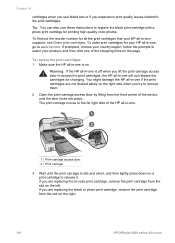
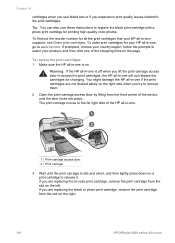
... black print cartridge with a photo print cartridge for printing high-quality color photos. To find out the reorder number for your country/region, follow the prompts to release it. To replace the print cartridges 1 Make sure the HP all -in -one of the device, until the print carriage is on.
The print carriage moves...
HP Officejet 6200 series all-in-one - (English) User Guide - Page 117
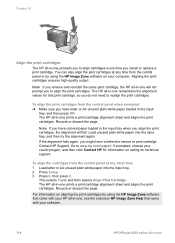
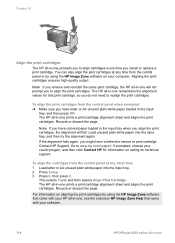
... cartridges by using the HP Image Zone software that came with your software.
114
HP Officejet 6200 series all -in -one prompts you install or replace a print cartridge. The HP all -in the input...prompted ➔ Make sure you have letter or A4 unused plain white paper loaded in -one, see the onscreen HP Image Zone Help that print cartridge, so you might have colored paper loaded in ...
HP Officejet 6200 series all-in-one - (English) User Guide - Page 147
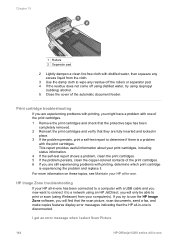
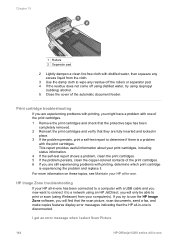
...make copies features display error messages indicating that they are still experiencing problems with printing, determine which print cartridge is disconnected.
I get an error message when I select Scan Picture
144
HP Officejet..., clean the print cartridges. 5 If the problem persists, clean the copper-colored contacts of the print cartridges. 6 If you might have a problem with one of...
Users Guide - Page 13
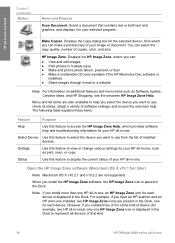
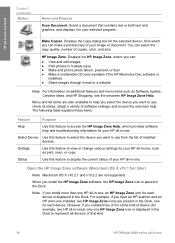
...to select the device you want to represent all devices of copies, color, and size.
Make Copies: Displays the Copy dialog box for example, two HP all-in-ones) only one HP Image Zone icon...present in the Dock, one for your HP all -in-one overview
Chapter 1 (continued)
Button
Name and Purpose
Scan Document: Scans a document that kind.
10
HP Officejet 6200 series all -in-one. For example...
Users Guide - Page 35
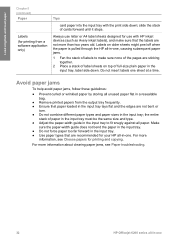
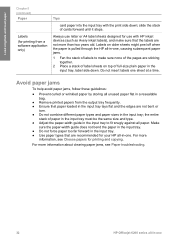
... for use with the print side down . For more
information, see Paper troubleshooting.
32
HP Officejet 6200 series all-in the input tray, label side down ; slide the stack of full...papers from a software application only)
Tips
card paper into the input tray with HP inkjet devices (such as Avery inkjet labels), and make sure none of the pages are sticking together.
2 Place a stack of label...
Similar Questions
How To Make Printer Hp Officejet 8600 Print Only In Black Ink
(Posted by ericjpen 10 years ago)
Can I Scan To Pdf With Hp Officejet 6210
(Posted by adanthyl 10 years ago)
I Have An Hp Officejet 6210. How Can I Scan A Document To A Pdf Format?
(Posted by alpacas 11 years ago)
Hp Officejet 6210 Error Message 'cartridge Access Door Open'
Hi! I own an HP Officejet 6210 purchased in the US. Recently, right after I'dreplaced the ink cartri...
Hi! I own an HP Officejet 6210 purchased in the US. Recently, right after I'dreplaced the ink cartri...
(Posted by thepapadop 12 years ago)
I Need To Make My Hp Officejet J4580 Wireless
Hi, I need to make my HP officejet J4580 wireless, is there a solution. Best regards
Hi, I need to make my HP officejet J4580 wireless, is there a solution. Best regards
(Posted by sebinjohn2005 14 years ago)

