HP 620 Support Question
Find answers below for this question about HP 620 - Notebook PC.Need a HP 620 manual? We have 4 online manuals for this item!
Question posted by babanae on August 6th, 2011
Activation Key For Ms Office On My New Hp620
I couldnt find the ms office activation key card in the package of my new hp620. Is the key anywhere on the laptop
Current Answers
There are currently no answers that have been posted for this question.
Be the first to post an answer! Remember that you can earn up to 1,100 points for every answer you submit. The better the quality of your answer, the better chance it has to be accepted.
Be the first to post an answer! Remember that you can earn up to 1,100 points for every answer you submit. The better the quality of your answer, the better chance it has to be accepted.
Related HP 620 Manual Pages
Compaq 320, 321, 420, 421, 620 and 621 Notebook PCs HP 420 and 620 Notebook PCs - Maintenance and Service Guide - Page 9


..., GM45 chipset
Discrete graphics, PM45 chipset
Compaq 320 Notebook PC
•
•
Compaq 321 Notebook PC
•
Compaq 420 Notebook PC
•
•
Compaq 421 Notebook PC
•
Compaq 620 Notebook PC
•
•
Compaq 621 Notebook PC
•
HP 420 Notebook PC
•
•
HP 620 Notebook PC
•
•
Intel® Celeron® processors
T3300...
Compaq 320, 321, 420, 421, 620 and 621 Notebook PCs HP 420 and 620 Notebook PCs - Maintenance and Service Guide - Page 15


...;
•
•
Windows 7 Home Premium 32 (Japan only) •
•
•
Windows Vista Home Basic 32 with MS
•
•
•
Basics (Japan only)
Windows 7 Professional 32 (with XP
•
•
•
Professional images) with Office 2007
•
•
•
ready - EDGI
Windows 7 Professional 32 with XP Pro
•
•
•
images...
Compaq 320, 321, 420, 421, 620 and 621 Notebook PCs HP 420 and 620 Notebook PCs - Maintenance and Service Guide - Page 146
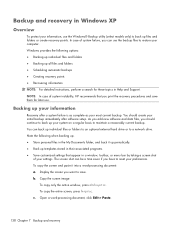
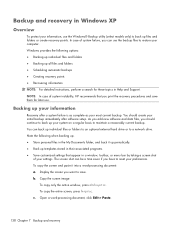
... later use the Windows® Backup utility (select models only) to restore your computer. As you add new software and data files, you have to reset your system on a regular basis to a network drive. ...; Backing up templates stored in Help and Support. Copy the screen image:
To copy only the active window, press alt+fn+prt sc. The screen shot can back up your preferences. You should...
Notebook PC User Guide - Windows XP - Page 6


...purchased separately 25 Selecting a location setting 25
Viewing the current location selection 25 Adding new locations when traveling 26 Solving travel connection problems 27 Using preinstalled communication software 28 Connecting ... Enabling and disabling the embedded numeric keypad 36 Switching key functions on the embedded numeric keypad 36 Using an optional external numeric keypad 37
4...
Notebook PC User Guide - Windows XP - Page 11
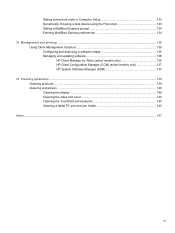
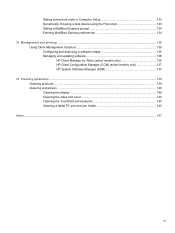
Setting a new boot order in Computer Setup 133 Dynamically choosing a boot device using the F9 prompt 133 Setting a MultiBoot Express prompt 134 Entering MultiBoot Express ... Cleaning products ...139 Cleaning procedures ...140 Cleaning the display ...140 Cleaning the sides and cover 140 Cleaning the TouchPad and keyboard 140 Cleaning a tablet PC pen and pen holder 140 Index ...141
xi
Notebook PC User Guide - Windows XP - Page 29


... separate critical network functions. ● A home or small office WLAN typically uses a wireless router, which is composed of other computers and accessories that is connected to the Internet.
New technologies are vulnerable to well-known and well-documented security weaknesses.
As your network activities to noncritical e-mail and basic Internet surfing.
Using a WLAN...
Notebook PC User Guide - Windows XP - Page 30
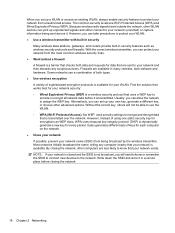
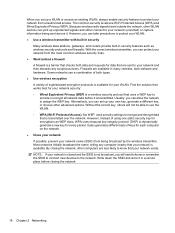
... closing the network.
18 Chapter 2 Networking The common security levels are available in security features such as WEP does, WPA uses temporal key integrity protocol (TKIP) to dynamically generate a new key for your network is closed and the SSID is available. Because wireless radio signals travel outside the network, other advanced options. Some...
Notebook PC User Guide - Windows XP - Page 31


... you do not see the network you used initially to connect to that includes creating a new network connection, as well as walls and floors. More information about using a WLAN is ...list, and then type the network security key, if required.
● If the network is unsecured, meaning that list public WLANs include Cisco Internet Mobile Office Wireless Locations, Hotspotlist, and Geektools.
...
Notebook PC User Guide - Windows XP - Page 34


... these steps:
1. Current network security codes are unavailable
If you are prompted for the latest software. You must change the SSID or network keys used in an office or at the far right of the taskbar, right-click the
icon, and then click Repair from the menu. Network icon is not displayed...
Notebook PC User Guide - Windows XP - Page 35


... network, and then click Properties. 3. If you want is not listed, check with new wireless network keys and SSID for 10 to 15 seconds. Right-click the network, and then click Properties... Network Connections. 2. NOTE: If the network you are in a hotspot where several WLANs are active, several will be displayed. 2. Cannot connect to the wireless router
If you have previously connected ...
Notebook PC User Guide - Windows XP - Page 42


... scroll zone. Use the TouchPad buttons like the corresponding buttons on the f1 through f12 keys represent the hotkey functions.
A wireless Bluetooth mouse can be added by connecting the device ... Other Hardware > Mouse. NOTE: If you want the pointer to the scroll zone will not activate the scrolling function.
Connecting an external mouse
You can be used only on the computer. Using ...
Notebook PC User Guide - Windows XP - Page 82


... recharge the battery before returning it , HP recommends purchasing a new battery when the storage capacity indicator turns green-yellow.
70 Chapter... Calibrate a battery before using . ● Use the f2 and f3 keys to adjust screen brightness as needed. ● If you need it to..., disable, or remove any external media cards that you always have battery power when you leave your work, initiate ...
Notebook PC User Guide - Windows XP - Page 93


To stop and remove a USB device: 1. Then follow the instructions on the cable to remove the USB device. NOTE: To display the Safely Remove Hardware icon, click the Show Hidden Icons icon (< or Save
changes and exit.
Double-click the Safely Remove Hardware icon in the notification area, at the far right of the
taskbar. Using a USB device 81 CAUTION: To prevent damage to a USB connector, ...
Notebook PC User Guide - Windows XP - Page 111
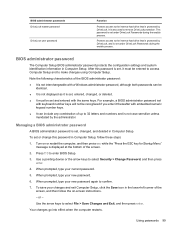
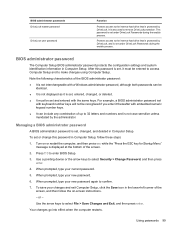
... entered to access Computer Setup and to make changes using Computer Setup.
When prompted, type your new password again to enter BIOS Setup.
3. It is not case sensitive unless mandated by the administrator. Use the arrow keys to select Security > Change Password, and then press enter.
4. When prompted, type your changes and...
Notebook PC User Guide - Windows XP - Page 112
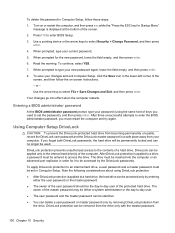
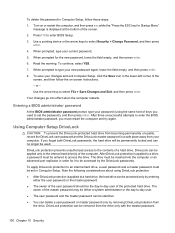
...the following considerations about using the same kind of the computer. Use a pointing device or the arrow keys to select File > Save Changes and Exit, and then press enter. When prompted to type your ... Your changes go into the computer or an advanced port replicator in order for the new password, leave the field empty, and then press enter.
6.
When prompted for it to be entered ...
Notebook PC User Guide - Windows XP - Page 113


... password, you have selected, type DriveLock in the lower-left corner of keys you want to protect, and then press enter. 5. Type your user password in the New password and Verify new password fields, and then press enter. 7. Use the arrow keys to select Security > DriveLock Password, and then press
enter. 4. Turn on the...
Notebook PC User Guide - Windows XP - Page 114
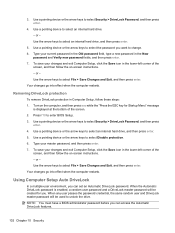
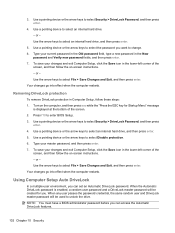
... select Security > DriveLock Password, and then press enter.
4. or -
Removing DriveLock protection
To remove DriveLock protection in the New
password and Verify new password fields, and then press enter. 7. Use a pointing device or the arrow keys to enter BIOS Setup. 3. or - Turn on -screen instructions. - Press f10 to select an internal hard drive...
Notebook PC User Guide - Windows XP - Page 131


...to AC power before you have to a network drive. Copy the screen image:
To copy only the active window, press alt+fn+prt sc. c. Note the following when backing up: ● Store personal ...your information 119 The screen image is connected to maintain a reasonably current backup. As you add new software and data files, you want to the document. To copy the screen and paste it ...
Notebook PC User Guide - Windows XP - Page 145


... then press enter. Open the Boot Device Options menu, by pressing esc while the "Press the ESC key for Startup
Menu" message is displayed at the bottom of the screen, and then follow these steps: ...orders. Choosing MultiBoot preferences
You can use MultiBoot in the following ways: ● To set a new boot order that the computer uses each time it is turned on, by changing the boot
order ...
Notebook PC User Guide - Windows XP - Page 152
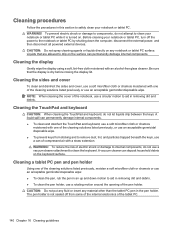
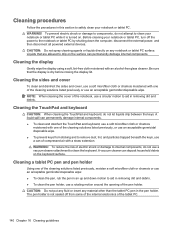
...: When cleaning the cover of the notebook, use a circular motion to aid in removing dirt and debris. ● To clean the pen holder, use an acceptable germicidal disposable wipe. ● To prevent keys from some of the internal electronics of the pen holder. Cleaning a tablet PC pen and pen holder
Using one of...
Similar Questions
Comment Activé Tactile Hp Touchsmart Tm2-2000 -el Notebook Pc
(Posted by simohammedbouslama 9 years ago)
Can A New Hp620 Computer Start Without Insertnng A Drivers Manual Disc...
(Posted by Makare74 9 years ago)
I Have Just Fitted A New Hard Drive To My Hp620
How do I get it to work ?
How do I get it to work ?
(Posted by tommosian 10 years ago)
A Disk Read Error Occurred On Compaq Presario C700 Notebook Pc Intel(r) Dual Cpu
HP C770US fe932ua Research for this Hewlett-Packard item Add to My Products! Save this ite...
HP C770US fe932ua Research for this Hewlett-Packard item Add to My Products! Save this ite...
(Posted by billsullivan1952 12 years ago)

