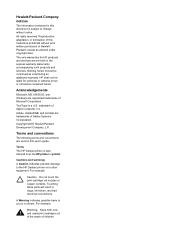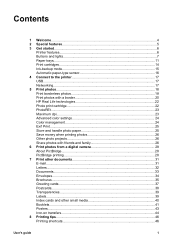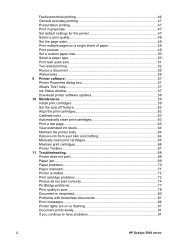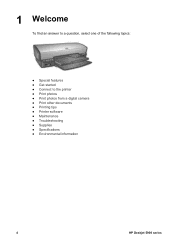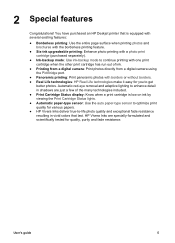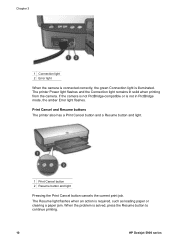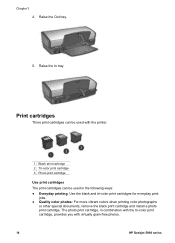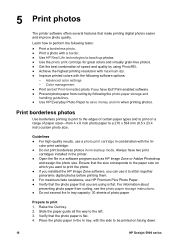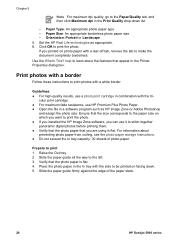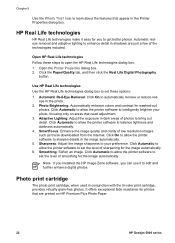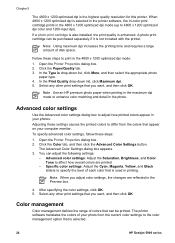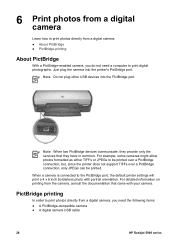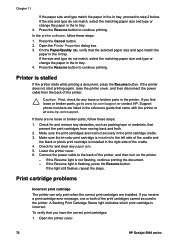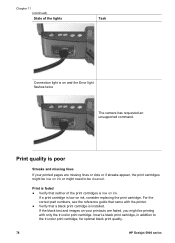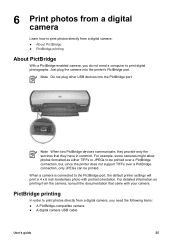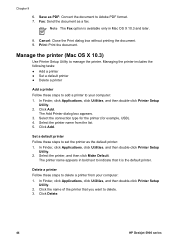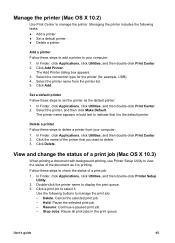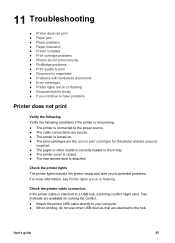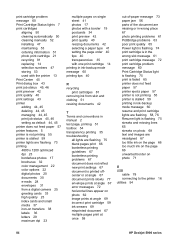HP 5940 Support Question
Find answers below for this question about HP 5940 - Deskjet Color Inkjet Printer.Need a HP 5940 manual? We have 4 online manuals for this item!
Question posted by 31093989 on June 18th, 2013
Please How Will I Connect My Samsung Tablet With My Wireless Printer.
Current Answers
Answer #1: Posted by prateekk007 on June 18th, 2013 2:41 AM
Please try the steps mentioned in the below link and see if it helps”
https://h30434.www3.hp.com/t5/contentarchivals/contentarchivedpage/message-uid/844789
Hope that helps you.
Thanks & Regards
Prateek K
Answer #2: Posted by massists on June 18th, 2013 2:43 AM
http://h71028.www7.hp.com/hho/us/en/ep/articles/setting-up-mobile-printing.html
HP ePrint Setup Steps
1. Enable Web (Cloud) Services on your ePrint enabled HP printer.
a. For assistance navigate to www.hp.com/support and enter your printer’s model number.
2. When the printer connects to the ePrint servers, shortly after, a HP ePrint Mobile Printing page will
print.
a. A Product Update may be needed in order to continue to enable Web Services.
3. Bring the ePrint page mentioned in step 2 to a Web connected computer.
4. Open an Internet Browser on the Internet connected computer.
5. Navigate to www.eprintcenter.com in the Internet Browser.
6. Select the Blue button that reads “Sign In” on the Home Page at ePrintcenter.com.
7. After selecting “Sign In” a window will open. Select “Sign Up” in Blue letters at the top of the window.
8. After selecting “Sign Up” a window will open allowing you to enter information to create an account.
9. When your account has been created successfully, the account owner will be prompted to “Add
Printer”.
10. On the ePrint Page, from step 2, you will find a Printer Code just right of the Blue number 2. Use this
Printer Code to “Add Printer”.
11. Once the Printer has been added successfully you will be given the option to setup.
12. In the Setup options you have the option to enter a Custom email address.
a. Erase the original Printer code from the custom email address field and enter the customized
email address of your choice.
b. You will not have to enter the domain, @hpeprint.com.
c. Example: [email protected]
d. Click “Check” to confirm that the custom email address is available for use.
13. In the Setup options you can select a security type: Allow Everyone or Authorized users only.
a. Note: No ePrint jobs will print on your printer unless you give the customized email address to
someone. Allowing everyone simply allows whomever you give the printer email address to
send ePrint jobs to your printer.
14. At the top of your home page confirm that your printer name is displayed and there are green check
marks beside “Connected” & “Ready”.
15. Congratulations you have done an Outstanding Job! Now you should be able to send ePrint jobs to
your printer!
source:HP website
Related HP 5940 Manual Pages
Similar Questions
mac
The envelope goes in until it is about ready to print. It stops and then the 4 lights go on. I have ...
HI, my HP deskjet 5940 started giving a Printer cartridge stalled message and so will not print. Is ...