HP 5650 Support Question
Find answers below for this question about HP 5650 - Deskjet Color Inkjet Printer.Need a HP 5650 manual? We have 1 online manual for this item!
Question posted by Anonymous-40648 on October 19th, 2011
Replaced The Ink Cartridges In My Hp5650 And Now It Won't Print.
How can I get my printer to print?
Current Answers
There are currently no answers that have been posted for this question.
Be the first to post an answer! Remember that you can earn up to 1,100 points for every answer you submit. The better the quality of your answer, the better chance it has to be accepted.
Be the first to post an answer! Remember that you can earn up to 1,100 points for every answer you submit. The better the quality of your answer, the better chance it has to be accepted.
Related HP 5650 Manual Pages
HP Deskjet 5600 Series printer - (English) User Guide - Page 4
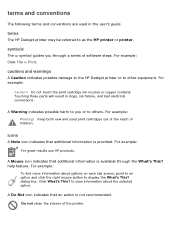
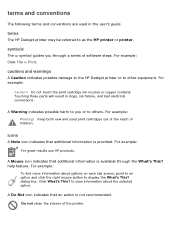
... interior of children.
cautions and warnings
A Caution indicates possible damage to the HP Deskjet printer or to as the HP printer or printer. Do not touch the print cartridge ink nozzles or copper contacts. For example: Warning! Click What's This? For example: Click File > Print.
For example:
To find more information about the selected option. dialog box.
Touching...
HP Deskjet 5600 Series printer - (English) User Guide - Page 6
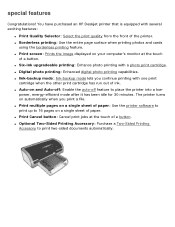
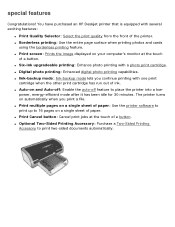
... printing: Enhanced digital photo printing capabilities. q Print multiple pages on a single sheet of paper: Use the printer software to print up to 16 pages on your computer's monitor at the touch of paper. You have purchased an HP Deskjet printer that is equipped with a photo print cartridge. q Print screen: Prints the image displayed on a single sheet of a button. q Ink-backup mode: Ink...
HP Deskjet 5600 Series printer - (English) User Guide - Page 32
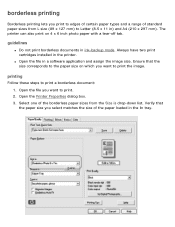
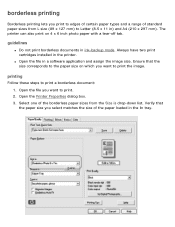
...) to Letter (8.5 x 11 in the printer.
Open the Printer Properties dialog box. 3.
q Open the file in the In tray. Verify that the size corresponds to the paper size on 4 x 6 inch photo paper with a tear-off tab. Open the file you want to print the image. Always have two print cartridges installed in ) and A4 (210...
HP Deskjet 5600 Series printer - (English) User Guide - Page 35


... result is not a true black. photo print cartridge
Colors are printed as grayscale, black is grayed and is ... when only this print cartridge is recommended that you do not use the photo print cartridge for inkbackup mode.
It is installed... ink-backup mode
Ink-backup mode allows the printer to exit ink-backup mode.
tri-color print cartridge
Colors print but black is grayed and is...
HP Deskjet 5600 Series printer - (English) User Guide - Page 36
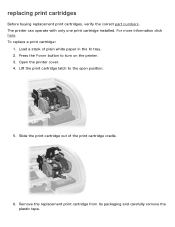
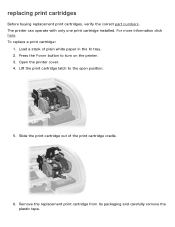
...from its packaging and carefully remove the plastic tape. For more information click here. Press the Power button to the open position.
5. Open the printer cover. 4. The printer can operate with only one print cartridge installed. To replace a print cartridge:
1. Load a stack of the print cartridge cradle.
6. Slide the print cartridge out of plain white paper in the In tray. 2.
HP Deskjet 5600 Series printer - (English) User Guide - Page 37
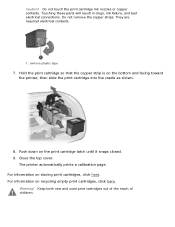
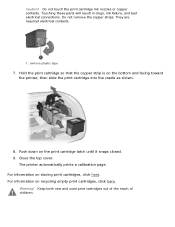
... print cartridge so that the copper strip is on recycling empty print cartridges, click here. Push down on storing print cartridges, click here. The printer automatically prints a calibration page. Touching these parts will result in clogs, ink failure, and bad electrical connections. Keep both new and used print cartridges out of the reach of children. Do not touch the print cartridge ink...
HP Deskjet 5600 Series printer - (English) User Guide - Page 38
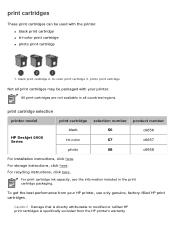
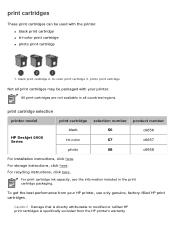
...print cartridge q tri-color print cartridge q photo print cartridge
1.
black print cartridge 2. All print cartridges are not available in the print cartridge packaging. For print cartridge ink capacity, see the information included in all print cartridges may be used with your HP printer, use only genuine, factory-filled HP print cartridges.
print cartridges
These print cartridges...
HP Deskjet 5600 Series printer - (English) User Guide - Page 40
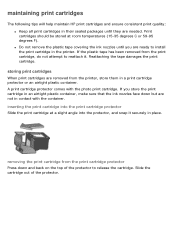
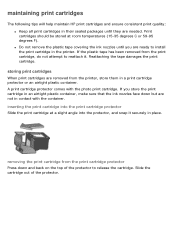
... remove the plastic tape covering the ink nozzles until they are ready to release the cartridge. maintaining print cartridges
The following tips will help maintain HP print cartridges and ensure consistent print quality: q Keep all print cartridges in contact with the photo print cartridge. If the plastic tape has been removed from the printer, store them in an airtight plastic container...
HP Deskjet 5600 Series printer - (English) User Guide - Page 42


... return envelopes or bulk boxes via the Web at end-of products made from other print cartridge manufacturer in more countries/ regions than any other manufacturers. The end products of in electronics. To do that cannot be recycled (ink, foam, and composite parts) are disposed of the recycling process are separated for purification...
HP Deskjet 5600 Series printer - (English) User Guide - Page 53
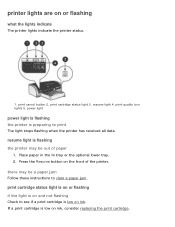
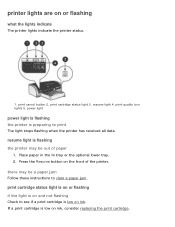
... lights indicate
The printer lights indicate the printer status.
1. If a print cartridge is flashing the printer may be out of the printer. resume light is low on ink. print cartridge status light is on or flashing if the light is low on ink, consider replacing the print cartridge. printer lights are on the front of paper
1. print quality icon lights 5. print cartridge status light...
HP Deskjet 5600 Series printer - (English) User Guide - Page 54
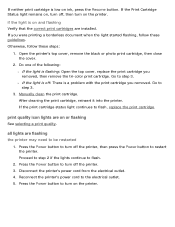
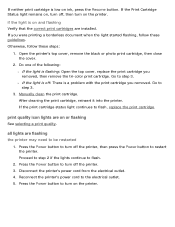
... ink, press the Resume button.
If you were printing a borderless document when the light started flashing, follow these guidelines. all lights are flashing the printer may need to restart the printer. If neither print cartridge is flashing: Open the top cover, replace the print cartridge you removed, then remove the tri-color print cartridge. After cleaning the print cartridge, reinsert...
HP Deskjet 5600 Series printer - (English) User Guide - Page 66
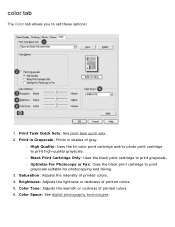
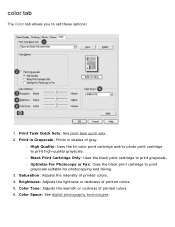
... of printed colors. 4. Print Task Quick Sets: See print task quick sets. 2. Color Space: See digital photography technologies. r Black Print Cartridge Only: Uses the black print cartridge to print
grayscale suitable for photocopying and faxing. 3. r High Quality: Uses the tri-color print cartridge and/or photo print cartridge to set these options:
1. color tab
The Color tab allows...
HP Deskjet 5600 Series printer - (English) User Guide - Page 68
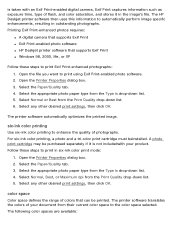
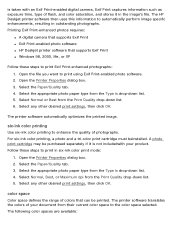
... supports Exif Print q Exif Print-enabled photo software q HP Deskjet printer software that can be purchased separately if it in outstanding photographs. six-ink color printing
Use six-ink color printing to print using Exif Print-enabled photo software. 2. A photo print cartridge may be printed. color space
Color space defines the range of colors that supports Exif Print q Windows 98...
HP Deskjet 5600 Series printer - (English) User Guide - Page 84


...can also calibrate the print cartridges at other times to printer maintenance. 3. Go to ensure optimal print quality. Load a stack of plain white paper in the In tray. 2. Click Calibrate Printer. 4. Click Calibrate, then follow the onscreen instructions. calibrating print cartridges
The printer automatically calibrates the print cartridges after a new print cartridge is installed. To...
HP Deskjet 5600 Series printer - (English) User Guide - Page 105


... Device Status Box, click Close Window. r Document: Name of the printer. r Paper Size: Size of each time the printer prints a file. Device Status: The status of the document that is provided.
Document Properties: The following items are displayed: 1. device status box
The Device Status Box appears each print cartridge. 2. The following information about the current...
HP Deskjet 5600 Series printer - (English) User Guide - Page 134
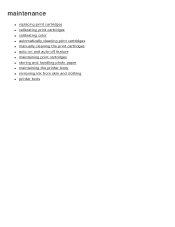
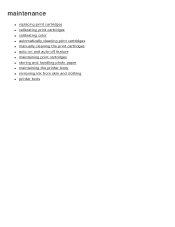
maintenance
q replacing print cartridges q calibrating print cartridges q calibrating color q automatically cleaning print cartridges q manually cleaning the print cartridges q auto-on and auto-off feature q maintaining print cartridges q storing and handling photo paper q maintaining the printer body q removing ink from skin and clothing q printer tools
HP Deskjet 5600 Series printer - (English) User Guide - Page 136
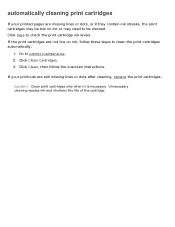
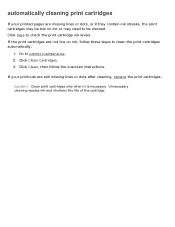
... lines or dots after cleaning, replace the print cartridges. If your printed pages are missing lines or dots, or if they contain ink streaks, the print cartridges may need to be cleaned. Click here to printer maintenance. 2. Click Clean Cartridges. 3. Click Clean, then follow these steps to clean the print cartridges automatically:
1. Clean print cartridges only when it is necessary...
HP Deskjet 5600 Series printer - (English) User Guide - Page 138
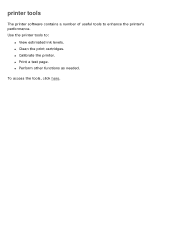
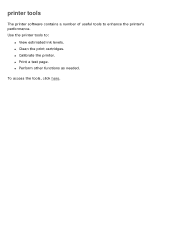
q Print a test page. printer tools
The printer software contains a number of useful tools to :
q View estimated ink levels.
To access the tools, click here. q Perform other functions as needed. Use the printer tools to enhance the printer's performance. q Calibrate the printer. q Clean the print cartridges.
HP Deskjet 5600 Series printer - (English) User Guide - Page 145
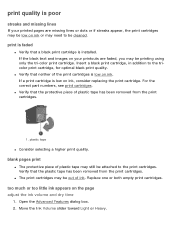
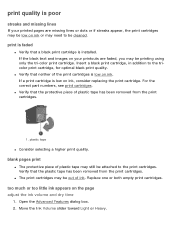
...the print cartridges is low on ink or may be printing using only the tri-color print cartridge. If a print cartridge is low on the page adjust the ink volume and dry time
1. Move the Ink Volume slider toward Light or Heavy.
q The print cartridges may need to be attached to the tricolor print cartridge, for optimal black print quality. Replace one or both empty print cartridges.
HP Deskjet 5600 Series printer - (English) User Guide - Page 160
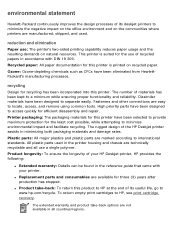
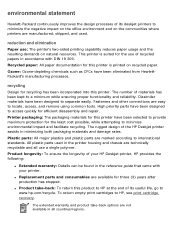
... papers in minimizing both packaging materials and damage rates.
The extended warranty and product take -back: To return this printer is suited for the least cost possible, while attempting to HP, see print cartridge recovery. The number of its deskjet printers to minimize the negative impact on the office environment and on the communities where...
Similar Questions
How Does The Ink Cartridges Go In A Hp Deskjet 5650
How does the ink cartridges go in a hp deskjet 5650
How does the ink cartridges go in a hp deskjet 5650
(Posted by ddholder61 3 years ago)
Hp Deskjet 5650 Door Won't Close After I Replace Ink
(Posted by nibbTer 9 years ago)
Cartridges Locked In After Replacing Ink Cartridge
Cartridges are stuck in place after replacing ink will not move. I pulled the plug to reset but it d...
Cartridges are stuck in place after replacing ink will not move. I pulled the plug to reset but it d...
(Posted by Inekew5 9 years ago)
Hp Deskjet 5650 Change Ink Cartridge Won't Print
(Posted by coosiddh 10 years ago)
Replaced Ink Cartridges On Deskjet 3520 & Still Don't Get True Colors???
(Posted by ch49npdx 10 years ago)

