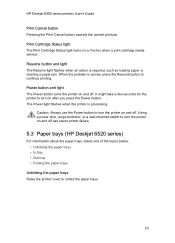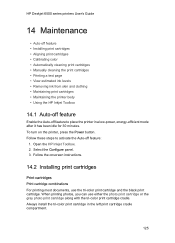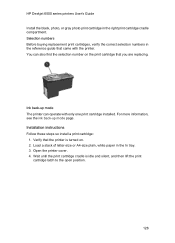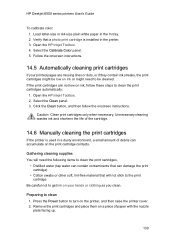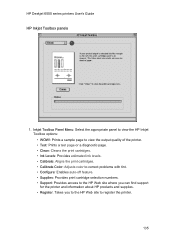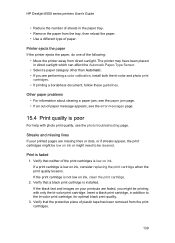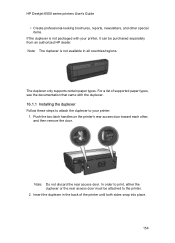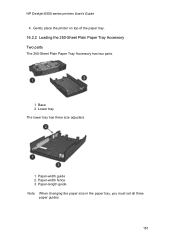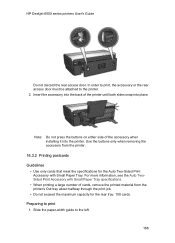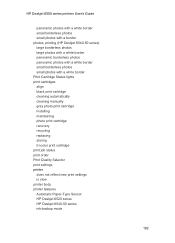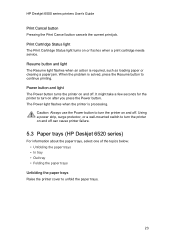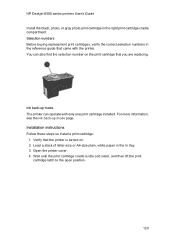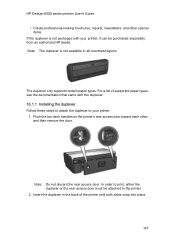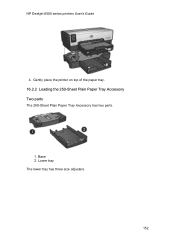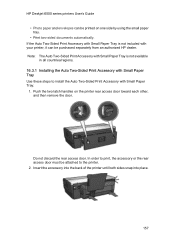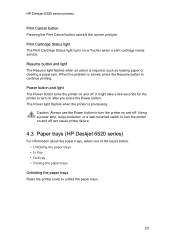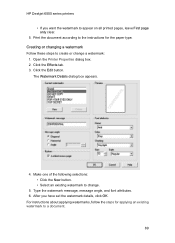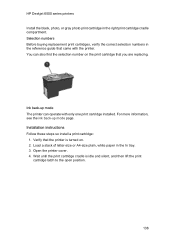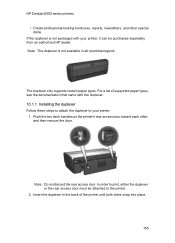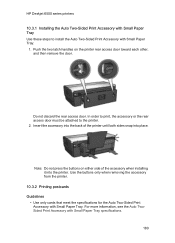HP 6520 Support Question
Find answers below for this question about HP 6520 - Deskjet Color Inkjet Printer.Need a HP 6520 manual? We have 5 online manuals for this item!
Question posted by Inekew5 on June 12th, 2014
Cartridges Locked In After Replacing Ink Cartridge
Cartridges are stuck in place after replacing ink will not move. I pulled the plug to reset but it didn't move and the menu screen is stuck on " cartridge needs to be replaced" can't make it move to the left to replace cartridge, HELP!!! Is there a way to take off the top that covers the cartridges?
Current Answers
Answer #1: Posted by TechSupport101 on June 13th, 2014 12:45 AM
Hi. Obtain expert advice from here https://support.hp.com/us-en/contact via a Live Chat.
Related HP 6520 Manual Pages
Similar Questions
Manually Cleaning Heads
Black ink will not print after cleaning and replacing ink numerous times
Black ink will not print after cleaning and replacing ink numerous times
(Posted by Rocknrowles 9 years ago)
My Hp Deskjet 5650 Color Inkjet Printer Won't Print Black
(Posted by jedMart 10 years ago)
Hp Deskjet Color Inkjet Printer Driver
(Posted by kkljeyamurugan1995 11 years ago)
Ink Jets
where do I place the ink containers? I know inside the printer, but in which slots?
where do I place the ink containers? I know inside the printer, but in which slots?
(Posted by vvandreev 11 years ago)
I Receoved Notice That Ink Was Low. Where Does It Tell Me Which Ink Cartridge A
how to change it.
how to change it.
(Posted by jnowicki 11 years ago)