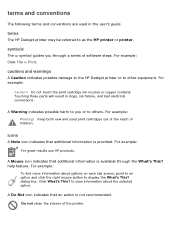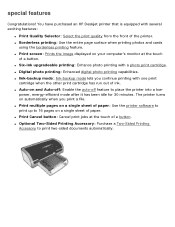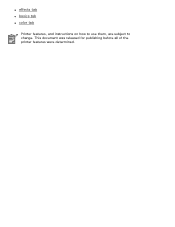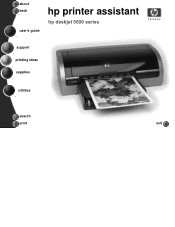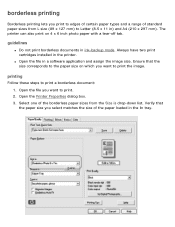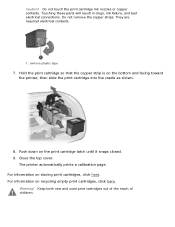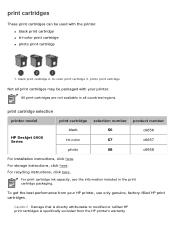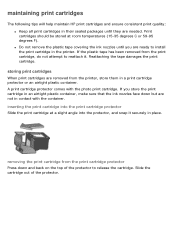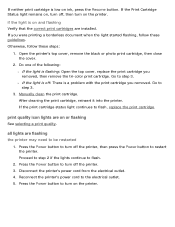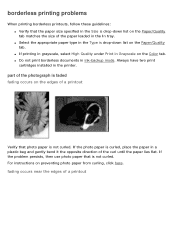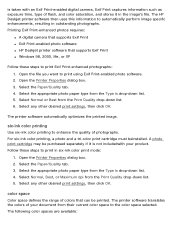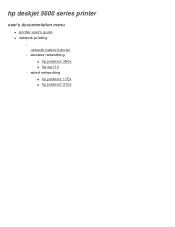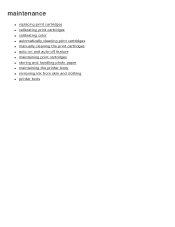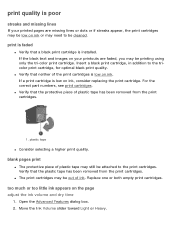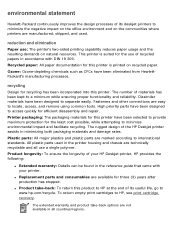HP 5650 Support Question
Find answers below for this question about HP 5650 - Deskjet Color Inkjet Printer.Need a HP 5650 manual? We have 1 online manual for this item!
Question posted by ddholder61 on January 11th, 2021
How Does The Ink Cartridges Go In A Hp Deskjet 5650
How does the ink cartridges go in a hp deskjet 5650
Current Answers
Answer #1: Posted by Odin on January 11th, 2021 1:21 PM
- Load plain, white paper in the In tray.
- If you didn't turn on your HP machine yet, push the Power button.
- Open the printer cover and raise the latch to the open position.
- Pull the old ink cartridge out of the cartridge cradle. Carefully recycle it.
- Unbox the replacement ink cartridge. Then, gently remove its plastic protective tape.
- With the copper strip on the bottom and facing toward the machine, insert the ink cartridge into the cradle.
- Once the cartridge is fully secured, close the top cover. Your printer will immediately print a calibration page.
Hope this is useful. Please don't forget to click the Accept This Answer button if you do accept it. My aim is to provide reliable helpful answers, not just a lot of them. See https://www.helpowl.com/profile/Odin.
Related HP 5650 Manual Pages
Similar Questions
Hp Deskjet 5650 Connected To Apple Imac But Will Only Print 1 Document.
HP Deskjet 5650 connected to Apple IMAC will only print 1 document then will "disconnect" and not pr...
HP Deskjet 5650 connected to Apple IMAC will only print 1 document then will "disconnect" and not pr...
(Posted by tc91077 9 years ago)
How To Align Hp Deskjet 5650 Color Inkjet Printer Using Vista
(Posted by DUskb 9 years ago)
Hp Deskjet 5650 Ink Light On Won't Turn On
(Posted by johtamara 10 years ago)
Hp Deskjet 5650 Change Ink Cartridge Won't Print
(Posted by coosiddh 10 years ago)
My Hp Deskjet 5650 Color Inkjet Printer Won't Print Black
(Posted by jedMart 10 years ago)