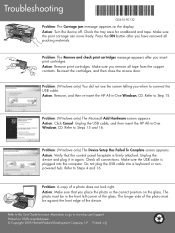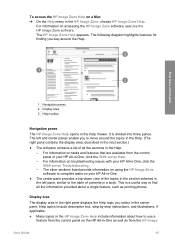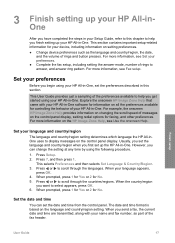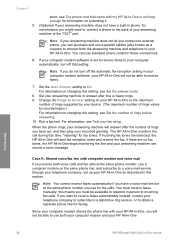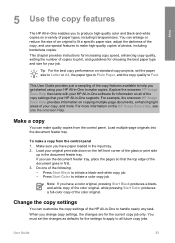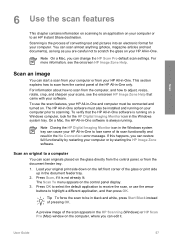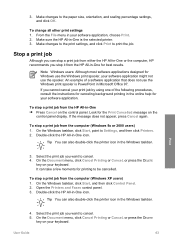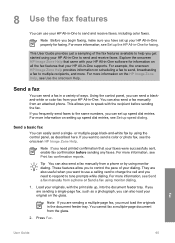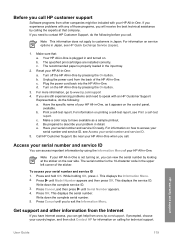HP 5610 Support Question
Find answers below for this question about HP 5610 - Officejet All-in-One Color Inkjet.Need a HP 5610 manual? We have 3 online manuals for this item!
Question posted by toolman18494 on March 20th, 2012
Hp 5610 All-in-one Printer Displays Cartridge Error ?? Help In Correcting ! Bi
The person who posted this question about this HP product did not include a detailed explanation. Please use the "Request More Information" button to the right if more details would help you to answer this question.
Current Answers
Related HP 5610 Manual Pages
Similar Questions
How To Print From Ipad 3 To Hp 5610 Printer
(Posted by tdpol 9 years ago)
Will Hp 5610 Receive Faxes If It Displays Cartridge Error
(Posted by Choppbrc54 10 years ago)
Can I Connect My Hp 5610 Printer To The Back Of Modem
(Posted by suffoDee 10 years ago)
Hp Officejet J3680 Displays Hp Officejet J3680 Displays Cartridge Error When
turned on. how do
turned on. how do
(Posted by rwolno 10 years ago)
Hp D110 Printer Display Message Previously Used Hp Cartridge Installed Press Ok
to continue, pressing ok does not work
to continue, pressing ok does not work
(Posted by stabYVBRO 10 years ago)