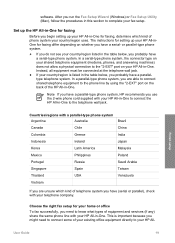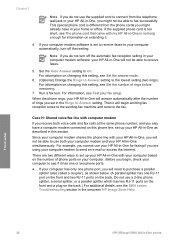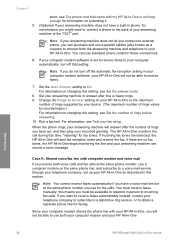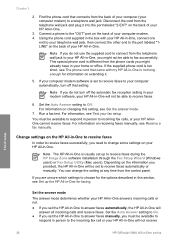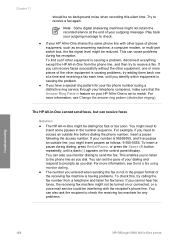HP 5610 Support Question
Find answers below for this question about HP 5610 - Officejet All-in-One Color Inkjet.Need a HP 5610 manual? We have 3 online manuals for this item!
Question posted by suffoDee on February 1st, 2014
Can I Connect My Hp 5610 Printer To The Back Of Modem
The person who posted this question about this HP product did not include a detailed explanation. Please use the "Request More Information" button to the right if more details would help you to answer this question.
Current Answers
Related HP 5610 Manual Pages
Similar Questions
How To Connect Hp Estation Printer To New Router
(Posted by tazzrct 9 years ago)
How To Instal Hp 5610 Printer Software For Win7 64bit Step By Step
(Posted by brmik 9 years ago)
How To Send Text To A Hp 5610 Printer
(Posted by annble 9 years ago)
How To Print From Ipad 3 To Hp 5610 Printer
(Posted by tdpol 9 years ago)
Connecting Hp F4440 Printer To Notebook
i bought an hp f4440 printer for my dell1525 computer, now having trouble installing to my computer....
i bought an hp f4440 printer for my dell1525 computer, now having trouble installing to my computer....
(Posted by jmo0830761 12 years ago)