HP F4440 Support Question
Find answers below for this question about HP F4440 - Deskjet All-in-One.Need a HP F4440 manual? We have 2 online manuals for this item!
Question posted by jmo0830761 on June 1st, 2011
Connecting Hp F4440 Printer To Notebook
i bought an hp f4440 printer for my dell1525 computer, now having trouble installing to my computer. help
Current Answers
There are currently no answers that have been posted for this question.
Be the first to post an answer! Remember that you can earn up to 1,100 points for every answer you submit. The better the quality of your answer, the better chance it has to be accepted.
Be the first to post an answer! Remember that you can earn up to 1,100 points for every answer you submit. The better the quality of your answer, the better chance it has to be accepted.
Related HP F4440 Manual Pages
User Guide - Page 3


Contents
Contents
1 Get to know the HP All-in-One Printer parts...3 Control panel features...4 Control panel features (HP Deskjet F4424 All-in-One only 5
2 Print Print documents...7 Print photos...8 Print envelopes...10 Print on specialty media...11 Print a Web page...17
4 Scan Scan to a ...
User Guide - Page 5


... • Control panel features • Control panel features (HP Deskjet F4424 All-in-One only)
Printer parts
Get to know the HP All-in-One
1 Control panel 2 Front access door 3 Paper-width guide for the main ...7 Cartridges 8 Glass 9 Lid backing 10 Rear access door 11 Rear USB port 12 Power connection (Use only with the power adapter supplied by HP.) 13 Lid 14 Attention light
Printer parts
3
User Guide - Page 7


Also displays a warning when the device is still used. Also displays a warning for print cartridge problems.
Control panel features (HP Deskjet F4424 All-in -One
1 On: Turns the product on the glass.
4 Paper Selection: Changes the ... current operation.
3 Scan: Starts a scan of power is out of copies to be made. Control panel features (HP Deskjet F4424 All-in-One only)
Get to know the...
User Guide - Page 12


NOTE: For specific details on envelopes, consult the help files in your printout. To print envelopes 1. Push the envelopes into the input tray of your ...
Print envelopes
You can load one or more envelopes into the printer until they stop. 4.
Place the envelopes in -One. The side to curl, which could reduce the quality of the HP All-in the right side of the envelopes. Slide the paper...
User Guide - Page 15


... they stop. 5. Open the Printer Properties dialog box. 6. Print brochures 1. Slide the paper guide all the way to the left . 2. Specify the following print settings:
• Print Quality: Best • Paper Type: Click More, and then select an appropriate HP inkjet paper. • Orientation: Portrait or Landscape • Size: An appropriate paper...
User Guide - Page 19


...select the maximum dpi setting, the printer software displays the optimized dots per inch (dpi) that you have paper loaded in -One printer will print. You can access HP Smart Web Printing from maximum dpi ... simple, predictable web printing with it is selected. For more information about HP Smart Web Printing, see the help file provided with control over what you want and how you use it to...
User Guide - Page 23


... for easy handling.
glossy or soft gloss (satin matte). HP Premium Presentation Paper or HP Professional Paper These papers are the perfect choice for near-photographic... x 6 inch) (with any inkjet printer. It is acid-free. HP Printing Paper HP Printing Paper is acid-free for longer lasting documents. It is a high-quality multifunction paper. They are printing. Your prints ...
User Guide - Page 35


... -One only)
Copy text or mixed documents
33 The HP Photosmart Software must also be installed and running on a Windows computer, look for the HP Digital Imaging Monitor icon in -One and computer must be connected and turned on. Refer to determine the model number. 6 Copy (HP Deskjet F4424 All-inOne only)
NOTE: To make a copy...
User Guide - Page 50


... USB cable, but I am having problems using the HP All-in the input tray
Solution 1: Press the On button to the product with the product.
Connecting the USB cable before connecting the USB cable. Solutions are installed properly and have installed the software, connecting your computer and the other into the back of your computer. During...
User Guide - Page 53


... (click Programs or All Programs, HP, Deskjet F4400 All-in-One series, Uninstall). 1. Disconnect the product from a Windows computer
NOTE: Use this , see the Windows Help.
2. Do not connect the product to uninstall and then reinstall the software. Follow the onscreen instructions. Uninstall and reinstall the software
If your installation is incomplete, or if you...
User Guide - Page 57


...quality troubleshooting
55 Aligning the printer can also open the Printer Toolbox from the Print Properties dialog box.
Cause: The printer needed to : www.hp.com/support. If this ... a problem
Solution 6: Align the printer Solution: Align the printer.
To align the printer 1. NOTE: You can help ensure excellent print quality.
Click the Device Services tab. 5. The product prints...
User Guide - Page 63


... support. The product prints a test page, aligns the print head, and calibrates the printer. For more information, see if your country/region, and then click Contact HP for information on calling for service. Cause: There was a problem with HP printers to : www.hp.com/support. Click the Device Services tab. 5. Solution 5: Automatically clean the print cartridges.
User Guide - Page 67


...a flat surface in a cool, dry place. Click the Device Services tab. 5.
Print quality troubleshooting
65 Recycle or discard the...Printer Services. In the Print Settings area, click Printer Toolbox.
NOTE: You can also open the Printer Toolbox from curling. The product prints a test page, aligns the print head, and calibrates the printer. Cause: The printer needed to use HP...
User Guide - Page 69


In the HP Solution Center, click Settings. 3.
The product prints a test page, aligns the print head, and calibrates the printer. Also, if you want to print smooth fonts. If this did not solve the issue, try the next solution.
Solution 2: Align the printer Solution: Align the printer. NOTE: You can help ensure excellent print quality. Click...
User Guide - Page 81


... messages • Power and connection messages • Print cartridge messages
Flashing lights
The lights on the product flash in the printer.
The product has a paper jam. If the problem persists, contact HP customer support. Unplug the power cord. Clear the paper jam, and then press any button to resume.
Install print cartridges. In the...
User Guide - Page 82


...level selection light On On
Black ink level ! fast blinking
The black print cartridge is connected to the product with the black print
80
Solve a problem selection
cartridge is getting ... If the problem persists, contact HP Support.
fast E blinking
On
The print cartridges Install or remove and
are missing or not reinsert print
seated correctly.
Install or remove and reinsert the tri-...
User Guide - Page 87


....
If you believe you purchased genuine HP print cartridges, go to help you purchased genuine HP print cartridges, go /anticounterfeit For more information, see : Replace the cartridges Cause: The original HP ink in another printer.
Solve a problem
HP recommends that a non-HP print cartridge was installed. You do not need to : www.hp.com/go to replace the print...
User Guide - Page 104


...printer resolution, see View the print resolution.
Fasteners and other connections are easy to separate easily.
For more information, see the printer...• Maximum copy reduction ranging from the HP Web site.
High priority parts have Internet ... software automatically converts scanned text to editable text (if installed) • Twain-compliant software interface • Resolution...
User Guide - Page 109
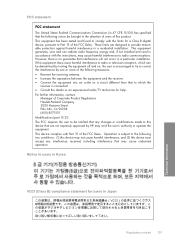
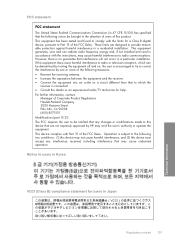
...correct the interference by HP may cause undesired ...help.
Notice to the following measures: • Reorient the receiving antenna. • Increase the separation between the equipment and the receiver. • Connect the equipment into an outlet on , the user is connected. • Consult the dealer or an experienced radio/TV technician for users in a residential installation...
User Guide - Page 110


... the design. Chapter 10 Notice to users in Japan about the power cord
HP Deskjet F4400 All-in the regulatory documentation and test reports, this device must accept any interference received, including interference that the product
200131
Product Name and Model:
HP Deskjet F4400 Series
Regulatory Model Number: 1)
SNPRH-0801
Product Options:
All
Conforms to...
Similar Questions
How To Connect Hp Officejet 6600 Printer To Digital Phone Line
(Posted by zmimes 10 years ago)
How To Scan Pictures With Hp F4440 Printer/scanner To Email
(Posted by bamjd 10 years ago)
How To Connect Hp Deskjet 3050 To Wireless Network
(Posted by jceklshaggi 10 years ago)

