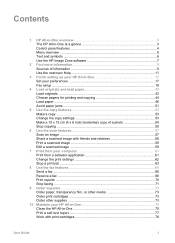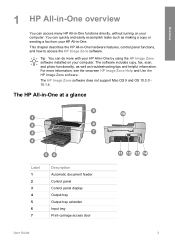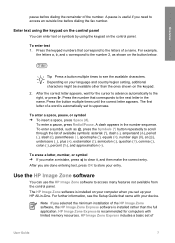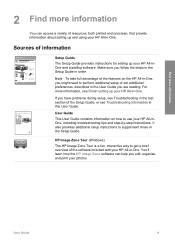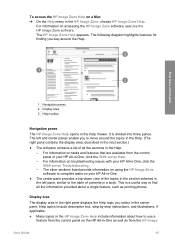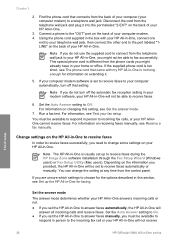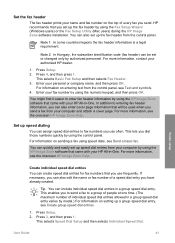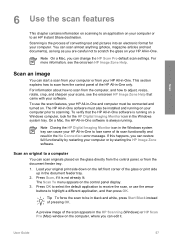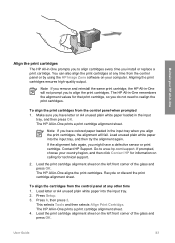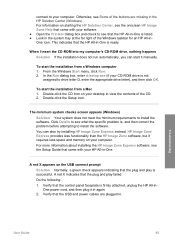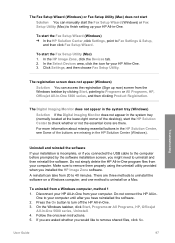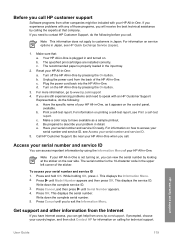HP 5610 Support Question
Find answers below for this question about HP 5610 - Officejet All-in-One Color Inkjet.Need a HP 5610 manual? We have 3 online manuals for this item!
Question posted by brmik on September 17th, 2014
How To Instal Hp 5610 Printer Software For Win7 64bit Step By Step
The person who posted this question about this HP product did not include a detailed explanation. Please use the "Request More Information" button to the right if more details would help you to answer this question.
Current Answers
Related HP 5610 Manual Pages
Similar Questions
How To Send Text To A Hp 5610 Printer
(Posted by annble 9 years ago)
How To Print From Ipad 3 To Hp 5610 Printer
(Posted by tdpol 9 years ago)
Step For Install Hp M1005mfp Printer In Winsow 7
(Posted by rajeshrekhariya3690 9 years ago)
Can I Connect My Hp 5610 Printer To The Back Of Modem
(Posted by suffoDee 10 years ago)
I Have Probleme To Download Hp F4500 Printer Software In My Pc Os Windows Hel
I UPGRADE MY LAPTOP FROM ACER TO DELL INSPIRON OS WINDOWS 7 THE PROBLEME I CANT DOWNLOAD MY HP F4500...
I UPGRADE MY LAPTOP FROM ACER TO DELL INSPIRON OS WINDOWS 7 THE PROBLEME I CANT DOWNLOAD MY HP F4500...
(Posted by HPHELP 12 years ago)