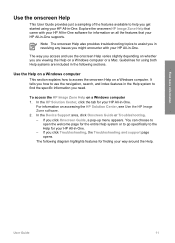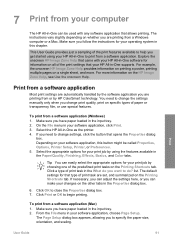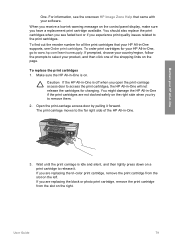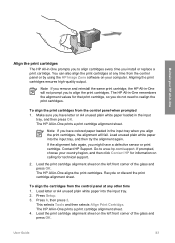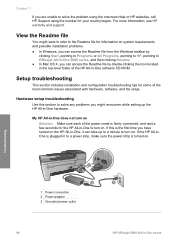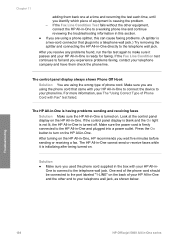HP 5610 Support Question
Find answers below for this question about HP 5610 - Officejet All-in-One Color Inkjet.Need a HP 5610 manual? We have 3 online manuals for this item!
Question posted by tdpol on June 25th, 2014
How To Print From Ipad 3 To Hp 5610 Printer
The person who posted this question about this HP product did not include a detailed explanation. Please use the "Request More Information" button to the right if more details would help you to answer this question.
Current Answers
Answer #1: Posted by freginold on August 28th, 2014 11:22 AM
According to Apple's list of Airprint-compatible printers, your printer is not Airprint-compatible. In order to print from an iPad, iPhone, or other Apple device, you would need something that provides Airprint capability to the printer, such as the Lantronix xPrintServer, or an app that lets you print to a non-Airprint printer.
Related HP 5610 Manual Pages
Similar Questions
How To Instal Hp 5610 Printer Software For Win7 64bit Step By Step
(Posted by brmik 9 years ago)
How To Send Text To A Hp 5610 Printer
(Posted by annble 9 years ago)
Can I Connect My Hp 5610 Printer To The Back Of Modem
(Posted by suffoDee 10 years ago)
How Can I Print From My Ipad In Hp J4550 Printer
(Posted by Nljim 10 years ago)
How Do I Print From Ipad To Hp C4700 Printer
(Posted by Erikasmalli 10 years ago)