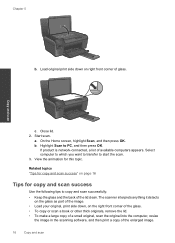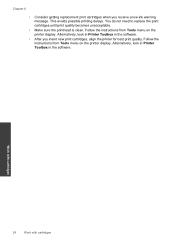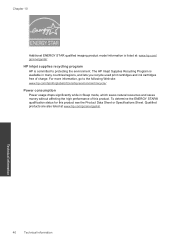HP Photosmart e-All-in-One Printer - D110 Support Question
Find answers below for this question about HP Photosmart e-All-in-One Printer - D110.Need a HP Photosmart e-All-in-One Printer - D110 manual? We have 2 online manuals for this item!
Question posted by stabYVBRO on December 3rd, 2013
Hp D110 Printer Display Message Previously Used Hp Cartridge Installed Press Ok
to continue, pressing ok does not work
Current Answers
Related HP Photosmart e-All-in-One Printer - D110 Manual Pages
Similar Questions
Why The Hp Photosmart D110 Printer Doesn't Work Using Usb Cable
(Posted by fbmic 9 years ago)
Non Hp-cartridge Installed Error When Using Refilled Ink Cartridge Hp D110
(Posted by luBPJone 9 years ago)
Will Non Hp Cartridge Installed In Hp Printer Cause Printing Issues From
macbook
macbook
(Posted by EdwaMe 9 years ago)
How To Change The Region On Hp Photosmart D110 Printer To Use Ink Cartridges
(Posted by donchan 10 years ago)
Hp Cartridge Installed However Printer State Printer Head Incompatible, Help
(Posted by karen832 12 years ago)