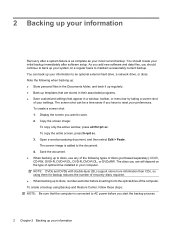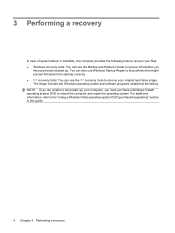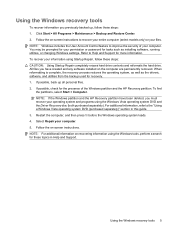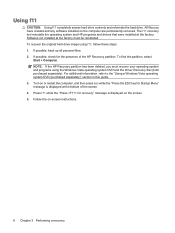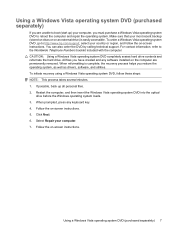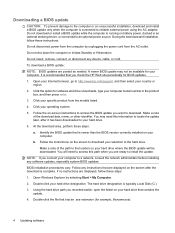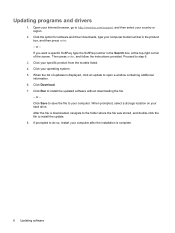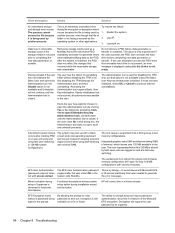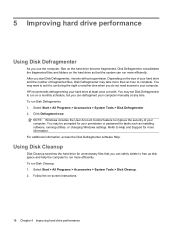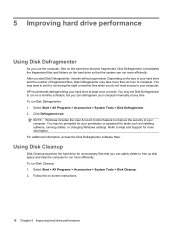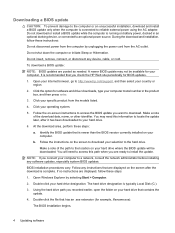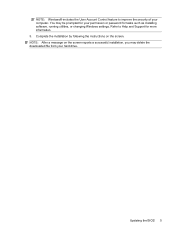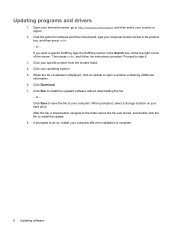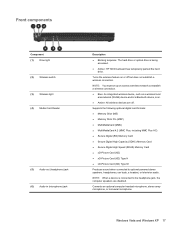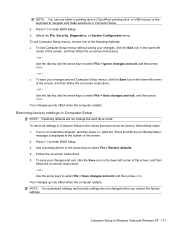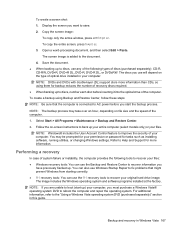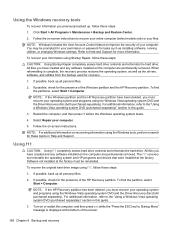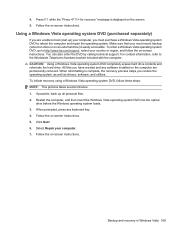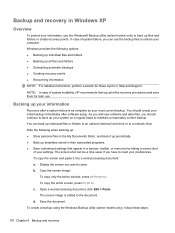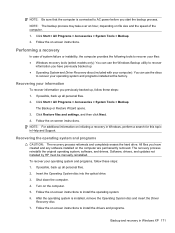HP 4510s Support Question
Find answers below for this question about HP 4510s - ProBook - Celeron 1.8 GHz.Need a HP 4510s manual? We have 43 online manuals for this item!
Question posted by tmcgrady08 on July 26th, 2011
Trying To Install Windows Xp But Keep Getting The Blue Screen???
after purchasing new hard drive and installing the windows xp program the computer keeps pulling up an error screen that won't allow me to do anything else. what could possibly be the issue at this point?
Current Answers
Related HP 4510s Manual Pages
Similar Questions
How To Reboot My 2000-369wm. Without Disk Installed New Hard Drive Now Needs Reb
Installed a bigger hard drive i need to reboot but lost my reboot disk how can i reboot without disk
Installed a bigger hard drive i need to reboot but lost my reboot disk how can i reboot without disk
(Posted by daniel10192000 9 years ago)
How To Replace Hard Drive In A Hp Probook 4510s
(Posted by jonLeonAS 10 years ago)
Hp Cannot Reinstall Windows Xp From Hard Drive Without Password
(Posted by maninteche 10 years ago)
How To Remove The Hard Drive From A Hp Probook 4510s
(Posted by pkcnt 11 years ago)
Install Windows After I Installed New Hard Drive
I had to install a new hard drive in my hp mini 110-3500 and I can't install windows with the recove...
I had to install a new hard drive in my hp mini 110-3500 and I can't install windows with the recove...
(Posted by iamrbellini 11 years ago)