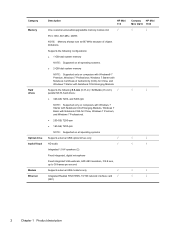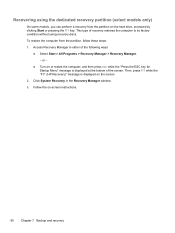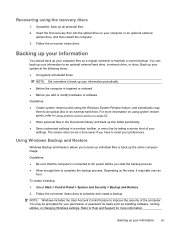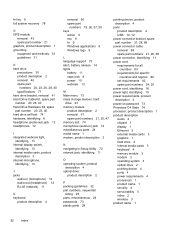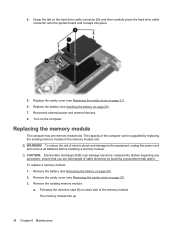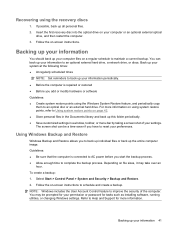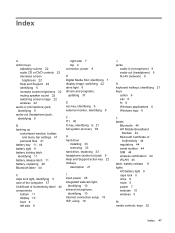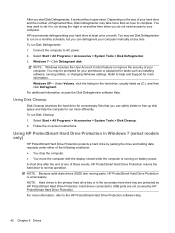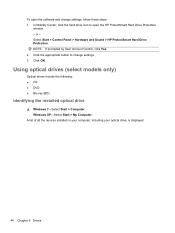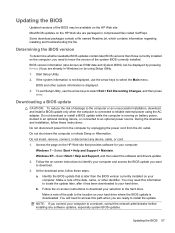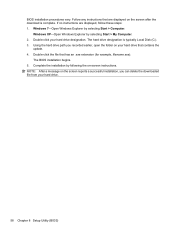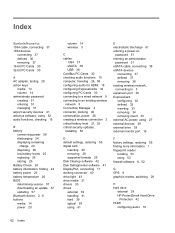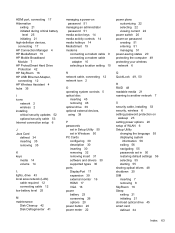HP Mini 110-3500 Support Question
Find answers below for this question about HP Mini 110-3500 - PC.Need a HP Mini 110-3500 manual? We have 4 online manuals for this item!
Question posted by iamrbellini on January 7th, 2013
Install Windows After I Installed New Hard Drive
Current Answers
Answer #1: Posted by tintinb on January 9th, 2013 10:47 AM
Tutorial Videos for Windows XP Installation
- http://www.youtube.com/watch?v=OVAp-1f2RgE
- http://www.youtube.com/watch?v=IDAQzExQCco
- http://www.youtube.com/watch?v=KQcJFfxw6Ro
Tutorial Videos for Windows Vista Installation
- http://www.youtube.com/watch?v=IsnWuWx8Aig
- http://www.youtube.com/watch?v=puY4vRhAKYo
- http://www.youtube.com/watch?v=mAU5EHFIbLc
Tutorial Videos for Windows 7 Installation
- http://www.youtube.com/watch?v=O9JfaqcTqY4
- http://www.youtube.com/watch?v=wWbaeJBL93o
- https://www.youtube.com/watch?app=desktop&v=j59T09UQ9uc
If you have more questions, please don't hesitate to ask here at HelpOwl. Experts here are always willing to answer your questions to the best of our knowledge and expertise.
Regards,
Tintin
Related HP Mini 110-3500 Manual Pages
Similar Questions
Installed a bigger hard drive i need to reboot but lost my reboot disk how can i reboot without disk
how can i start my computer as a brand new computer with my windows 7 home premium.
7 starter already installed. All I received from HP is a windows recovery usb stick. Unless I'm doin...