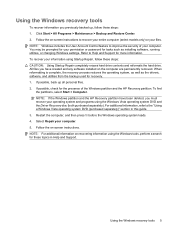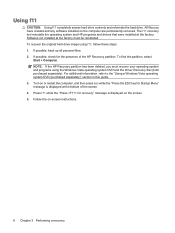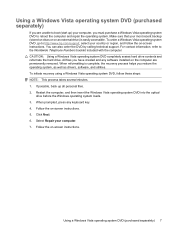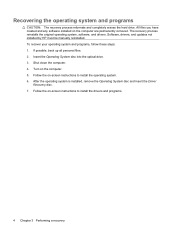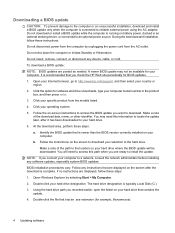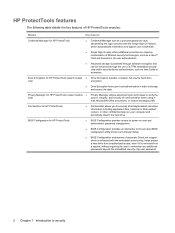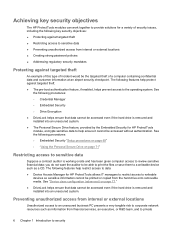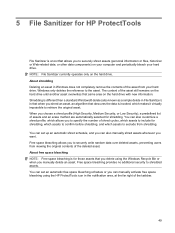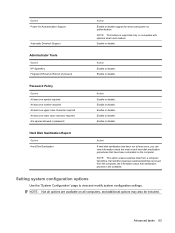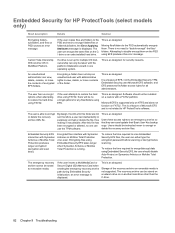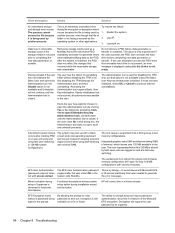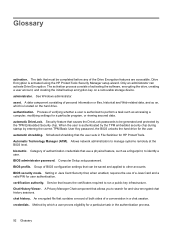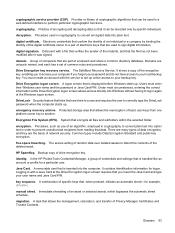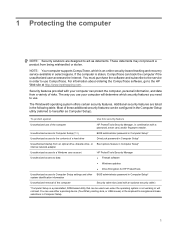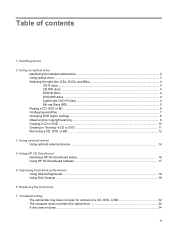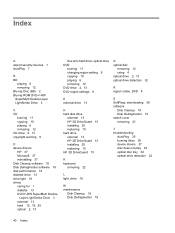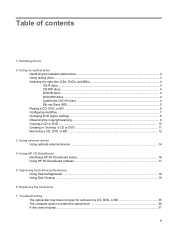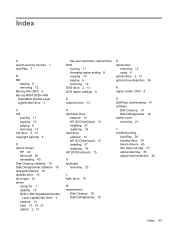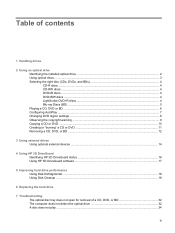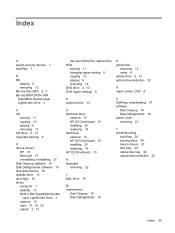HP 4510s Support Question
Find answers below for this question about HP 4510s - ProBook - Celeron 1.8 GHz.Need a HP 4510s manual? We have 43 online manuals for this item!
Question posted by pkcnt on January 10th, 2013
How To Remove The Hard Drive From A Hp Probook 4510s
The person who posted this question about this HP product did not include a detailed explanation. Please use the "Request More Information" button to the right if more details would help you to answer this question.
Current Answers
Answer #1: Posted by bengirlxD on January 10th, 2013 1:49 PM
Hard Disk Drive removal
- Review the safety considerations before performing the steps listed below by clicking on the following link: Click here to view the precautions . CAUTION: Failure to comply with the precautions could result in damage to your product or loss of data. CAUTION: Observe all precautions when removing and replacing components.
- Remove the battery, switch cover, keyboard, and palm rest. Click Here for instructions to remove the Battery , Switch cover , Keyboard and Palm rest .
- Remove the two silver 3mm P000 Phillips-head screws from the left side of the hard disk drive bracket.
- Loosen the captive P1 Phillips-head screw on the right side of the hard disk drive bracket.
- Use the black Mylar tab located on the hard disk drive enclosure to slide the hard disk drive away from the hard disk drive connector on the system board.
- Remove the hard disk drive from the hard disk drive bay.
- Place the hard disk drive in an electrostatic dissipating bag.
- 1. Remove the hard disk drive from the electrostatic dissipating bag.
- Place the hard disk drive into the hard disk drive bay and align it with the hard disk drive connector on the system board.
- Use the black Mylar tab located on the hard disk drive enclosure to slide the hard disk drive securely onto the system board connector.
- Tighten the captive P1 Phillips-head screw on the right side of the hard disk drive bracket.
- Replace the two silver 3mm P000 Phillips-head screws on the left side of the hard disk drive bracket.
http://h20565.www2.hp.com/hpsc/doc/public/display?docId=emr_na-c01845902
Feel free to resubmit the question if you didn't find it useful.
Related HP 4510s Manual Pages
Similar Questions
How To Restore Factory Default For Hp Probook 4510s Laptop
(Posted by mjmsc 9 years ago)
How To Remove Harddrive From Hp Probook 4510s
(Posted by jollmarty 10 years ago)
How To Back Up A Failed Hard Drive Hp Probook 4520s
(Posted by badfialbe 10 years ago)
How To Remove Hard Drive On Probook 4720s
(Posted by mwaldemlorimg 10 years ago)
How To Replace Hard Drive In A Hp Probook 4510s
(Posted by jonLeonAS 10 years ago)