HP 3310 Support Question
Find answers below for this question about HP 3310 - Photosmart All-in-One Color Inkjet.Need a HP 3310 manual? We have 3 online manuals for this item!
Question posted by teransm on July 5th, 2014
How To Remove And Clean Hp 3310 Print Head
The person who posted this question about this HP product did not include a detailed explanation. Please use the "Request More Information" button to the right if more details would help you to answer this question.
Current Answers
There are currently no answers that have been posted for this question.
Be the first to post an answer! Remember that you can earn up to 1,100 points for every answer you submit. The better the quality of your answer, the better chance it has to be accepted.
Be the first to post an answer! Remember that you can earn up to 1,100 points for every answer you submit. The better the quality of your answer, the better chance it has to be accepted.
Related HP 3310 Manual Pages
User Guide - Page 111
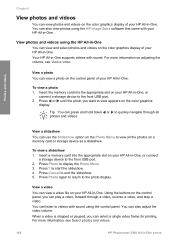
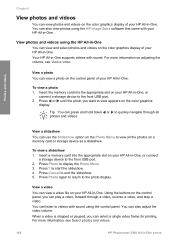
... on the color graphics
display. For more information, see View a video. Press 7 to the photo display. Your HP All-in -One, or
connect a storage device to videos with sound using the HP Image Zone ... you can select a single video frame for printing. Using the buttons on adjusting the volume, see Select photos and videos.
108
HP Photosmart 3300 All-in-One series Press or until the...
User Guide - Page 117
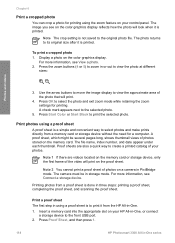
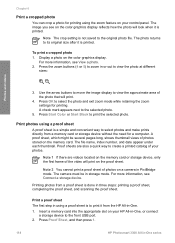
... sheet of the photo that will look when it from the HP All-in -One, or connect
a storage device to view the approximate area of photos on the color graphics display reflects how the photo will print.
4. Print a proof sheet The first step in storage mode. The photo returns to select the photo and exit...
User Guide - Page 119
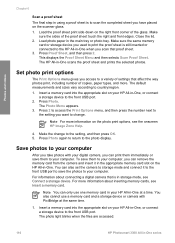
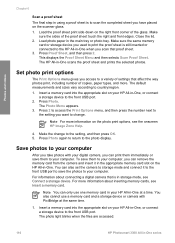
...Menu appears. 3.
To save them to your HP All-in-One, or connect a storage device to the front USB port. You can remove the memory card from the camera and insert...HP Photosmart 3300 All-in the main tray or photo tray. Make
sure the sides of the glass. Press Proof Sheet, and then press 2. The default measurements and sizes vary according to the photo display. Press 2 to access the Print...
User Guide - Page 123
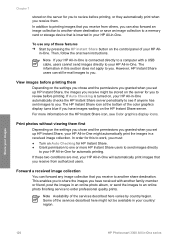
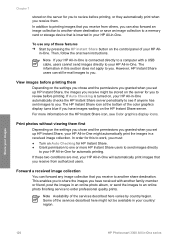
... photo finishing service to a memory card or storage device that you receive from authorized users. Print photos without viewing them . Some of your HP All-in-One might automatically print the images in a received image collection. However, HP Instant Share users can forward any of the color graphics display turns blue if you have received with...
User Guide - Page 125
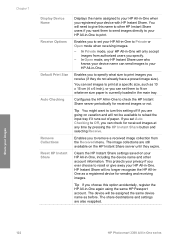
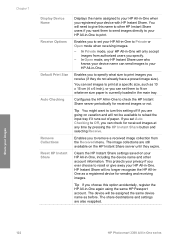
... your HP All-in-One. The device will be available to your HP All-in -One series Chapter 7
Display Device Name Receive Options
Default Print Size
Auto Checking
Remove Collections Reset HP Instant ...HP Instant Share settings saved on your images
122
HP Photosmart 3300 All-in -One to print.
Enables you to set Auto Checking to Private or Open mode when receiving images.
- Configures the HP...
User Guide - Page 148
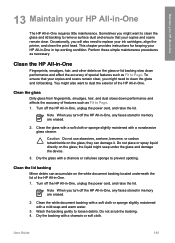
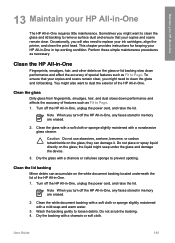
... your ink cartridges, align the printer, and clean the print head. Occasionally, you will also need to Page. 1. To ensure that your copies and scans remain clear.
Clean the glass
Dirty glass from fingerprints, smudges, hair, and dust slows down performance and affect the accuracy of the HP All-in memory are erased.
2. the liquid...
User Guide - Page 149
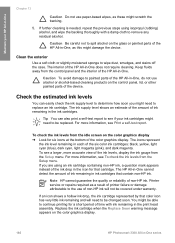
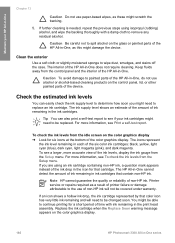
... to remove any residual alcohol. For more information, see if your HP All-in -One. The HP All-in-One cannot detect the amount of the HP All-in the print head assembly. Note HP cannot guarantee the quality or reliability of the HP All-in -One
Chapter 13
Caution Do not use alcohol or alcohol-based cleaning products...
User Guide - Page 150
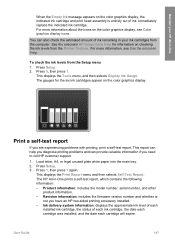
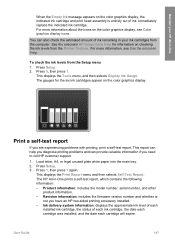
... amount of ink remaining in your HP All-in -One prints a self-test report, which contains the following information:
- User Guide
147 To check the ink levels from the Setup menu 1. For more information about the icons on the color graphics display, the indicated ink cartridge and print head assembly is entirely out of each...
User Guide - Page 151
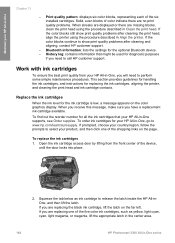
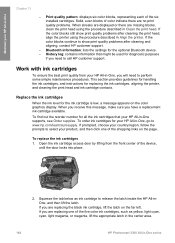
... ink cartridges, and instructions for the optional Bluetooth device. - Open the ink cartridge access door by lifting from your HP All-in -One
Chapter 13
- Solid, even blocks of color indicate there are no print quality problems. When streaks are displayed or there are missing blocks, clean the print head using the procedure described in -One supports...
User Guide - Page 153
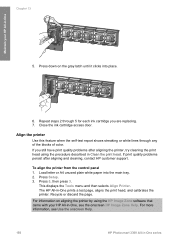
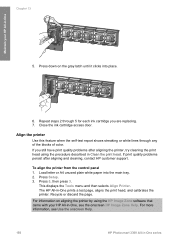
... Setup. 3. For information on the gray latch until it clicks into the main tray. 2.
Chapter 13
Maintain your HP All-in-One, see Use the onscreen Help.
150
HP Photosmart 3300 All-in Clean the print head. Press down on aligning the printer by using the procedure described in -One series To align the printer from...
User Guide - Page 154
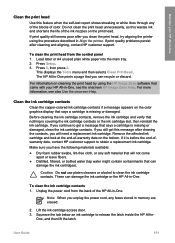
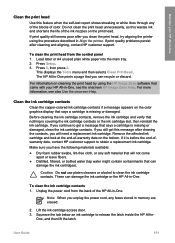
... you still get a message that can damage the ink cartridge or the HP All-in -
User Guide
151 Do not clean the print head unnecessarily, as this message after cleaning and aligning, contact HP customer support. Press Setup. 3. Before cleaning the ink cartridge contacts, remove the ink cartridge and verify that says a cartridge is before the end-ofwarranty...
User Guide - Page 155
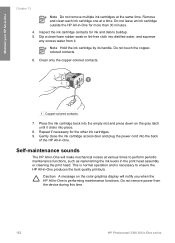
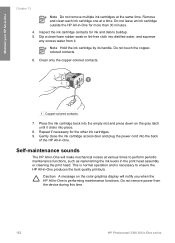
...print head assembly or cleaning the print head. This is normal operation and is performing maintenance functions. Do not remove power from it clicks into place.
8. Do not leave an ink cartridge outside the HP...excess water from the device during this time.
152
HP Photosmart 3300 All-in-One series
Maintain your HP All-in-One
Chapter 13
Note Do not remove multiple ink cartridges at...
User Guide - Page 161
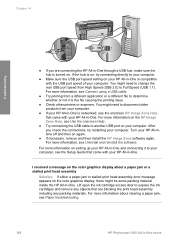
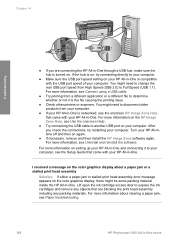
...HP Photosmart 3300 All-in-One series
If the hub is on, try restarting your computer. You might need to change the rear USB port speed from your computer.
● If your HP All-in-One is turned on. After you are blocking the print head...or a stalled print head assembly
Solution If either a paper jam or stalled print head assembly error message appears on the color graphics display, ...
User Guide - Page 178
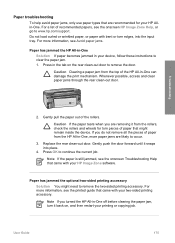
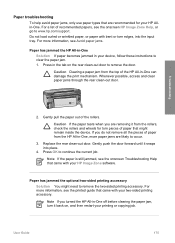
... Solution You might remain inside the device. Gently pull the paper out of the rollers.
Press OK to remove the two-sided printing accessory. User Guide
175 Caution If the paper tears when you turned the HP All-in -One can damage the print mechanism.
Replace the rear clean-out door.
For a list of recommended papers...
User Guide - Page 179
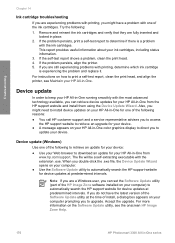
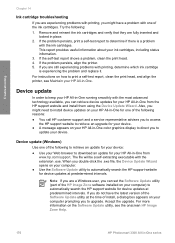
... cartridges.
Device update (Windows)
Use one of the following :
1. Note If you are experiencing problems with printing, you to print a self-test report, clean the print head, and align the printer, see the onscreen HP Image Zone Help.
176
HP Photosmart 3300 All-in -One running smoothly with the extension .exe. For instructions on your HP All-in -One color graphics...
User Guide - Page 206
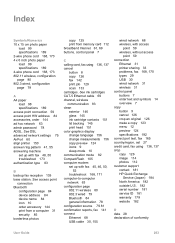
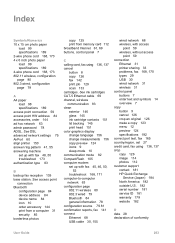
...device name 84 icon 10 order accessory 144 print from a computer 31 security 85 borderless photos
copy 125 print from memory card 112 broadband Internet 61, 69 buttons, control panel 7
C calling card, fax using 136, 137 crop copy 126 image 114 photos 112 customer support contact 181 HP... 83 clean exterior 146 glass 145 ink cartridge contacts 151 lid backing 145 print head 151 color graphics ...
User Guide - Page 208
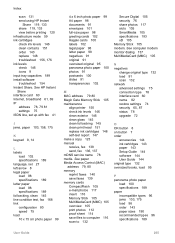
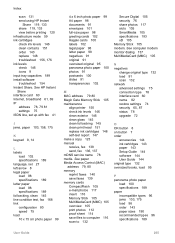
...Index
scan 131 send using HP Instant
Share 119, 133 share 119, 133 view before printing 120 infrastructure mode 59 ink cartridges check ink levels 146 clean contacts 151 order 143 replace ...Gate Memory Stick 105 maintenance
align printer 150 check ink levels 146 clean exterior 146 clean glass 145 clean lid backing 145 clean print head 151 replace ink cartridges 148 self-test report 147 make a copy ...
User Guide - Page 209
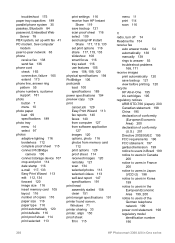
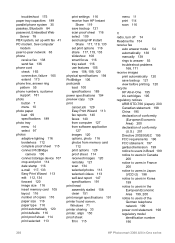
... device 107 crop and print 114 date stamp 116 e-mail 117, 133 Easy Print Wizard...HP Photosmart 3300 All-in the European Economic Area 199, 200 notice to answer 55 troubleshoot problems
168, 171 receive images
print...print head assembly stalled 158 clean 151 print margin specifications 191 printer found screen, Windows 71 printer sharing 33 printer, align 150 proof sheet fill in 115
menu 11 print...
User Guide - Page 210
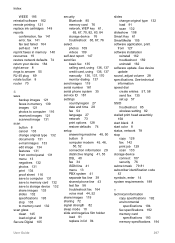
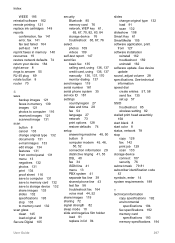
... 85 wireless setting 82 stalled print head assembly 158 start black 8 start color 8 status, network 78 stop 133 to memory card 132 scan glass clean 145 load original 91 Secure Digital 105
security Bluetooth 85 memory card 76 network, WEP key 61, 65, 67, 70, 82, 83, 84 storage device 76 troubleshoot 65, 67, 76...
User Guide - Page 211
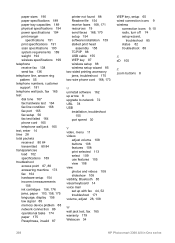
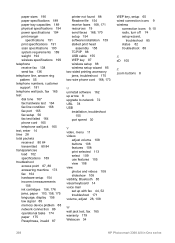
... memory device problem 88 network connection 86 operational tasks 174 paper 175 Passphrase, invalid 87
printer not found 88 Readme file 154 receive faxes 168, 171 resources 19 send faxes 168, 170 setup 154 software installation 159 stalled print head
assembly 158...turn off 74 setup wizard,
troubleshoot 85 status 82 troubleshoot 88
X xD 105
Z zoom buttons 8
208
HP Photosmart 3300 All-in-One series
Similar Questions
How To Unlock Hp Photosmart 3310 Print Head
(Posted by muhe 9 years ago)
How To Remove An Hp 3310 Print Head
(Posted by mattefr 9 years ago)
How To Clean Hp C7180 Print Head
(Posted by orSuej 10 years ago)
How To Disassemble Photosmart 3310 Print Head
(Posted by X2000yf 10 years ago)
How To Clean Hp C8180 Print Heads Manually
(Posted by neMar 10 years ago)

