HP 3310 Support Question
Find answers below for this question about HP 3310 - Photosmart All-in-One Color Inkjet.Need a HP 3310 manual? We have 3 online manuals for this item!
Question posted by mattefr on June 17th, 2014
How To Remove An Hp 3310 Print Head
The person who posted this question about this HP product did not include a detailed explanation. Please use the "Request More Information" button to the right if more details would help you to answer this question.
Current Answers
There are currently no answers that have been posted for this question.
Be the first to post an answer! Remember that you can earn up to 1,100 points for every answer you submit. The better the quality of your answer, the better chance it has to be accepted.
Be the first to post an answer! Remember that you can earn up to 1,100 points for every answer you submit. The better the quality of your answer, the better chance it has to be accepted.
Related HP 3310 Manual Pages
Setup Guide - Page 1
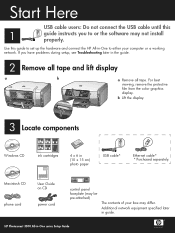
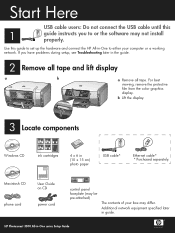
b Lift the display.
3 Locate components
Windows CD
ink cartridges
HP Photosmart 2600/2700 series all tape.
For best viewing, remove the protective film from the color graphics display.
If you to either your box may differ. Start Here
USB cable users: Do not connect the USB cable until this guide to ...
Setup Guide - Page 15
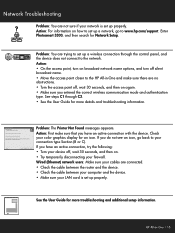
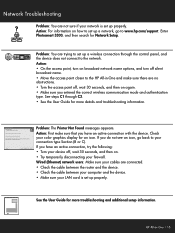
... Section (B or C). HP All-in -One and make sure that you have an active connection with the device. Enter
Photosmart 3300, and then search... for more details and troubleshooting information. Problem: You are trying to set up a wireless connection through C3.
• See the User Guide for an icon. Problem: You are not sure if your color...
User Guide - Page 111
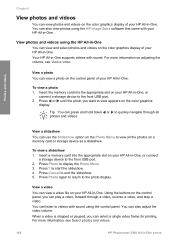
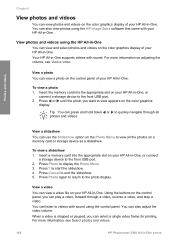
...the color graphics
display. For more information on the control panel of your HP All-in -One. Insert the memory card into the appropriate slot on your HP All-in-One, or connect
a storage device to... for printing. Chapter 6
View photos and videos
You can view photos and videos on your HP All-in-One.
View a video You can view a video file on the color graphics display of your HP All-...
User Guide - Page 117
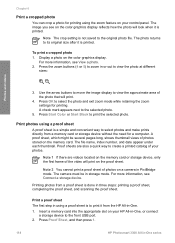
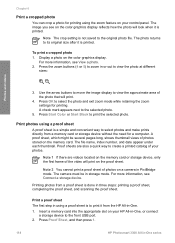
... it from a proof sheet is printed. For more information, see Connect a storage device. Proof sheets are videos located on your HP All-in PictBridge mode. For more information, see on the color graphics display reflects how the photo will print on your photos. Press Proof Sheet, and then press 1.
114
HP Photosmart 3300 All-in using the...
User Guide - Page 119
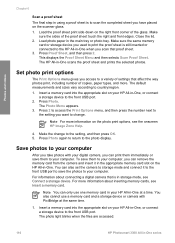
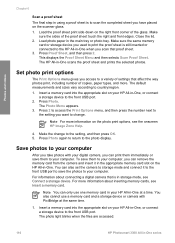
... print side down on the scanner glass. 1. Make
sure the sides of the proof sheet touch the right and front edges. The default measurements and sizes vary according to the photo display. To save the photos to your HP All-in -One, or connect
a storage device to the front USB port. You can remove...
User Guide - Page 123
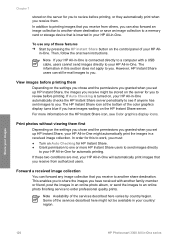
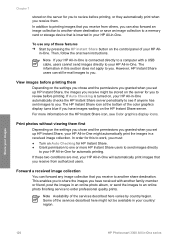
...to you receive might automatically print the images in -One series The HP Instant Share icon at the bottom of these two conditions are met, your images
120
HP Photosmart 3300 All-in a ... on the server for you to review before printing. Then, follow the onscreen instructions. However, HP Instant Share users can forward any of the color graphics display turns blue if you have received...
User Guide - Page 125
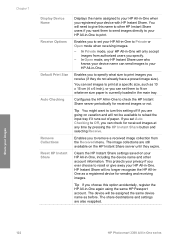
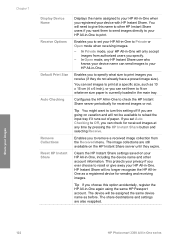
... Device Name Receive Options
Default Print Size
Auto Checking
Remove Collections Reset HP Instant Share
Displays the name assigned to your HP All-in-One when you registered your images
122
HP Photosmart 3300 All-in-One series
The device will be available to set images to check the HP Instant Share server periodically for received images at any HP...
User Guide - Page 148
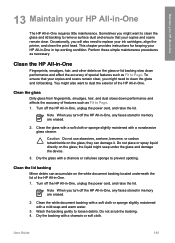
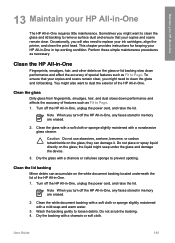
..., you turn off the HP All-in-One, any faxes stored in memory are erased.
2. Do not place or spray liquid directly on the glass; Note When you will also need to remove surface dust and ensure that your ink cartridges, align the printer, and clean the print head. the liquid might need to...
User Guide - Page 149
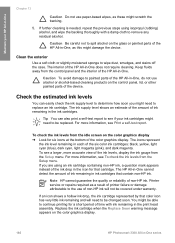
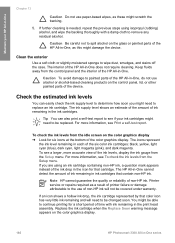
...-One, do not use of the device. Clean the exterior
Use a soft cloth or slightly moistened sponge to the use alcohol or alcohol-based cleaning products on the color graphics display.
146
HP Photosmart 3300 All-in -One, as these might scratch the backing.
5. Caution To avoid damage to remove any residual alcohol. Printer service...
User Guide - Page 150
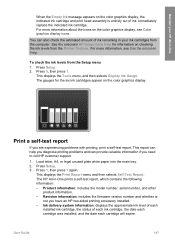
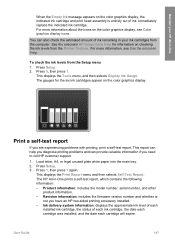
...: includes the model number, serial number, and other product information.
- User Guide
147 See the onscreen HP Image Zone Help for the six ink cartridges appear on the color graphics display, the indicated ink cartridge and print head assembly is entirely out of each ink cartridge, the date each cartridge was installed, and the...
User Guide - Page 151
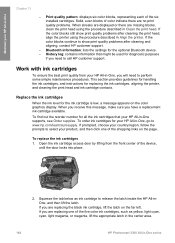
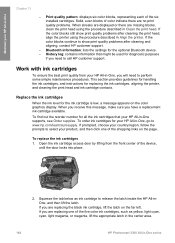
... the print head. Maintain your HP All-in -One, go to www.hp.com/learn/suresupply. Work with ink cartridges
To ensure the best print quality from the front center of the five color ink cartridges, such as yellow, light cyan, cyan, light magenta, or magenta, lift the appropriate latch in the center area.
148
HP Photosmart 3300...
User Guide - Page 152


... into the slot that has the same shaped icon and color as the one you are removing the ink cartridge because it by the handle, slide the... ink cartridge into the empty slot. For more information, go to the following website:
www.hp.com/hpinfo/globalcitizenship/environment/recycle/inkjet.html
4. User Guide
149
The HP Inkjet...
User Guide - Page 153
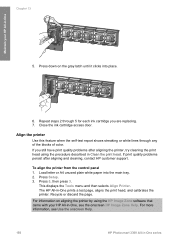
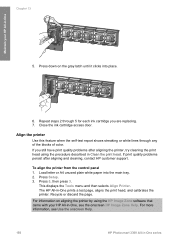
.... For more information, see the onscreen HP Image Zone Help. Repeat steps 2 through any of the blocks of color. If you are replacing. 7. Load ...print head using the HP Image Zone software that came with your HP All-in-One
5.
For information on the gray latch until it clicks into the main tray. 2. Chapter 13
Maintain your HP All-in-One, see Use the onscreen Help.
150
HP Photosmart...
User Guide - Page 154
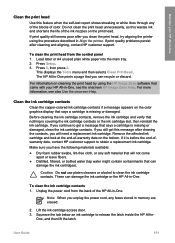
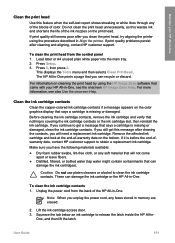
... Zone Help. For information on cleaning the print head by using the procedure described in -One
Clean the print head
Use this wastes ink and shortens the life of -warranty date on the color graphics display that came with your HP All-in Align the printer.
Remove the affected ink cartridge and look at the end-of...
User Guide - Page 155
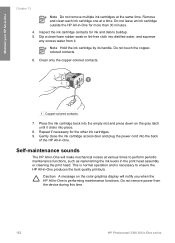
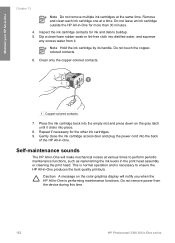
... excess water from the device during this time.
152
HP Photosmart 3300 All-in -One. Self-maintenance sounds
The HP All-in-One will notify you when the HP All-in-One is necessary to perform periodic maintenance functions, such as replenishing the ink levels in the print head assembly or cleaning the print head. Dip a clean foam rubber...
User Guide - Page 161
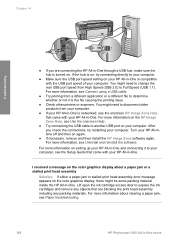
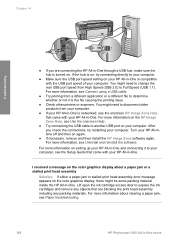
... 1.1). After you are blocking the print head assembly including any objects that are connecting the HP All-in -One series
Lift open the ink cartridge access door to your computer.
● Make sure the USB port speed setting on the HP Image Zone Help, see Paper troubleshooting.
158
HP Photosmart 3300 All-in -One through a USB...
User Guide - Page 179
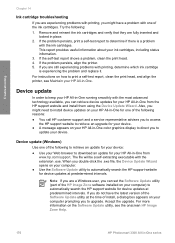
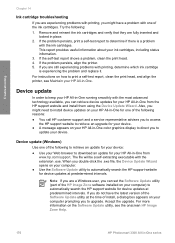
.... Note If you are a Windows user, you can retrieve device updates for your device.
● A message appears on your computer.
● Use the Software Update utility to print a self-test report, clean the print head, and align the printer, see the onscreen HP Image Zone Help.
176
HP Photosmart 3300 All-in place.
2. Accept the upgrade. This report...
User Guide - Page 206
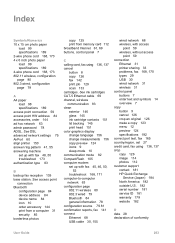
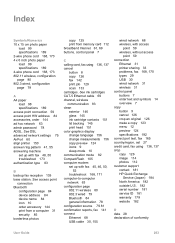
...device name 84 icon 10 order accessory 144 print from a computer 31 security 85 borderless photos
copy 125 print from memory card 112 broadband Internet 61, 69 buttons, control panel 7
C calling card, fax using 136, 137 crop copy 126 image 114 photos 112 customer support contact 181 HP...ink cartridge contacts 151 lid backing 145 print head 151 color graphics display change language 156 change ...
User Guide - Page 209
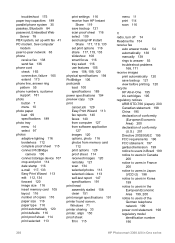
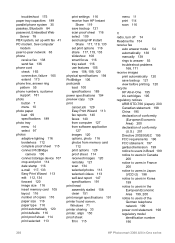
...print head assembly stalled 158 clean 151 print margin specifications 191 printer found screen, Windows 71 printer sharing 33 printer, align 150 proof sheet fill in 115
menu 11 print...statement 198 regulatory model identification number 196
206
HP Photosmart 3300 All-in the European Economic Area 199... storage device 107 crop and print 114 date stamp 116 e-mail 117, 133 Easy Print Wizard 113...
User Guide - Page 211
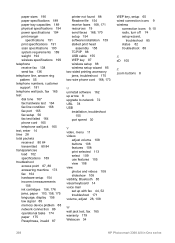
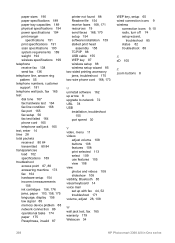
... memory device problem 88 network connection 86 operational tasks 174 paper 175 Passphrase, invalid 87
printer not found 88 Readme file 154 receive faxes 168, 171 resources 19 send faxes 168, 170 setup 154 software installation 159 stalled print head
assembly 158...turn off 74 setup wizard,
troubleshoot 85 status 82 troubleshoot 88
X xD 105
Z zoom buttons 8
208
HP Photosmart 3300 All-in-One series
Similar Questions
How To Unlock Hp Photosmart 3310 Print Head
(Posted by muhe 9 years ago)
How To Remove And Clean Hp 3310 Print Head
(Posted by teransm 9 years ago)
How To Remove Hp D110 Print Heads
(Posted by jsuzipe 10 years ago)
How To Disassemble Photosmart 3310 Print Head
(Posted by X2000yf 10 years ago)

