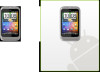HTC Wildfire S Support Question
Find answers below for this question about HTC Wildfire S.Need a HTC Wildfire S manual? We have 2 online manuals for this item!
Question posted by joseFIREBI on October 7th, 2014
How To Remove Abobe From Htc Wildfire S Back Cover
The person who posted this question about this HTC product did not include a detailed explanation. Please use the "Request More Information" button to the right if more details would help you to answer this question.
Current Answers
There are currently no answers that have been posted for this question.
Be the first to post an answer! Remember that you can earn up to 1,100 points for every answer you submit. The better the quality of your answer, the better chance it has to be accepted.
Be the first to post an answer! Remember that you can earn up to 1,100 points for every answer you submit. The better the quality of your answer, the better chance it has to be accepted.
Related HTC Wildfire S Manual Pages
User Manual - Page 2
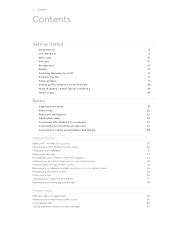
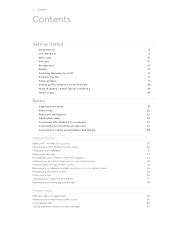
2 Contents
Contents
Getting started
Inside the box
8
HTC Wildfire S
8
Back cover
10
SIM card
10
Storage card
13
Battery
14
Switching the power on or off
17
Entering your PIN
17
Finger gestures
17
Setting up HTC Wildfire S for the first time
18
Ways of getting contacts into HTC Wildfire S
18
Home screen
19
Basics
Adjusting the volume...
User Manual - Page 10


... securely with your mobile operator for this service.
You should consult with the front facing down to access the battery compartment, SIM card slot, and storage card slot.
1.
Replacing the back cover
1. You will hear a click when the back cover is locked in place. Press the bottom part of HTC Wildfire S.
2. With your phone number, service...
User Manual - Page 12


... card holder and then slide it in the direction of "OPEN" to switch off . 2. 12 Getting started
5.
Removing the SIM card
Make sure to lock it open. 4. Remove the battery. 3. Take the back cover off HTC Wildfire S before removing your SIM card. 1. Slide the SIM card holder in the opposite direction of "OPEN", and then flip...
User Manual - Page 13


... it to prevent corrupting or damaging the files in the storage card.
1. Tap SD & phone storage > Unmount SD card. Take the back cover off . 2.
Removing the storage card
If HTC Wildfire S is on you need to remove the storage card while HTC Wildfire S is on , unmount the storage card first to prevent corrupting or damaging the files in...
User Manual - Page 14


Long phone calls and frequent web browsing uses up on uses more power).
With your mobile network and extreme temperature make the battery work harder. Removing the battery
Right after you need to remove the thin film wrapped around the battery.
1. Removing the battery thin film
Before using HTC Wildfire S for the first time, you take HTC Wildfire S out from...
User Manual - Page 18
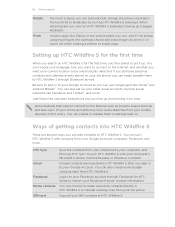
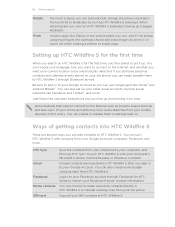
... web browser, you can "pinch" the screen using two fingers (for example, thumb and index finger) to sync HTC Wildfire S with contacts from your old phone, you can easily transfer them in to be up a bigger keyboard. If you still have personal contacts and calendar events... language, how you want to connect to the Internet, and whether you want your current location to your mobile operator.
User Manual - Page 27


... HTC Wildfire S to a computer
Whenever you connect HTC Wildfire S to a computer using the supplied USB cable. 2. This mode is connected to the computer, you only want to share your HTC Wildfire S mobile data connection with HTC Wildfire ... card
You can copy your finger up the screen.
On the Connect to the removable disk and open it. 4.
Navigate to PC screen, tap Disk drive, and ...
User Manual - Page 39


...
The Phone dialer screen then displays a list of a contact name on the phone keypad. 39 Phone calls
Phone calls
Different ways of making calls
Besides making calls from the phone dialer screen on HTC Wildfire S, ...or when the call on the Phone dialer screen
You can tap
at the right side of the following:
§ Tap a phone number or contact from your mobile operator. Don't worry. to...
User Manual - Page 41


...lock pattern, and/or the SIM lock, you can still make emergency calls from HTC Wildfire S even if you can make emergency calls by dashes. For example, (02...phone number. 2. Dial the international emergency number for your mobile operator for example, 000), and
then tap Call. On the Home screen, tap Phone. 2.
If you've enabled but forgotten your SIM card. 41 Phone calls
Calling a phone...
User Manual - Page 45


... sure your mobile operator for details.
1. When connected, press , tap Add call .
6. When connected, tap to add the participant to receive Internet calls on the options menu.
To set HTC Wildfire S to the... a call to the second participant, tap merge .
4. 45 Phone calls
Setting up a conference call
Conference calling with your account details. 5. Contact your SIM card is easy.
User Manual - Page 46


... also tap on the phone dialer screen. To return the call, tap the missed call notification.
See Different ways of making calls on the Call History screen. But first, set HTC Wildfire S to use Internet ..., tap an Internet call log. 46 Phone calls
Making an Internet call
Make an Internet call to either For all calls or Ask for your mobile operator.
Then tap the caller's name or...
User Manual - Page 47


Tap Save.
On the Home screen, tap Phone. 2. The Home Dialing screen opens and shows the country code to be removed. If you want to change the country code, choose the country that you want to save the number to an existing contact on HTC Wildfire S.
3. Clearing the Call History list
On the Call History...
User Manual - Page 48


... to the mobile phone network, and enable you must know your mobile operator to find out about the availability of various phone services.
Contact your SIM card's PIN2 code.
Phone settings
Edit ... feature. Call services
HTC Wildfire S can turn off Home dialing.
1. Call services may include call forwarding, call services.
You can also set of numbers. 48 Phone calls
Turning off Home...
User Manual - Page 49
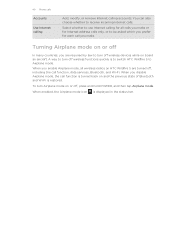
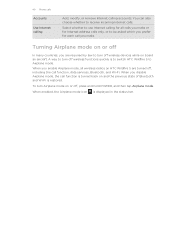
..., data services, Bluetooth, and Wi-Fi.
When enabled, the Airplane mode icon is restored. 49 Phone calls
Accounts
Use Internet calling
Add, modify, or remove Internet calling accounts.
When you make or for all wireless radios on HTC Wildfire S are required by law to receive incoming Internet calls. Select whether to use Internet calling...
User Manual - Page 116


... message size first before the phone number to indicate the number type (for example, M stands for Mobile). 116 Messages
Replying to another phone number of attachment from the ....
Press and then tap More > Recipient phone number. 4. Select another phone number of the contact
When a contact has multiple phone numbers stored on HTC Wildfire S, you download it. When Auto-retrieve in...
User Manual - Page 122
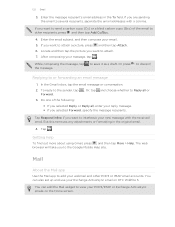
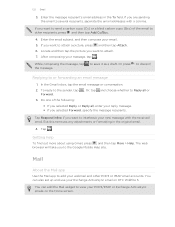
... If you want to view your POP3/IMAP or Exchange ActiveSync emails on HTC Wildfire S. Tap . You can add the Mail widget to attach a picture, .... § If you are sending the email to the Google Mobile Help site. While composing the message, tap the message. To ... > Help. to the sender, tap Forward.
.
But this removes any attachments or formatting in the To field. The web browser will...
User Manual - Page 142
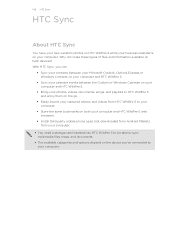
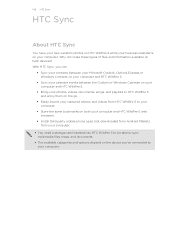
...
You have your new vacation photos on HTC Wildfire S while your business calendar is on both your computer and HTC Wildfire S web browsers.
§ Install third-party mobile phone apps (not downloaded from Android Market) from your computer.
§ You need a storage card inserted into HTC Wildfire S to be able to sync multimedia files, maps, and documents.
§...
User Manual - Page 173
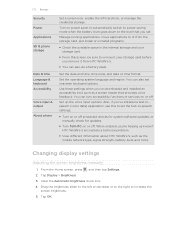
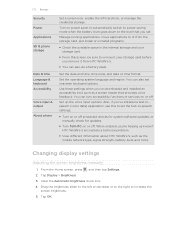
... up the voice input options. When enabled, you're helping us know if HTC Wildfire S encounters a technical problem.
§ View different information about HTC Wildfire S, such as a screen reader that you 've downloaded and installed an accessibility tool, such as the mobile network type, signal strength, battery level, and more. Changing display settings
Adjusting the...
User Manual - Page 179


..., and also remove any application, the Install system software update dialog box appears on and you're not using the Wi-Fi or data connection. Checking and downloading phone software updates may erase all your mobile operator.
From the Home screen, press , and then tap Settings. 2. Installing an update
Make sure HTC Wildfire S has a storage...
Quick Start Guide - Page 2
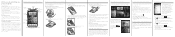
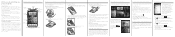
...cover into your phone.
Using a data connection It's simple. When you use your phone, we strongly recommend that 's wrapped around it . If you can record phone conversations. Select the Wi-Fi check box to your mobile operator's data service. Surfing the web made easy
HTC Wildfire....
2. And in no event shall HTC or its affiliates be disclaimed. Removing the thin film from SIM card. ...
Similar Questions
What Is The Sim Network Unlock Code For My Htc Wildfire S T Mobile Phone ?
IMEI
IMEI
(Posted by snugbug1113 10 years ago)
How To Make The Phone Ring Longer On Htc Wildfire S Mobile Phone
(Posted by pekj 10 years ago)