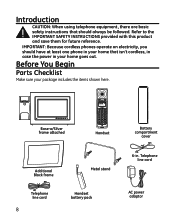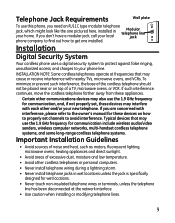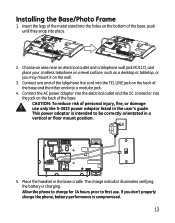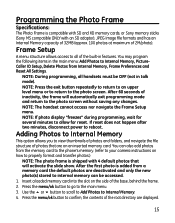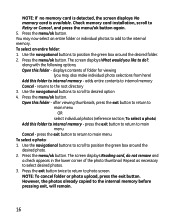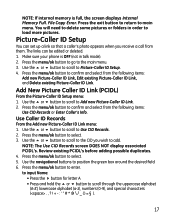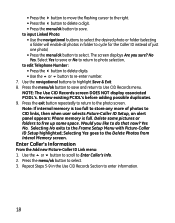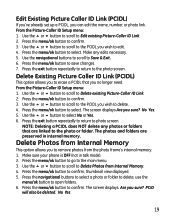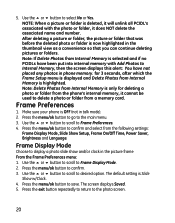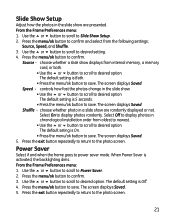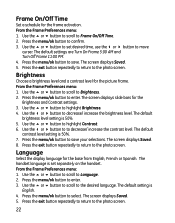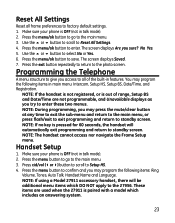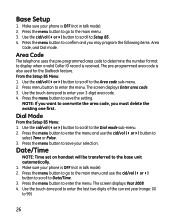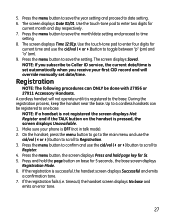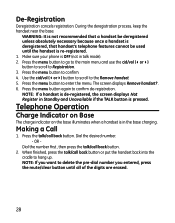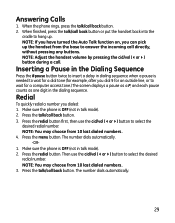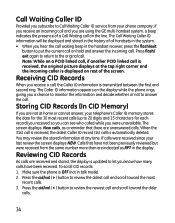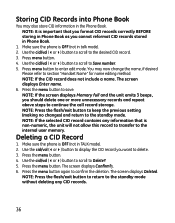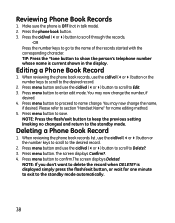GE 27956FE1 Support Question
Find answers below for this question about GE 27956FE1 - Photophone Cordless Phone.Need a GE 27956FE1 manual? We have 1 online manual for this item!
Question posted by ricknogu on March 20th, 2011
Blank Screen
A recent power outage caused screen to go blank; on but without display. Also not responding to pressing menu or exit,etc.
Current Answers
Related GE 27956FE1 Manual Pages
Similar Questions
I Have A Ge 27956fe1 - Photophone Cordless And I Need The Diagram Because I Live
I Live in PERU, there are´nt who repair my phone. Thanks
I Live in PERU, there are´nt who repair my phone. Thanks
(Posted by faliagapea 10 years ago)
Wall Handset Does Not Work Remote Does, Should I Repair Or Replace
(Posted by jmaustin3 11 years ago)
Picture Caller Id (model 27956fe1-a)shows Blank Screen
My ge thompson phone model #27956fe1-a is only showing a blank screen how do I reset it so my pictur...
My ge thompson phone model #27956fe1-a is only showing a blank screen how do I reset it so my pictur...
(Posted by kuttigm 11 years ago)
Answering Machine Problem With #27958
After a recent power outage(Hurricane Irene) the answering machine will not work. The display reads ...
After a recent power outage(Hurricane Irene) the answering machine will not work. The display reads ...
(Posted by blarkin 12 years ago)
Why Did My Digital Screen Go Blank?
Everything about the phone and line still work correctly, but my screen is now white and I cannot ac...
Everything about the phone and line still work correctly, but my screen is now white and I cannot ac...
(Posted by tobybear8 13 years ago)