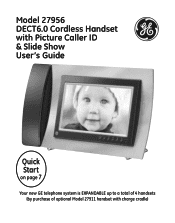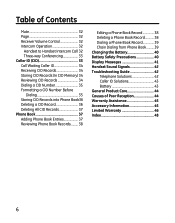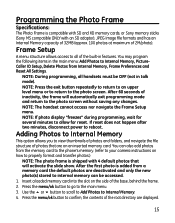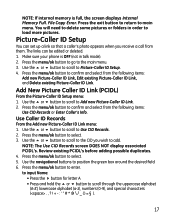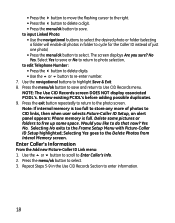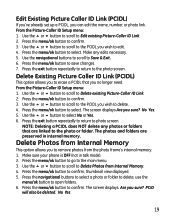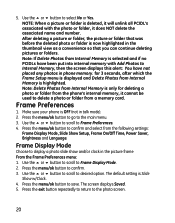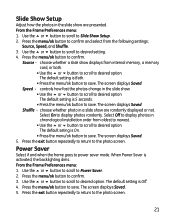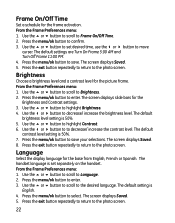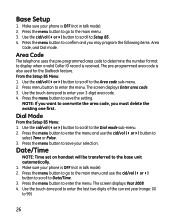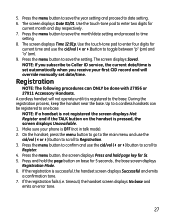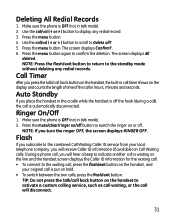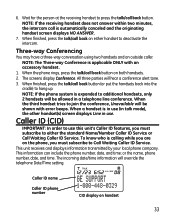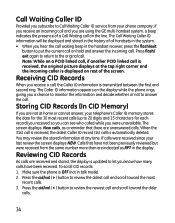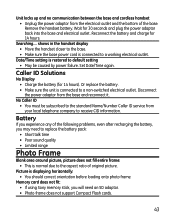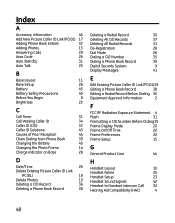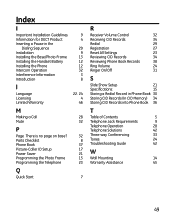GE 27956FE1 Support Question
Find answers below for this question about GE 27956FE1 - Photophone Cordless Phone.Need a GE 27956FE1 manual? We have 1 online manual for this item!
Question posted by kuttigm on November 1st, 2012
Picture Caller Id (model 27956fe1-a)shows Blank Screen
My ge thompson phone model #27956fe1-a is only showing a blank screen how do I reset it so my pictures come back on
Current Answers
Related GE 27956FE1 Manual Pages
Similar Questions
Blank Caller Id Window In Ge 29267ge3b Slimline Phone (aka Princess Phone)
How can I fix the blank caller ID window in my 29267GE3B slimline phone?
How can I fix the blank caller ID window in my 29267GE3B slimline phone?
(Posted by optyx2530 8 years ago)
Caller Id Shows No Data
Caller ID will show caller information, but only rarely. It most often reads "No Data". I have a VOI...
Caller ID will show caller information, but only rarely. It most often reads "No Data". I have a VOI...
(Posted by annietruitt 9 years ago)
I Have A Ge 27956fe1 - Photophone Cordless And I Need The Diagram Because I Live
I Live in PERU, there are´nt who repair my phone. Thanks
I Live in PERU, there are´nt who repair my phone. Thanks
(Posted by faliagapea 10 years ago)
In India. Not Showing Caller Id, Other Phone Its Showing.
caller id not working. when i connent other phone, id is visible. tried everything including reset, ...
caller id not working. when i connent other phone, id is visible. tried everything including reset, ...
(Posted by vickskhanna 11 years ago)
Blank Screen
A recent power outage caused screen to go blank; on but without display. Alsonot responding to press...
A recent power outage caused screen to go blank; on but without display. Alsonot responding to press...
(Posted by ricknogu 13 years ago)