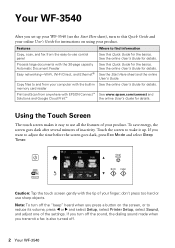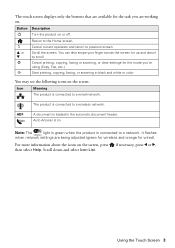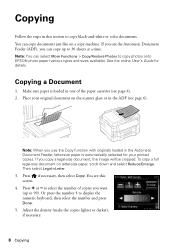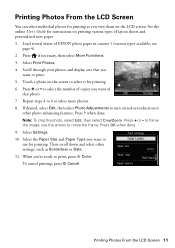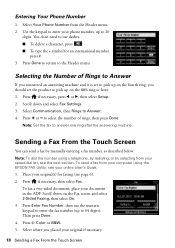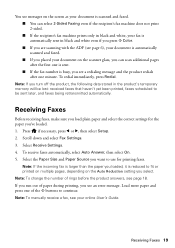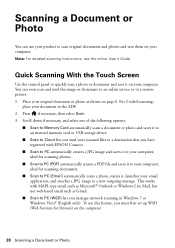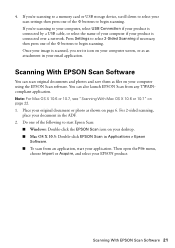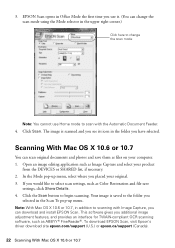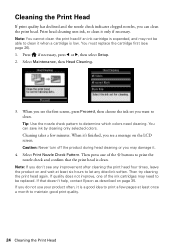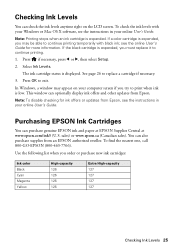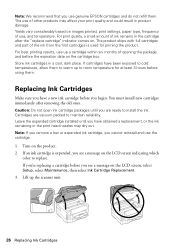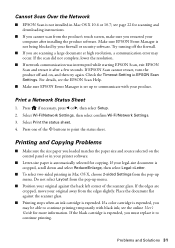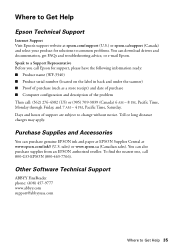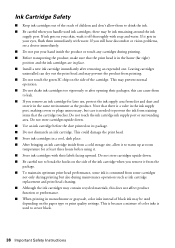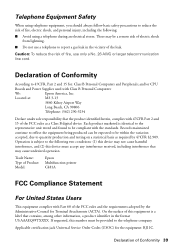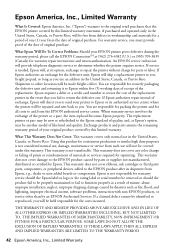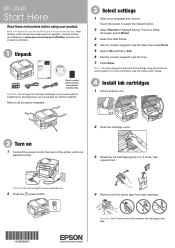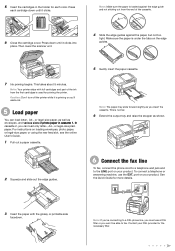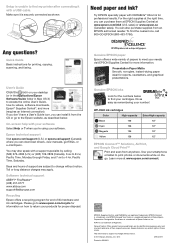Epson WorkForce WF-3540 Support Question
Find answers below for this question about Epson WorkForce WF-3540.Need a Epson WorkForce WF-3540 manual? We have 3 online manuals for this item!
Question posted by z1rick on May 4th, 2013
Wf-3540 No Color
When I run a nozzle check on my WF 3540, only black prints, no color. I ran the clean PH option several times no change. New inks, printer is only a few months old.
Current Answers
Related Epson WorkForce WF-3540 Manual Pages
Similar Questions
Where Is Serial Number Located On Epson Wf-3540
I cannnot find serial number on my WF-3540 to register product
I cannnot find serial number on my WF-3540 to register product
(Posted by lobrien 8 years ago)
Wf 3540 Black Line In Scan
When I now SCAN a document I get a vertical black line the entire length of the page, about 2" from ...
When I now SCAN a document I get a vertical black line the entire length of the page, about 2" from ...
(Posted by Anonymous-148525 9 years ago)
Epson Wf 3540 Don't Recognize Epsom Cartridge . 6month Old Printer ?
Epson WF 3540 don't recognize Epsom cartridge .6month old printer ?
Epson WF 3540 don't recognize Epsom cartridge .6month old printer ?
(Posted by Droraura 10 years ago)
Brand New Epson Wf 845 Have Cleaned Heads Four Times Changed Ink Still Streaky?
(Posted by carmiksal 11 years ago)