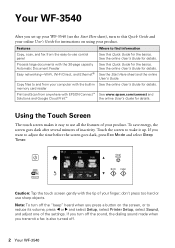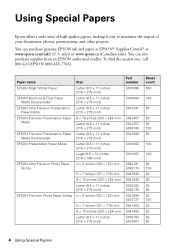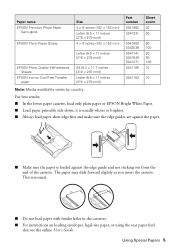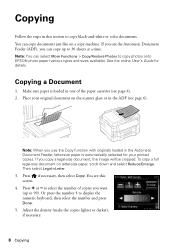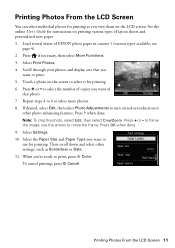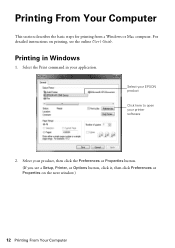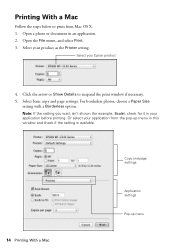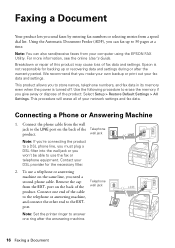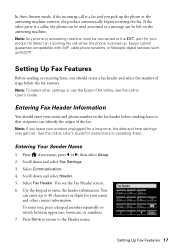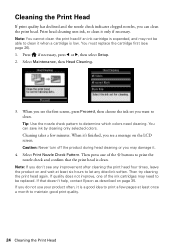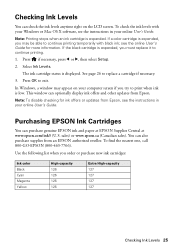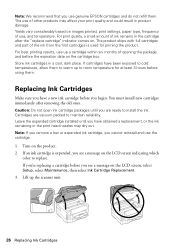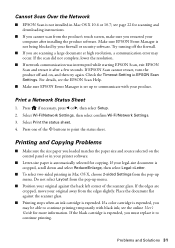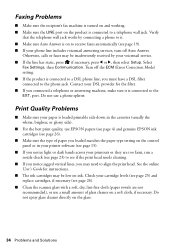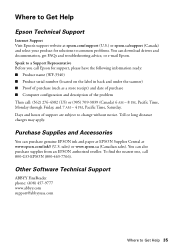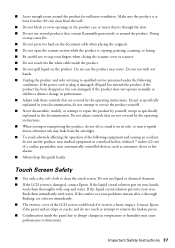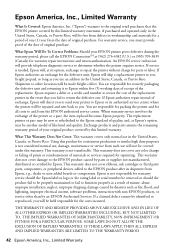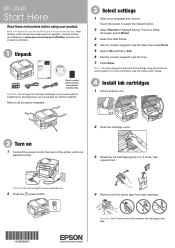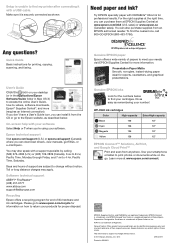Epson WorkForce WF-3540 Support Question
Find answers below for this question about Epson WorkForce WF-3540.Need a Epson WorkForce WF-3540 manual? We have 3 online manuals for this item!
Question posted by Droraura on October 31st, 2013
Epson Wf 3540 Don't Recognize Epsom Cartridge . 6month Old Printer ?
Current Answers
Answer #1: Posted by SoCalWoman on November 1st, 2013 12:17 AM
This error message could be due to a number of reasons. Therefore, the following link provides steps to perform for locating a possible solution:
Ink Cartridge not Recognized - Epson Printer
The steps should be in the order you given until your issue is resolved. However, if the issue still exists after you try these steps you have a couple of options:
- Try another ink cartridge to see if the error disappears. If you can print after this, then the cartridge is bad.
- If the error still exists...and since your printer is only 6 months old you may decide to contact Epson's customer support as you should have a 1 year warranty on the device.
Between you and I, the way I personally correct issues with the ink cartridges on my devices... Rub a clean eraser lightly across the metal contacts on the printer that directly sits against the metal contacts on the ink cartridge. DO not use the eraser on the ink cartridge itself, ONLY the printer contacts. And only sweep across gently a couple of times > Blow out any debris created by the gently rubbing > place the cartridge back into it's holder. Can work like a charm, for some devices, not all.
Hope this helps
Much appreciation to those who acknowledge our members for their contribution toward finding a solution.
~It always seems impossible until it is done~
Nelson Mandela
Related Epson WorkForce WF-3540 Manual Pages
Similar Questions
I have tried several C cartridge replacements both regular and XL
I cannnot find serial number on my WF-3540 to register product
When I run a nozzle check on my WF 3540, only black prints, no color. I ran the clean PH option seve...
I don't use the printer every day, so is it ok to turn off WF-3540 when not in use, or is it better ...