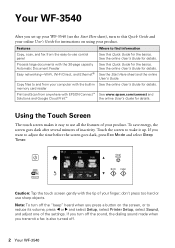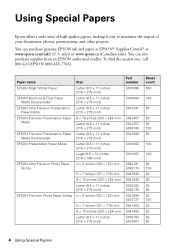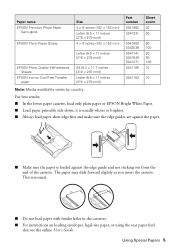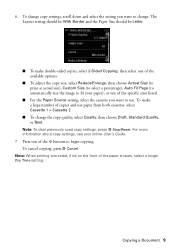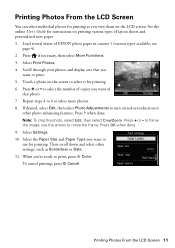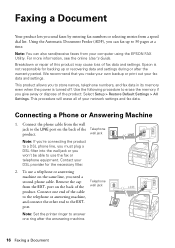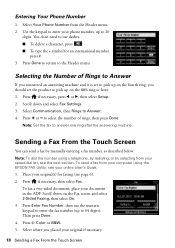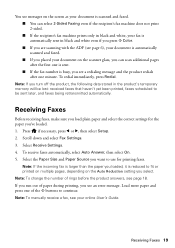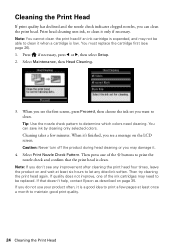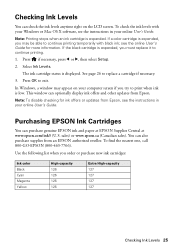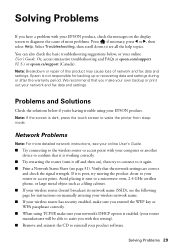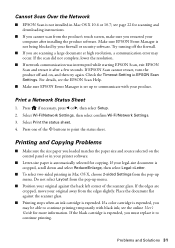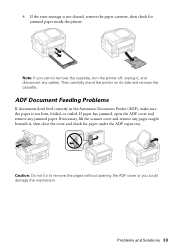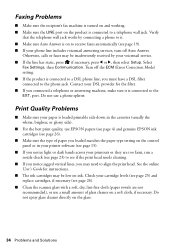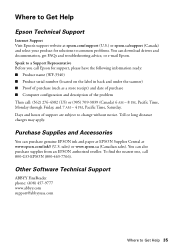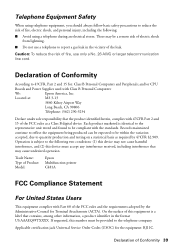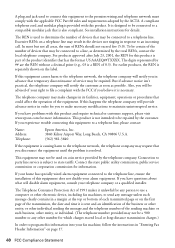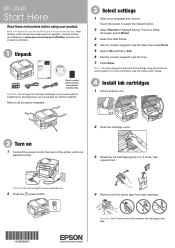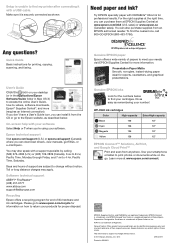Epson WorkForce WF-3540 Support Question
Find answers below for this question about Epson WorkForce WF-3540.Need a Epson WorkForce WF-3540 manual? We have 3 online manuals for this item!
Question posted by gpatterson on March 23rd, 2014
Epson Wf-3540 But Struggling With Yellow Horizontal Lines Across Pictures & Card
My printer does fine on black and white printing. BUT when printing pictures or do a two sided greeting card there are yellow horizontal lines up and down the complete document. We've tried cleaning and/or aligning the heads to no avail. Any suggestions?
Current Answers
Related Epson WorkForce WF-3540 Manual Pages
Similar Questions
How Do I Get Repair Of My Epson Workforce Wf-3540 Printer?
The quality of my print is terrible. And it jams. I've gone through all the steps suggested in the M...
The quality of my print is terrible. And it jams. I've gone through all the steps suggested in the M...
(Posted by kaebrown4 2 years ago)
How Can I Change The Time On My Epson Wf-3540 Printer
(Posted by helLangr 9 years ago)
Epson Wf 3540 Don't Recognize Epsom Cartridge . 6month Old Printer ?
Epson WF 3540 don't recognize Epsom cartridge .6month old printer ?
Epson WF 3540 don't recognize Epsom cartridge .6month old printer ?
(Posted by Droraura 10 years ago)
Epson Wf 3540 Won't Stay Connected To The Wifi
When I first got the Epson WF 3540 I connected it to our wifi and it worked continuously like a cham...
When I first got the Epson WF 3540 I connected it to our wifi and it worked continuously like a cham...
(Posted by marty52628 10 years ago)