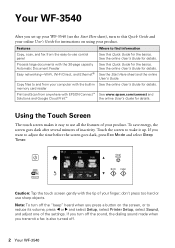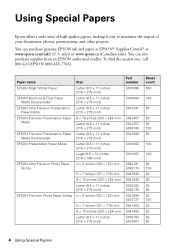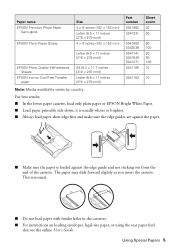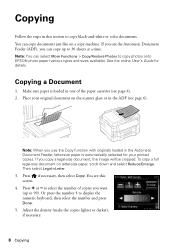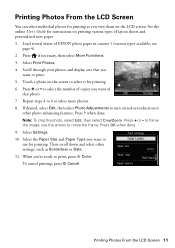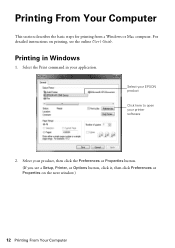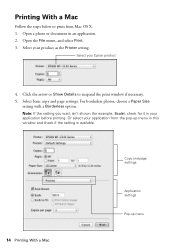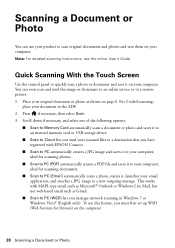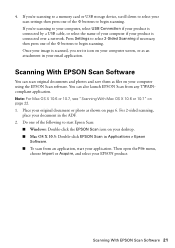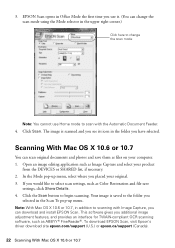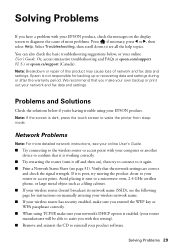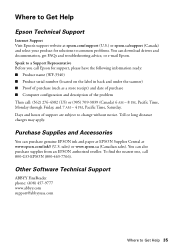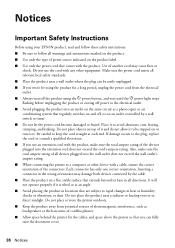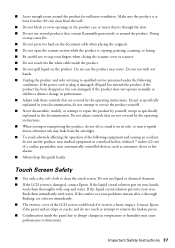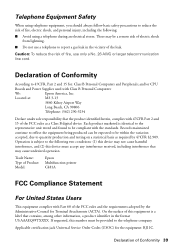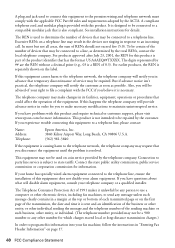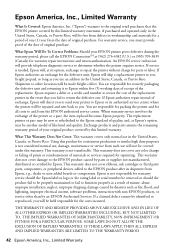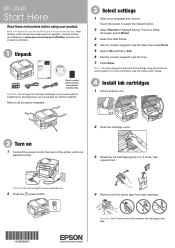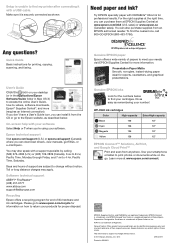Epson WorkForce WF-3540 Support Question
Find answers below for this question about Epson WorkForce WF-3540.Need a Epson WorkForce WF-3540 manual? We have 3 online manuals for this item!
Question posted by dalundy on September 24th, 2023
Ch Freq On Epson Wf 3540
Current Answers
Answer #1: Posted by SonuKumar on September 24th, 2023 9:26 PM
Connect your printer to your computer using a USB cable.
Open the Epson Control Center software.
Click the Settings button.
Click the Network tab.
Click the Change Settings button.
In the Network Settings window, select the Wireless tab.
Select the 5 GHz network from the Network Name (SSID) drop-down list.
Enter the password for the 5 GHz network in the Password field.
Click the OK button.
Once you have changed the printer's network settings, you will need to disconnect the USB cable and restart the printer.
If you are getting the error message "router/access point conflict" when you try to change the printer's network settings, it is likely that your router or access point is not broadcasting the 5 GHz network name (SSID). To fix this, you will need to log in to your router or access point's settings and enable the 5 GHz network.
If you are still having problems changing the printer's network settings, or if the printer is still not working wirelessly after you have changed the settings, please contact Epson support for assistance.
Here are some additional tips for troubleshooting your Epson WF3540 printer's wireless connection:
Make sure that the printer is within range of your router or access point.
Avoid placing the printer near metal objects or other devices that can interfere with the wireless signal.
Make sure that the printer's firmware is up to date.
Try restarting the printer and your router or access point.
Reset the printer's network settings to factory defaults.
If you have tried all of the above and the printer is still not working wirelessly, please contact Epson support for assistance.
Please respond to my effort to provide you with the best possible solution by using the "Acceptable Solution" and/or the "Helpful" buttons when the answer has proven to be helpful.
Regards,
Sonu
Your search handyman for all e-support needs!!
Related Epson WorkForce WF-3540 Manual Pages
Similar Questions
I cannnot find serial number on my WF-3540 to register product
My Epson Workforce 545 won't power on. Is there a way I can access the fuse?
Epson WF 3540 don't recognize Epsom cartridge .6month old printer ?
When I first got the Epson WF 3540 I connected it to our wifi and it worked continuously like a cham...
I don't use the printer every day, so is it ok to turn off WF-3540 when not in use, or is it better ...