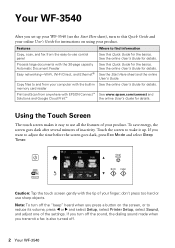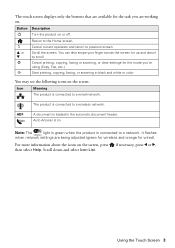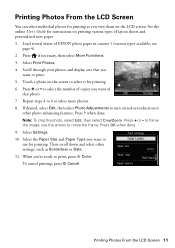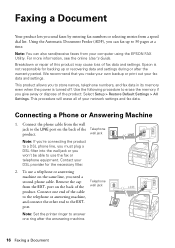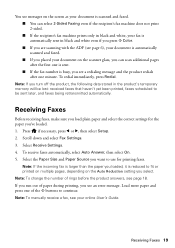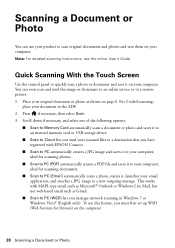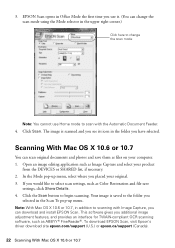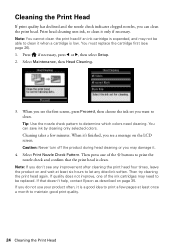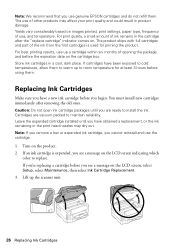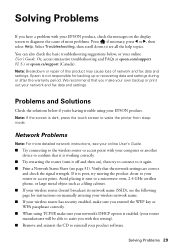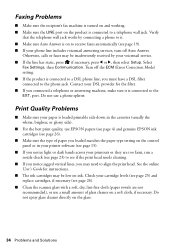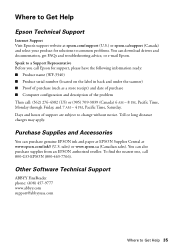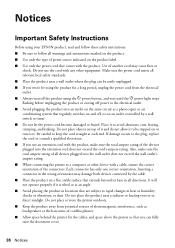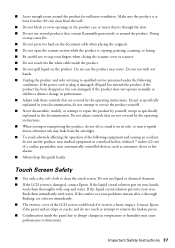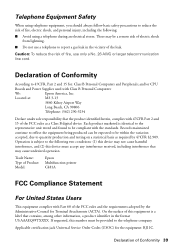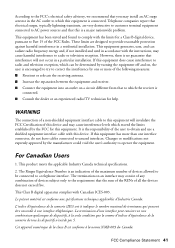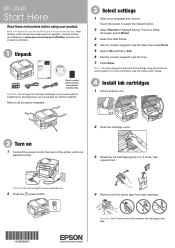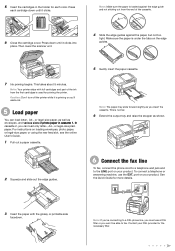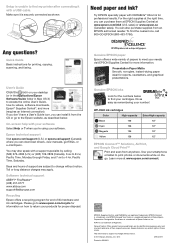Epson WorkForce WF-3540 Support Question
Find answers below for this question about Epson WorkForce WF-3540.Need a Epson WorkForce WF-3540 manual? We have 3 online manuals for this item!
Question posted by kartoons199 on March 26th, 2013
Is It Okay To Turn Off Wf-3540 When Not In Use?
Current Answers
Answer #1: Posted by brilliantV on March 26th, 2013 11:15 PM
But if you gonna need it too frequently such that the time the printer takes to start up becomes irritating then you can leave it on.
Hope this helps!
You can visit my blog
http://thegreatlittleblog.blogspot.in/
It has everything must read articles, humour, info, amazing pics, how to.....
Give it a try coz its worth it!
Related Epson WorkForce WF-3540 Manual Pages
Similar Questions
Epson WF 3540 don't recognize Epsom cartridge .6month old printer ?
When I run a nozzle check on my WF 3540, only black prints, no color. I ran the clean PH option seve...
When I first got the Epson WF 3540 I connected it to our wifi and it worked continuously like a cham...