Epson WorkForce WF-2540 Support Question
Find answers below for this question about Epson WorkForce WF-2540.Need a Epson WorkForce WF-2540 manual? We have 4 online manuals for this item!
Question posted by sarmasm on September 28th, 2014
Can I Still Print From A Epson 2540 If The Black Ink Is Out?
The person who posted this question about this Epson product did not include a detailed explanation. Please use the "Request More Information" button to the right if more details would help you to answer this question.
Current Answers
There are currently no answers that have been posted for this question.
Be the first to post an answer! Remember that you can earn up to 1,100 points for every answer you submit. The better the quality of your answer, the better chance it has to be accepted.
Be the first to post an answer! Remember that you can earn up to 1,100 points for every answer you submit. The better the quality of your answer, the better chance it has to be accepted.
Related Epson WorkForce WF-2540 Manual Pages
Quick Guide - Page 20
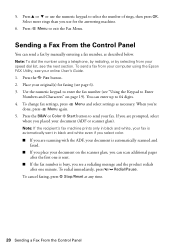
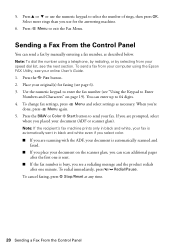
Note: To dial the number using the Epson FAX Utility, see a redialing message and the product redials
after the first one minute. ... 5. To change fax settings, press x Menu and select settings as described below.
Note: If the recipient's fax machine prints only in black and white, your fax. Use the numeric keypad to enter the fax number (see page 6).
3.
Press u or d...
Quick Guide - Page 23
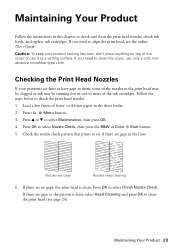
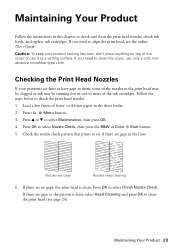
... lines.
or A4-size paper in this chapter to align the print head, see page 24). Press u or d to check the print head nozzles. 1. If there are clean
Nozzles need to check and clean the print head nozzles, check ink levels, and replace ink cartridges. Maintaining Your Product 23 If you need to clean the...
Quick Guide - Page 24
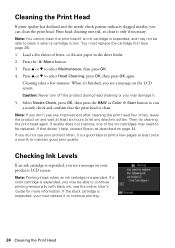
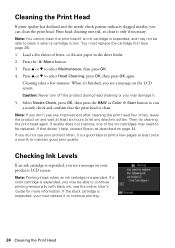
... Epson as described on the LCD screen. see a message on and wait at least once a month to let any dried ink soften. Note: You cannot clean the print head if an ink ... press OK. 4.
Cleaning the Print Head
If print quality has declined and the nozzle check pattern indicates clogged nozzles, you may be able to continue printing temporarily with black ink; Caution: Never turn off the...
Quick Guide - Page 30
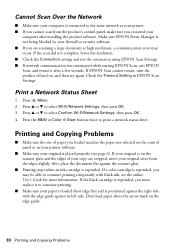
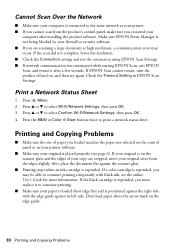
... again. Cannot Scan Over the Network
■ Make sure your computer is positioned against the right side with black ink; If EPSON Scan cannot restart, turn the product off and on the edge guide.
30 Printing and Copying Problems If the scan did not complete, lower the resolution. ■ Check the Connection setting and...
Quick Guide - Page 37
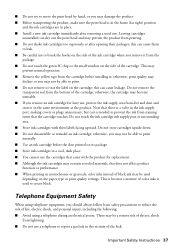
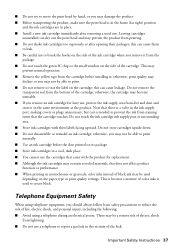
...
prevent normal operation. ■ Remove the yellow tape from the bottom of black ink may be used one. Do not remove the
transparent seal from the cartridge before the date printed on its package. ■ Store ink cartridges in monochrome or grayscale, color inks instead of the cartridge;
otherwise, the cartridge may become unusable. ■...
Quick Guide - Page 38
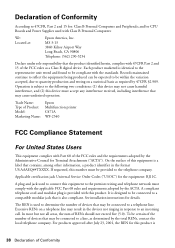
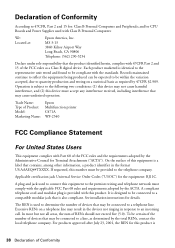
.... Each product marketed is
38 Declaration of devices that contains, among other information, a product identifier in response to a telephone line. A plug and jack used to the telephone company. The REN is used with 47CFR Part 2 and 15 of Product: Model: Marketing Name:
Epson Multifunction printer C471A WF-2540
FCC Compliance Statement
For United States Users...
User Guide - Page 7
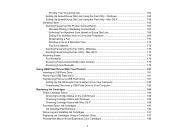
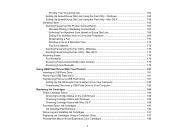
... 184 Checking Cartridge Status with Windows 185 Checking Cartridge Status with Mac OS X 188 Purchase Epson Ink Cartridges...190 Ink Cartridge Part Numbers ...190 Removing and Installing Ink Cartridges 191 Replacing Ink Cartridges Using a Computer Utility 197 Printing With Black Ink and Expended Color Cartridges 198
7 Mac OS X 175 Receiving Faxes...178 Fax Reception ...178 Receiving...
User Guide - Page 8
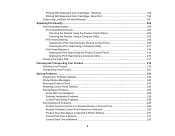
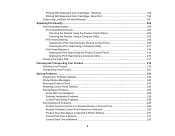
...Black Ink with Windows 201
Adjusting Print Quality...203 Print Head Maintenance...203 Print Head Nozzle Check...203 Checking the Nozzles Using the Product Control Panel 203 Checking the Nozzles Using a Computer Utility 206 Print Head Cleaning ...209 Cleaning the Print... ...226 Solving Setup Problems ...227 Noise After Ink Installation ...228 Software Installation Problems ...228 Control Panel...
User Guide - Page 26
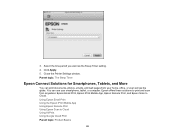
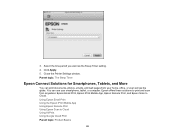
..., office, or even across the globe. Using Epson Email Print Using the Epson iPrint Mobile App Using Epson Remote Print Using Epson Scan to Cloud. You can print documents, photos, emails, and web pages from anywhere: Epson Email Print, Epson iPrint Mobile App, Epson Remote Print, and Epson Scan to Cloud Using AirPrint Using Google Cloud Print Parent topic: Product Basics
26 Close the...
User Guide - Page 29


...'t have an
account, click Sign up for a new Google Account and follow the on your Epson wireless product.
Select the Google Cloud Print Services option.
Using Google Cloud Print
With a Google Account, you can print from your Apple or Android device to your wireless network, follow these steps: 1. If you are connected to the same...
User Guide - Page 80
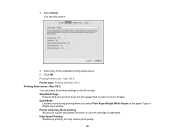
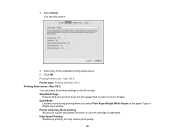
... that contain no text or images. Quiet Mode
Lessens noise during printing when you to print using black ink when a color ink cartridge is expended. Select any of the available printing preferences. 5. You see this screen:
4. 3. Permit temporary black printing Allows you select Plain Paper/Bright White Paper as the paper Type or Media Type setting. Select Driver...
User Guide - Page 184
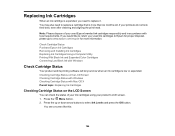
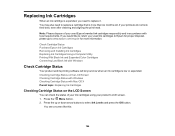
If you would like this:
184 Check Cartridge Status Purchase Epson Ink Cartridges Removing and Installing Ink Cartridges Replacing Ink Cartridges Using a Computer Utility Printing With Black Ink and Expended Color Cartridges Conserving Low Black Ink with Mac OS X Parent topic: Replacing Ink Cartridges
Checking Cartridge Status on the LCD Screen Checking Cartridge Status with Windows Checking...
User Guide - Page 188
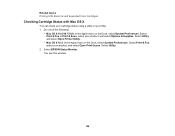
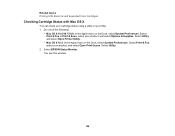
...topics Printing With Black Ink and Expended Color Cartridges
Checking Cartridge Status with Mac OS X
You can check your cartridge status using a utility on your product, and select Open Print ...You see this window:
188 Select Print & Fax, select your Mac. 1. Select Print & Fax or Print & Scan, select your product, and select Options & Supplies. Select EPSON Status Monitor. Select Utility.
2....
User Guide - Page 190
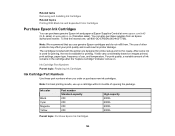
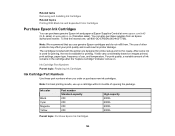
... the package.
You can purchase genuine Epson ink and paper at Epson Supplies Central at www.epson.com/ink3 (U.S. The use up a cartridge within 6 months of use genuine Epson cartridges and do not refill them. Related tasks Removing and Installing Ink Cartridges
Related topics Printing With Black Ink and Expended Color Cartridges
Purchase Epson Ink Cartridges
You can also purchase supplies...
User Guide - Page 198
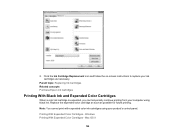
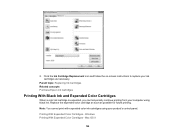
... Purchase Epson Ink Cartridges
Printing With Black Ink and Expended Color Cartridges
When a color ink cartridge is expended, you can temporarily continue printing from your computer using your ink cartridges as possible for future printing. Replace the expended color cartridge as soon as necessary. Note: You cannot print with expended color ink cartridges using black ink. Windows Printing...
User Guide - Page 199
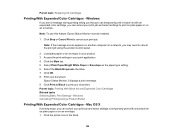
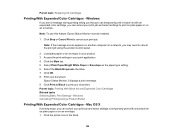
... see a message during printing telling you that you can temporarily print in your print application. 4. Click Stop or Cancel Print to temporarily print with an expended color cartridge, you may need to print your product. 3. Access the print settings in black ink with only black ink on plain paper or on an envelope. 1. Note: To use this feature, Epson Status Monitor must...
User Guide - Page 200
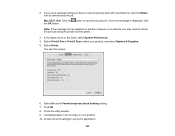
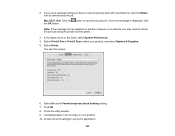
... select Options & Supplies. 5. Click OK. 8. Close the utility window. 9. Select Driver. You see a message telling you that you can temporarily print with only black ink, click the Delete icon to cancel the print job using the product control panel.
3. If an error message is displayed, click the OK button. Note: If the message screen...
User Guide - Page 201
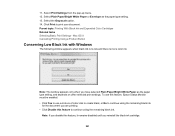
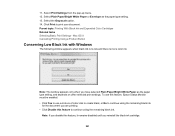
... black ink runs low and there is more color ink. To use this feature, Epson Status Monitor must be enabled. • Click Yes to use a mixture of color inks to create black, or No to continue using the remaining black ink. Note: The window appears only when you reinstall the black ink cartridge.
201 Click Print to continue using the remaining black ink...
User Guide - Page 250
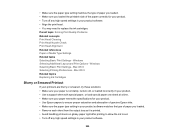
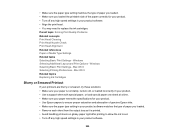
... curled, old, or loaded incorrectly in your product. • Use Epson papers to replace the ink cartridges. Windows Selecting Additional Layout and Print Options - Mac OS X Selecting Printing Preferences - Parent topic: Solving Print Quality Problems Related concepts Print Head Cleaning Print Head Nozzle Check Print Head Alignment Related references Paper or Media Type Settings Related...
User Guide - Page 256


... Do Not Match Original Colors Scan Area is Not Adjustable in Thumbnail Preview Scanned Image Edges are Cropped Parent topic: Solving Problems Related topics Solving Print Quality Problems
Image Consists of a Few Dots Only
If your scanned image consists only of a few dots, try these solutions: • Make sure you are...
Similar Questions
How To Replace An Ink Cartridge In Epson Wf 2540
(Posted by crzeesh 10 years ago)
How Do I Get Printer To Print In Black And White When Color Cartridge Is Out
(Posted by vortexman047 10 years ago)
Can I Print Using Black Ink Only When My Color Ink Runs Out?
(Posted by bleighe88 10 years ago)
Does There Have To Be Colored Ink In The Printer To Only Print In Black Ink?
(Posted by thopwood 12 years ago)

