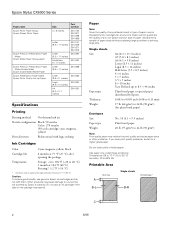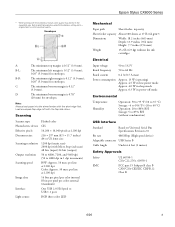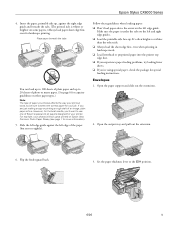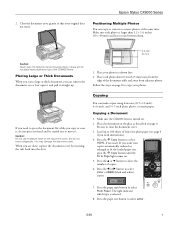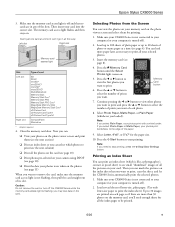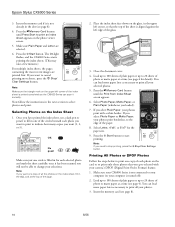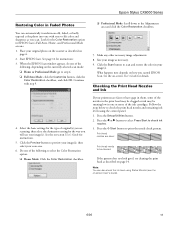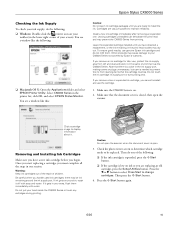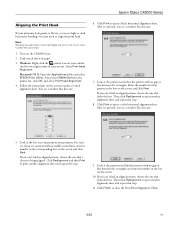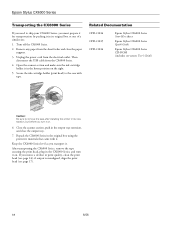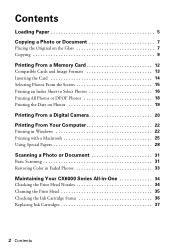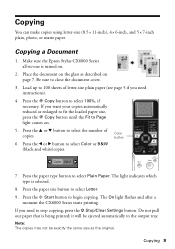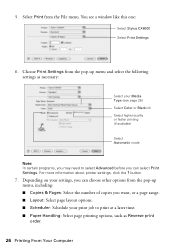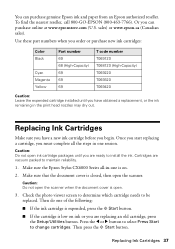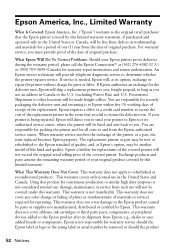Epson CX6000 Support Question
Find answers below for this question about Epson CX6000 - Stylus Color Inkjet.Need a Epson CX6000 manual? We have 6 online manuals for this item!
Question posted by thopwood on June 1st, 2011
Does There Have To Be Colored Ink In The Printer To Only Print In Black Ink?
The person who posted this question about this Epson product did not include a detailed explanation. Please use the "Request More Information" button to the right if more details would help you to answer this question.
Current Answers
Answer #1: Posted by kcmjr on June 1st, 2011 2:16 PM
Yes. All modern color printers require both color and black ink to be full or they will not print. It would be great if they included an option to get around that but so far I have not seen that they do or plan to.
Licenses & Certifications: Microsoft, Cisco, VMware, Novell, FCC RF & Amateur Radio licensed.
Related Epson CX6000 Manual Pages
Similar Questions
Why Wont My Epson Workforce 635 Printer Print Black Ink Only
(Posted by chehlci2 9 years ago)
How To Print Only Black In The Epson Stylus Cx6000
(Posted by LSMIgiesen 9 years ago)
How To Force Epson Cx6000 Printer In Black Only
(Posted by langybassc 9 years ago)
How To Fix Epson Stylus Cx6000 Printer Doesn't Print Black
(Posted by lukeHi 10 years ago)
Why Wont Epson 435 Printer Print Black Ink When Color Is Out
(Posted by bootshsna 10 years ago)