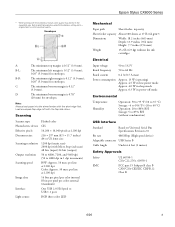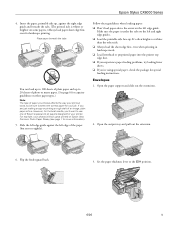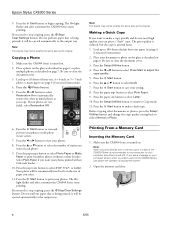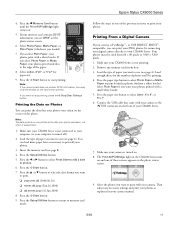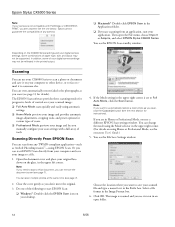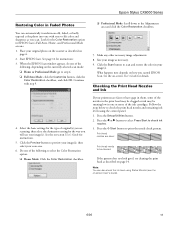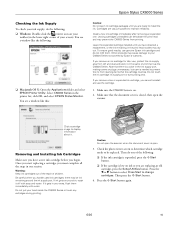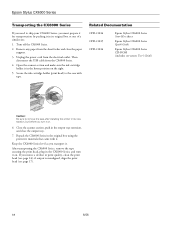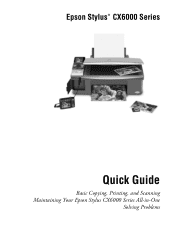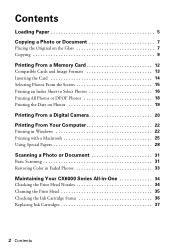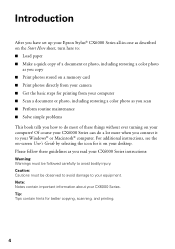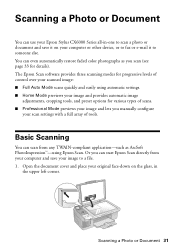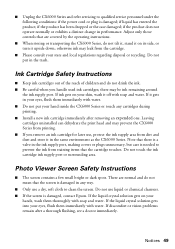Epson CX6000 - Stylus Color Inkjet Support and Manuals
Get Help and Manuals for this Epson item

View All Support Options Below
Free Epson CX6000 manuals!
Problems with Epson CX6000?
Ask a Question
Free Epson CX6000 manuals!
Problems with Epson CX6000?
Ask a Question
Most Recent Epson CX6000 Questions
Epson Stylus Cx6000 Head Cleaning Cannot Be Completed
(Posted by zbmpsi 9 years ago)
How To Clean Clogged Epson Cx6000 Printer Heads
(Posted by bjleeONNIE 9 years ago)
How To Print Only Black In The Epson Stylus Cx6000
(Posted by LSMIgiesen 9 years ago)
Paper Is Jammed--have Not Removed The Paper. How Should I Proceed?
Error code E-90
Error code E-90
(Posted by arnettbonnie 9 years ago)
Epson Stylus Cx6000 Scanner Won't Work With Windows 7
(Posted by grmote 9 years ago)
Epson CX6000 Videos
Popular Epson CX6000 Manual Pages
Epson CX6000 Reviews
 Epson has a rating of 3.00 based upon 1 review.
Get much more information including the actual reviews and ratings that combined to make up the overall score listed above. Our reviewers
have graded the Epson CX6000 based upon the following criteria:
Epson has a rating of 3.00 based upon 1 review.
Get much more information including the actual reviews and ratings that combined to make up the overall score listed above. Our reviewers
have graded the Epson CX6000 based upon the following criteria:
- Durability [1 rating]
- Cost Effective [1 rating]
- Quality [1 rating]
- Operate as Advertised [1 rating]
- Customer Service [1 rating]