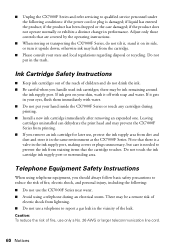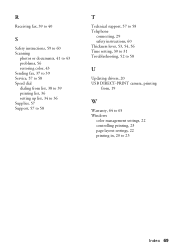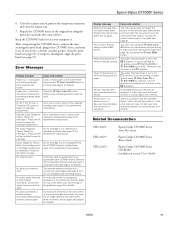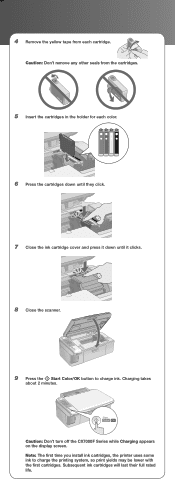Epson CX7000F - Stylus Color Inkjet Support and Manuals
Get Help and Manuals for this Epson item

View All Support Options Below
Free Epson CX7000F manuals!
Problems with Epson CX7000F?
Ask a Question
Free Epson CX7000F manuals!
Problems with Epson CX7000F?
Ask a Question
Most Recent Epson CX7000F Questions
Repair Necessary After Printer Turned Off With Ink Cartridge Door Open?
Wife pressed the power button while cartridge door was open which started the print head moving in t...
Wife pressed the power button while cartridge door was open which started the print head moving in t...
(Posted by hquistorff 1 year ago)
I Have An Epson 7600 And I Cant Get A Good Black And White,, To Gray Looking Or
(Posted by skippyimage 10 years ago)
Double Images On Epson Powerlite 7600
The projector is displaying double images. I have adjusted the lens, no good. Checked the setting wi...
The projector is displaying double images. I have adjusted the lens, no good. Checked the setting wi...
(Posted by mdyer 12 years ago)
Can You Continue An In-process Print After Replacing The Maintenance Tank: 7600?
Epsons stylus 7600 tank almost full now so don't know if I should replace tank now or if I can repl...
Epsons stylus 7600 tank almost full now so don't know if I should replace tank now or if I can repl...
(Posted by akatz 12 years ago)
Popular Epson CX7000F Manual Pages
Epson CX7000F Reviews
We have not received any reviews for Epson yet.