Epson CX9475Fax - Stylus Color Inkjet Support and Manuals
Get Help and Manuals for this Epson item
This item is in your list!

View All Support Options Below
Free Epson CX9475Fax manuals!
Problems with Epson CX9475Fax?
Ask a Question
Free Epson CX9475Fax manuals!
Problems with Epson CX9475Fax?
Ask a Question
Popular Epson CX9475Fax Manual Pages
Product Brochure - Page 2


... (-20 ° to 32 ppm 4" x 6" borderless photo in as fast as 3 sec per minute (ppm/cpm) speeds measured after the "Replace cartridge" indicator comes on plain paper in indoor display conditions. Visit www.wilhelm-research.com for more information about cartridges.
††† Adapter required
Packaging Specifications
Epson Stylus CX9400Fax Single Carton Dimensions 21.1" x 18...
Product Information Guide - Page 7
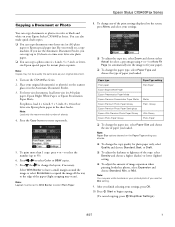
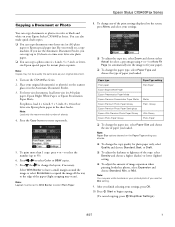
... Copy button to begin copying.
(To cancel copying, press Stop/Clear Settings.)
8/07
7 to select the number (up to fit your original document.
1. Epson Stylus CX9400Fax Series
Copying a Document or Photo
You can copy documents onto letter-size (or A4) plain
paper or Epson special paper just like you would on a copy machine. Note: Layout...
Product Information Guide - Page 9


...set to the Epson Stylus CX9400Fax Series, dial the number from your DSL provider for instructions. Connecting a Phone or Answering Machine
1. LINE port EXT. port on the same line). Select more information on -screen User's Guide... is set the Epson Stylus CX9400Fax Series to Answer, then press r.
5. Epson Stylus CX9400Fax Series
Faxing a Document or Photo
Your Epson Stylus CX9400Fax Series...
Product Information Guide - Page 10


... setting back to continue. To turn off the hook. Note: If the fax number is reduced to continue. To redial immediately, press Redial/Pause.
2. Auto Answer light
To receive faxes manually, turn it on the scanner glass or in black and white even if you have dialed (such as a fax information service). The printer...
Product Information Guide - Page 12
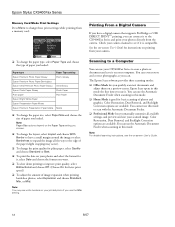
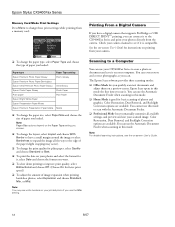
... change the paper size, select Paper Size and choose the size of photos and graphics. You can use this mode. See the on-screen User's Guide for instructions on printing from your printed photo if you loaded:
Paper type
Paper Type setting
Epson Premium Photo Paper Glossy
Prem. Note: You may occur).
❏ To change the paper...
Product Information Guide - Page 14


... best printing results, use of the ink cartridge. If you're replacing a cartridge before using them to warm up to refill it carefully. Epson Stylus CX9400Fax Series
Replacing Ink Cartridges
Make sure you have obtained a replacement, or the ink remaining in the print head nozzles may affect your print quality and could result in printer damage. You must install new cartridges...
Quick Reference Guide - Page 20
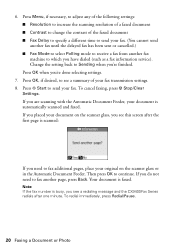
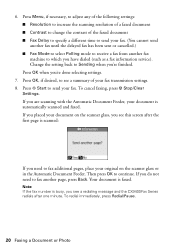
... to send your fax transmission settings. 8. To cancel faxing, press y Stop/Clear
Settings. If you do not need to which you see this screen after one minute. Your document is busy, you have dialed (such as a fax information service). To redial immediately, press Redial/Pause.
20 Faxing a Document or Photo Press OK, if desired...
Quick Reference Guide - Page 26
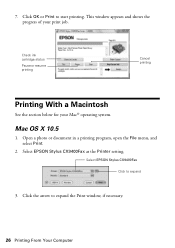
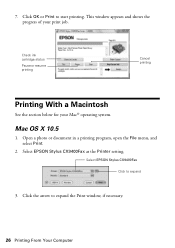
... appears and shows the progress of your Mac® operating system. Select EPSON Stylus CX9400Fax as the Printer setting. Open a photo or document in a printing program, open the File menu, and select Print.
2. Select EPSON Stylus CX9400Fax Click to expand the Print window, if necessary.
26 Printing From Your Computer
Check ink cartridge status
Pause or resume printing
Cancel printing...
Quick Reference Guide - Page 35
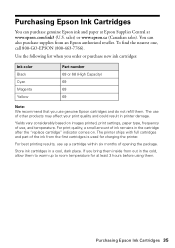
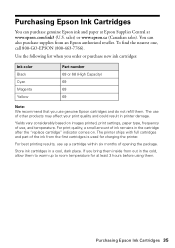
...The use , and temperature. You can purchase genuine Epson ink and paper at Epson Supplies Central at least 3 hours before using them . The printer ships with full cartridges and part of the ink from an Epson authorized reseller. Store ink cartridges in the cartridge after the "replace cartridge" indicator comes on images printed, print settings, paper type, frequency of use of opening...
Quick Reference Guide - Page 38
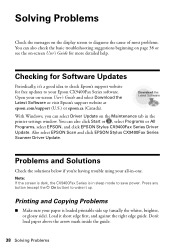
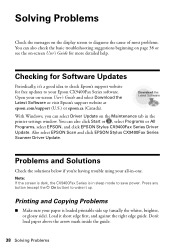
... 're having trouble using your paper is in the printer settings window. You can also click Start or , select Programs or All Programs, select EPSON, and click EPSON Stylus CX9400Fax Series Driver Update. Problems and Solutions
Check the solutions below if you can select Driver Update on the Maintenance tab in sleep mode to your on -screen User's Guide for Software Updates
Periodically...
Quick Reference Guide - Page 40
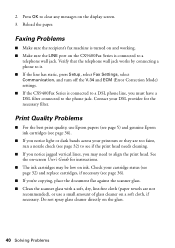
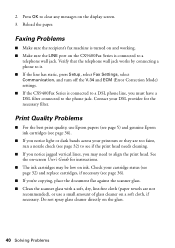
... on the display screen. 3. See the on-screen User's Guide for the necessary filter. 2.
Reload the paper.
Print Quality Problems
■ For the best print quality, use a small amount of glass cleaner on a soft cloth, if necessary. Check your DSL provider for instructions.
■ The ink cartridges may need to a DSL phone line, you may be...
Quick Reference Guide - Page 43
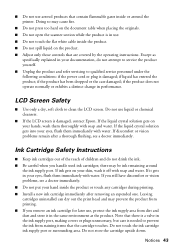
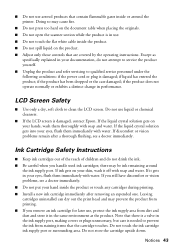
... port, making covers or plugs unnecessary, but care is damaged; Ink Cartridge Safety Instructions
■ Keep ink cartridges out of the reach of children and do not attempt to service the product yourself. ■ Unplug the product and refer servicing to qualified service personnel under the following conditions: if the power cord or plug is needed to clean...
Quick Reference Guide - Page 44


... one . Telephone Equipment Safety Instructions
When using a telephone during the warranty period, please call the Epson ConnectionSM at its authorized service center, where the printer will be a remote risk of electric shock from lightning.
■ Do not use a telephone to Epson or its option, exchange or repair the printer without charge for parts or labor. There may be...
Start Here Book (with wireless print server) - Page 11
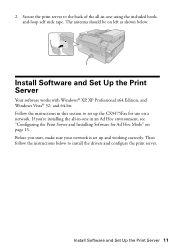
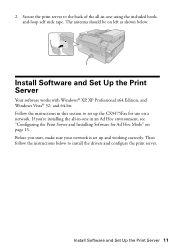
... and Installing Software for use on a network. Then follow the instructions below to set up the CX9475Fax for Ad Hoc Mode" on left as shown below:
Install Software and Set Up ...set up and working correctly. 2. Secure the print server to the back of the all -in this section to install the drivers and configure the print server. The antenna should be on page 15. Follow the instructions...
Start Here Book (with wireless print server) - Page 20
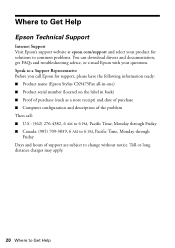
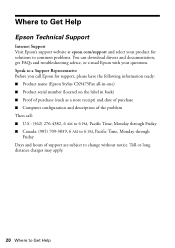
... Representative Before you call Epson for solutions to common problems. You can download drivers and documentation, get FAQs and troubleshooting advice, or e-mail Epson with your product for support, please have the following information ready: ■ Product name (Epson Stylus CX9475Fax all-in-one) ■ Product serial number (located on the label in back) ■ Proof of purchase (such...
Epson CX9475Fax Reviews
Do you have an experience with the Epson CX9475Fax that you would like to share?
Earn 750 points for your review!
We have not received any reviews for Epson yet.
Earn 750 points for your review!
