Epson CX7000F Support Question
Find answers below for this question about Epson CX7000F - Stylus Color Inkjet.Need a Epson CX7000F manual? We have 7 online manuals for this item!
Current Answers
There are currently no answers that have been posted for this question.
Be the first to post an answer! Remember that you can earn up to 1,100 points for every answer you submit. The better the quality of your answer, the better chance it has to be accepted.
Be the first to post an answer! Remember that you can earn up to 1,100 points for every answer you submit. The better the quality of your answer, the better chance it has to be accepted.
Related Epson CX7000F Manual Pages
Basics - Page 3
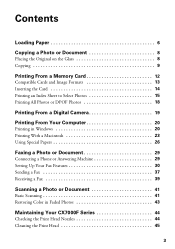
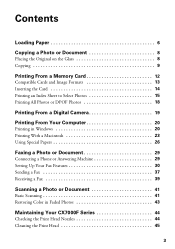
... 26
Faxing a Photo or Document 29
Connecting a Phone or Answering Machine 29 Setting Up Your Fax Features 30 Sending a Fax 37 Receiving a Fax 39
Scanning a Photo or Document 41
Basic Scanning 41 Restoring Color in Faded Photos 43
Maintaining Your CX7000F Series 44
Checking the Print Head Nozzles 44 Cleaning the Print Head 45
3
Basics - Page 5
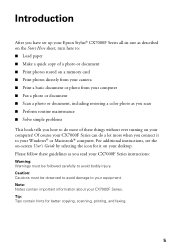
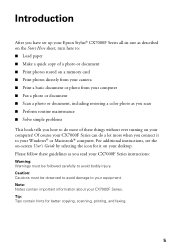
... turning on your desktop. Introduction
After you have set up your Epson Stylus® CX7000F Series all-in-one as described on the Start Here sheet, turn here to: ■ Load paper ■ Make a quick copy of these guidelines as you scan ■ Perform routine maintenance ■ Solve simple problems
This book tells...
Basics - Page 12
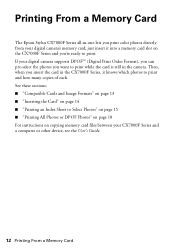
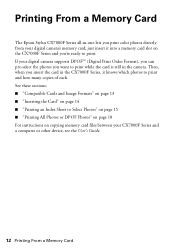
...Card
The Epson Stylus CX7000F Series all-in-one lets you print color photos directly from your CX7000F Series and a computer or other device, see the ...User's Guide.
12 Printing From a Memory Card If your digital camera supports DPOF™ (Digital Print Order Format), you can pre-select the photos you want...
Basics - Page 15
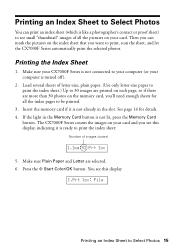
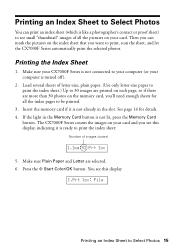
... mark the pictures on your card. See page 14 for all the pictures on the memory card, you want to print, scan the sheet, and let the CX7000F Series automatically print the selected photos. The CX7000F Series counts the images on the index sheet that you 'll need enough sheets for details. 4.
Insert the...
Basics - Page 16
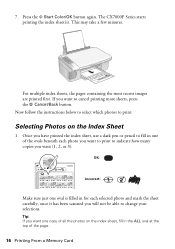
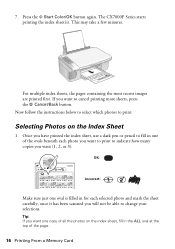
... photo and mark the sheet carefully; The CX7000F Series starts printing the index sheet(s).
once it has been scanned you want to print to indicate how many copies you will not be able to cancel printing more sheets, press the y Cancel/Back button. 7. Press the x Start Color/OK button again. Once you have printed...
Basics - Page 17
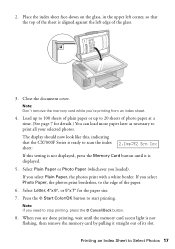
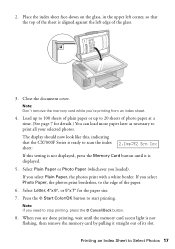
... as necessary to the edge of the sheet is aligned against the left corner, so that the CX7000F Series is ready to scan the index sheet:
2.Img:92 Scn Idx
If this setting is not displayed, press the Memory ...photo paper at a time. (See page 7 for the paper size.
7. 2. Press the x Start Color/OK button to Select Photos 17 When you select Plain Paper, the photos print with a white border.
Basics - Page 24
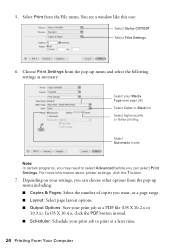
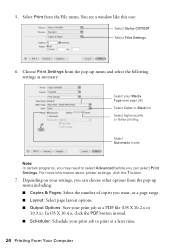
...the ? Depending on your settings, you want, or a page range. ■ ...file (OS X 10.2.x or 10.3.x). You see page 26) Select Color or Black ink Select higher quality or faster printing
Select Automatic mode
Note...■ Scheduler: Schedule your Media Type (see a window like this one:
Select Stylus CX7000F Select Print Settings
6. button.
7. Select Print from the pop-up menu including: ...
Basics - Page 25
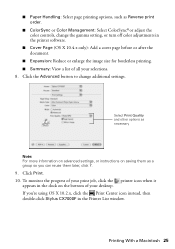
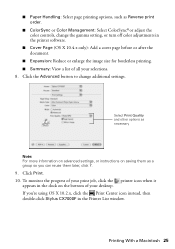
... options, such as Reverse print order.
■ ColorSync or Color Management: Select ColorSync® or adjust the color controls, change additional settings. If you can reuse them as ... off color adjustments in the Printer List window. Select Print Quality and other options as a group so you 're using OS X 10.2.x, click the Print Center icon instead, then double-click Stylus CX7000F in ...
Basics - Page 37
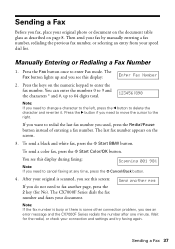
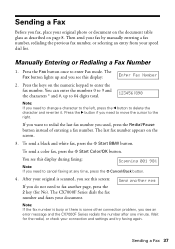
... list.
You see this display during faxing:
Scanning 001 98%
Note: If you need to ...Color/OK button. The CX7000F Series dials the fax number and faxes your connection and settings and try faxing again.
Sending a Fax 37 Send another page, press the 2 key (for the redial, or check your document. You can enter the numbers 0 to 9 and the characters * and #, up and you want...
Basics - Page 41


... the document cover and place your computer or other device. Basic Scanning
You can scan from your computer and save it on your original face-down on the glass, in -one to a file. 1. Scanning a Photo or Document 41
Scanning a Photo or Document
You can use your Epson Stylus CX7000F Series all-in
the upper left corner. The...
Basics - Page 42
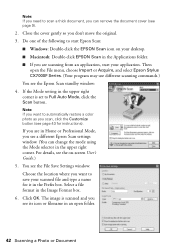
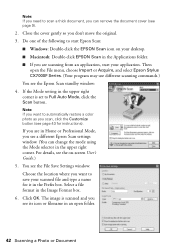
... Epson Stylus CX7000F Series. (Your program may use different scanning commands.) You see the File Save Settings window: Choose the location where you want to save your desktop. ■ Macintosh: Double-click EPSON Scan in the upper right corner. Then
open folder.
42 Scanning a Photo or Document The image is scanned and you want to automatically restore a color photo...
Basics - Page 59
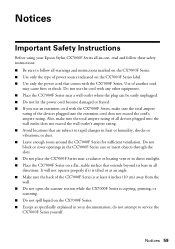
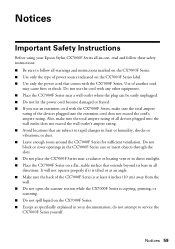
...; Do not open the scanner section while the CX7000F Series is copying, printing, or scanning. ■ Do not spill liquid on the CX7000F Series label. ■ Use only the power cord that comes with the CX7000F Series, make sure the total ampere rating of all devices plugged into the extension cord does not exceed the...
Product Information Guide - Page 3
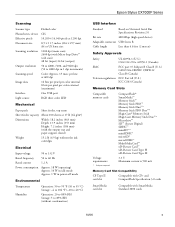
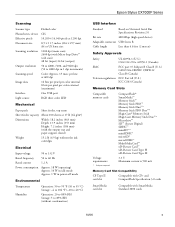
...scan) 2400 dpi with Micro Step Drive™ (sub scan) 48 bit (input) 24 bit (output)
50 to 4800, 7200, and 9600 dpi (50 to 4800 dpi in 1 dpi increments)
Color...5 to 85% RH (without condensation)
Epson Stylus CX7000F Series
USB Interface
Standard
Based on Universal Serial Bus Specifications Revision 2.0
Bit rate
480 Mbps (high speed device)
Adaptable connector USB Series B
Cable length
Less...
Product Information Guide - Page 6
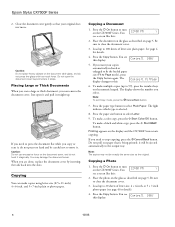
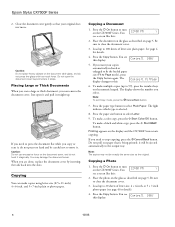
...Press the Copy button. If you want your original does not move it ... photo paper. Printing appears on the CX7000F Series. it will be exactly the ... Thick Documents When you scan a large or thick ...scan it, do not twist it stops. You see a screen like this display:
5. To make a color copy, press the x Start Color...Do not use excessive force on the CX7000F Series. If you can make a ...
Product Information Guide - Page 8


... to print (see below to select which photos to print. Epson Stylus CX7000F Series
Slot Right slot
Left slot
Type of all the photos on the Index Sheet 1. Then you want to be able to change your computer is turned off the CX7000F Series while the memory card access light is not flashing, then...
Product Information Guide - Page 9
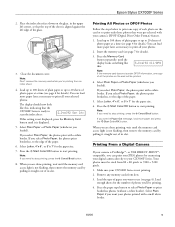
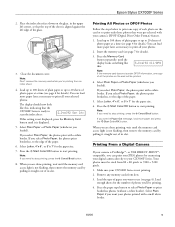
...CX7000F Series. Epson Stylus CX7000F Series
2. Close the document cover.
If you see page 7 for the number of plain paper or up to scan....) You can load more paper and press
the x Start Color/OK button. Note: If you select Plain Paper, the ... Printing From a Digital Camera
If your selected photos.
If you want to stop printing, press the y Cancel/Back button. Select Letter,...
Product Information Guide - Page 11


... below.
Indicates whether or when the CX7000F Series prints a report for the cursor (_).
18.
Press the u or d button until you send. Epson Stylus CX7000F Series
12. The display goes blank... the 4.Scan & Print Setup menu.
10/06
11 Press the x Start Color/OK button. Press the x Start Color/OK button. Press the y Cancel/Back button until the setting option you want is set...
Product Information Guide - Page 12
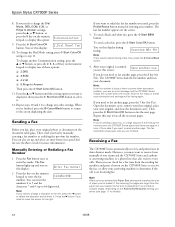
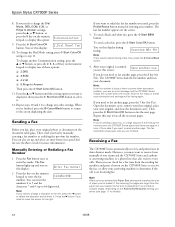
...also set up the memory area, the CX7000F Series scans and faxes one page at any other connection problem, you want to receive faxes manually if you need to...want to fax the next page. Press the keys on the numeric keypad, to enter Fax mode. To send a black and white fax, press the x Start B&W button.
Epson Stylus CX7000F Series
8. To change the Dial Mode setting, press x Start Color...
Product Information Guide - Page 13


...EPSON Stylus CX7000F Series (your scan settings with Auto Answer mode turned on, the message Printing appears on the screen.
Note: If you want to scan a thick document, you can use different scanning commands).... Scan in the Applications folder.
❏ If you see page 19. You can even automatically restore faded color photographs as ArcSoft PhotoImpression™-using Epson Scan....
Product Information Guide - Page 14


... the on the CX7000F Series, or
press the y Cancel/Back
button until you want to display this display:
1.Load/Eject
4. Checking the Print Head Nozzles
If your original photo on the numeric 3.Nozzle Check keypad, to save your scanned file and type a name for the Color Restoration option in your image(s). Restoring Color in one...
Similar Questions
Repair Necessary After Printer Turned Off With Ink Cartridge Door Open?
Wife pressed the power button while cartridge door was open which started the print head moving in t...
Wife pressed the power button while cartridge door was open which started the print head moving in t...
(Posted by hquistorff 1 year ago)
Epson Artisan 730 All In One Printer Cannot Recognize Color Inkjet All In One
(Posted by mormahdds 10 years ago)
Airprint
Can I upgrade my nx415 so I can use airprint with my ipad4?
Can I upgrade my nx415 so I can use airprint with my ipad4?
(Posted by imcskimming 11 years ago)
Epson Cx5000 - Stylus Color Inkjet Will Only Print On Bright, White...
jams with card stock
jams with card stock
(Posted by paulaseymour3 11 years ago)

