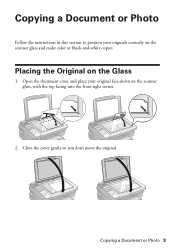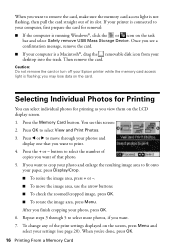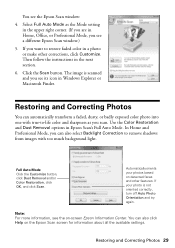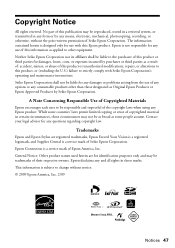Epson NX415 Support Question
Find answers below for this question about Epson NX415 - Stylus Color Inkjet.Need a Epson NX415 manual? We have 3 online manuals for this item!
Question posted by imcskimming on April 22nd, 2013
Airprint
Current Answers
Answer #1: Posted by tintinb on April 22nd, 2013 3:12 PM
Source:
If you have more questions, please don't hesitate to ask here at HelpOwl. Experts here are always willing to answer your questions to the best of our knowledge and expertise.
Regards,
Tintin
Related Epson NX415 Manual Pages
Similar Questions
jams with card stock