Epson CX5000 Support Question
Find answers below for this question about Epson CX5000 - Stylus Color Inkjet.Need a Epson CX5000 manual? We have 6 online manuals for this item!
Question posted by paulaseymour3 on July 25th, 2012
Epson Cx5000 - Stylus Color Inkjet Will Only Print On Bright, White...
jams with card stock
Current Answers
There are currently no answers that have been posted for this question.
Be the first to post an answer! Remember that you can earn up to 1,100 points for every answer you submit. The better the quality of your answer, the better chance it has to be accepted.
Be the first to post an answer! Remember that you can earn up to 1,100 points for every answer you submit. The better the quality of your answer, the better chance it has to be accepted.
Related Epson CX5000 Manual Pages
Technical Brief (Ink Jet Printers) - Page 2


... mechanical pumps to achieve more inconsistent droplets with the naked eye.
Epson printers are used in printing. Also, Epson's variable ink droplet sizes and high resolutions combine to improve color ranges and accuracy because Epson printers can be used in the lightest areas of Print Resolution and Small, Variable-Size Ink Droplets
3. Additionally, smaller ink droplets...
Product Information Guide - Page 2
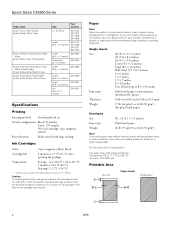
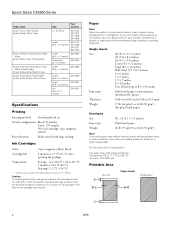
... is usable after approximately 3 hours at 77 °F (25 °C). Epson Stylus CX5000 Series
Paper name Epson Photo Paper Glossy Epson Glossy Photo Paper
Epson Premium Presentation Paper Matte
Epson Matte Paper Heavyweight
Epson Premium Presentation Paper Matte Double-Sided
Epson Double-Sided Matte Paper Epson Presentation Paper Matte Epson Photo Quality Ink Jet Paper
Size
Part number
4 ×...
Product Information Guide - Page 3
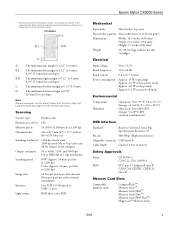
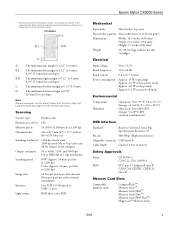
... 1 dpi increments)
B/W: Approx. 10 msec per line at 1200 dpi Color: Approx. 30 msec per line at 1200 dpi
16 bits per pixel per color internal 8 bits per pixel per color external (maximum)
One USB 2.0 Hi-Speed or USB 1.1 port
RGB three color LED
Epson Stylus CX5000 Series
Mechanical
Paper path
Sheet feeder, top entry
Sheet feeder...
Product Information Guide - Page 6


... settings when printing on envelopes: ❏ Envelope as the paper Type or Media Type setting ❏ The correct envelope size as the Size or Paper Size setting ❏ Landscape as the Orientation setting
Paper Loading Capacity
When loading Epson ink jet papers, follow these capacity guidelines:
Paper type
Epson Premium Bright White Paper
Epson Ultra Premium...
Product Information Guide - Page 7


... document flat while you are printed with a small white border.
8. Press the Copies button until you need to 20 sheets of letter-size, 4 × 6-inch, or 5 × 7-inch photo or matte paper. (See page 4 if you need instructions.)
4. To make a black and white copy, press the x Start B&W button. Epson Stylus CX5000 Series
Placing Large or Thick...
Product Information Guide - Page 8


.... Epson Stylus CX5000 Series
To make more copies, load more copies, press the y Stop button. If you are in any time, just press the y Stop button.
Press the paper type button to select Letter, 4"x 6", or 5"x 7".
7. Press the x Start Color or x Start B&W button. To make a black and white copy, press the x Start B&W button. If you print directly...
Product Information Guide - Page 9


...the x Start Color button.
Once you have printed the index sheet, use a dark pen or
pencil to 30 images are printed on the memory card, you will not be printed.
3. once it... images are printed first. Close the document cover. 4. Now you can:
❏ Print an index sheet so you can print an index sheet (which photos to select photos and print. Epson Stylus CX5000 Series
4. ...
Product Information Guide - Page 10
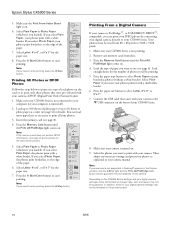
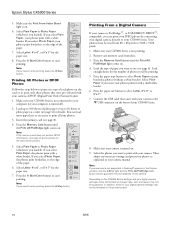
... your camera manual. Press the Memory Card button until the Print All/
PictBridge light comes on the front of paper type, size, and layout may not be supported. Note: If your photos print with your CX5000 Series is turned on .
6. If you loaded). Press the x Start Color button to print with a white border. Select Plain Paper if...
Product Information Guide - Page 12
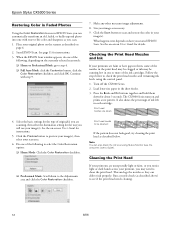
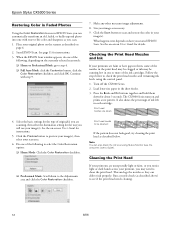
... , some of the nozzles in the print head may be clogged or ink may need to preview your image(s), then select your
image(s). Place your image as described below to -life color and sharpness as you scan.
1. Epson Stylus CX5000 Series
Restoring Color in Faded Photos
Using the Color Restoration feature in EPSON Scan, you can automatically transform...
Product Information Guide - Page 16
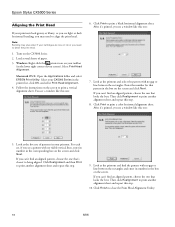
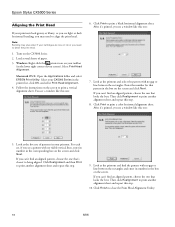
...'t find an aligned pattern, choose the one that looks the best. Epson Stylus CX5000 Series
Aligning the Print Head
If your printouts look grainy or blurry, or you see light ... Realignment to align the print head. Click Realignment and then Print to print a color horizontal alignment sheet. Macintosh OS X: Open the Applications folder and select EPSON Print Utility. Enter the number...
Quick Reference Guide - Page 9


...printed...a moment the CX5000 Series starts printing. Copying
You... can select up to Page button. 8. Press the paper type button to select Letter. 7. Press the paper size button to select Plain Paper. Do not pull out paper that is selected.
6. Make sure the Epson Stylus CX5000...3. Copying 9 To make a color copy, press the x Start Color button. To make copies using ...
Quick Reference Guide - Page 10


... printed with a small white border. 8. The On light flashes and after a moment the CX5000 Series starts printing. Place the photo on the glass as the original.
10 Copying a Photo or Document it will be exactly the same size as described on .
2. Do not pull out paper that is turned on page 7. Make sure the Epson Stylus CX5000...
Quick Reference Guide - Page 11


... sure to select Plain Paper or Photo Paper. 6. Press the paper size button to print 12 copies, load 12 sheets of paper. The print quality is reduced, but the copy is turned on page 7. Make sure the Epson Stylus CX5000 Series all-in the Copies window.
When the On light starts flashing, release both buttons...
Quick Reference Guide - Page 13


... Formats
You can use the following types of cards with your Epson Stylus CX5000 Series all-in-one:
Right slot
Memory card access light Left slot
Slot
Type of card
Right slot
CompactFlashTM MicrodriveTM
Left slot
SDTM SDHC miniSDTM... rule for Camera File system" standard
Note: You can print only in black and white.
you cannot print in color when printing directly from a memory card;
Quick Reference Guide - Page 17


... Epson Stylus CX5000 Series all-in-one is turned off ). 2. You can load more paper later as necessary to
your computer (or your computer is not connected to print all the photos on the card will be printed.
5. If you select Plain Paper, your photos. 3. Press the x Start Color button to start printing. If you need to stop printing...
Quick Reference Guide - Page 18


... Card button until the Print All/PictBridge light comes
on .
18 Printing From a Digital Camera Press the paper size button to print borderless photos
(without a white border). Make sure your photos printed ...sized from the slots. 3. Make sure your Epson Stylus CX5000 Series all-in-one. or USB DIRECT-PRINT™-compatible, you can print your JPEG photos by connecting your digital camera ...
Quick Reference Guide - Page 28


...
Select this setting
Plain paper Epson Bright White Paper Epson Premium Bright White Paper
Plain Paper/Bright White Paper
Epson Ultra Premium Photo Paper Glossy Epson Ultra Premium Glossy Photo Paper
Ultra Premium Photo Paper Glossy
Epson Premium Photo Paper Glossy Epson Premium Glossy Photo Paper
Premium Photo Paper Glossy
Epson Photo Paper Glossy Epson Glossy Photo Paper
Photo Paper...
Quick Reference Guide - Page 43
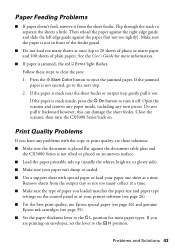
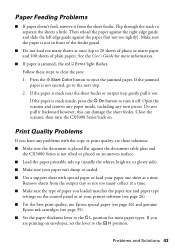
... page 26). ■ For the best print quality, use Epson special paper (see page 26) and genuine
Epson ink cartridges (see page 35). ■...
the CX5000 Series is stuck inside , including any paper inside , press the P On button to turn the CX5000 Series ... it off.
Flip through the stack to eject the jammed paper. Press the x Start Color button to separate the sheets a little. this can ...
Quick Reference Guide - Page 46


... a radiator or heating vent or in direct sunlight. ■ Place the CX5000 Series on the CX5000 Series. ■ Except as specifically explained in your Epson Stylus CX5000 Series all-in-one, read and follow these safety instructions: ■ Be sure to follow all devices plugged into the extension cord does not exceed the cord's ampere rating...
Quick Reference Guide - Page 52
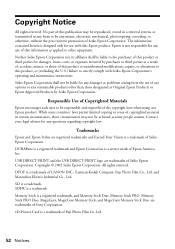
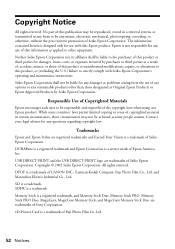
... or by Seiko Epson Corporation. Trademarks
Epson and Epson Stylus are trademarks of Fuji Photo Film Co.,Ltd.
52 Notices USB DIRECT-PRINT and the USB DIRECT-PRINT logo are registered trademarks and Exceed Your Vision is a trademark of Seiko Epson Corporation. Copyright © 2002 Seiko Epson Corporation. All rights reserved. SD is a trademark. xD-Picture Card is a trademark...
Similar Questions
Will The 845 Print On Card Stock? If So, What Restrictions On Weight Does It Hav
Will the 845 print on card stock? If so, what restrictions on weight does it have? How do I change t...
Will the 845 print on card stock? If so, what restrictions on weight does it have? How do I change t...
(Posted by seemars1954 7 years ago)
How To Print Black And White From A Epson Stylus Cx5000
(Posted by ctrSgoy 9 years ago)
How To Change Epson Stylus Cx5000 Printer Properties From Paper Size To
envelope
envelope
(Posted by Irvin0321 9 years ago)
Which Software Can I Use On An Epson Stylus Cx5000 Series
(Posted by a1ubers 9 years ago)

