Epson CX6000 Support Question
Find answers below for this question about Epson CX6000 - Stylus Color Inkjet.Need a Epson CX6000 manual? We have 6 online manuals for this item!
Question posted by LSMIgiesen on July 21st, 2014
How To Print Only Black In The Epson Stylus Cx6000
The person who posted this question about this Epson product did not include a detailed explanation. Please use the "Request More Information" button to the right if more details would help you to answer this question.
Current Answers
There are currently no answers that have been posted for this question.
Be the first to post an answer! Remember that you can earn up to 1,100 points for every answer you submit. The better the quality of your answer, the better chance it has to be accepted.
Be the first to post an answer! Remember that you can earn up to 1,100 points for every answer you submit. The better the quality of your answer, the better chance it has to be accepted.
Related Epson CX6000 Manual Pages
Product Information Guide - Page 2
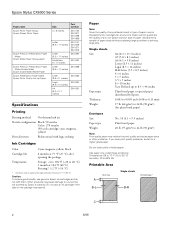
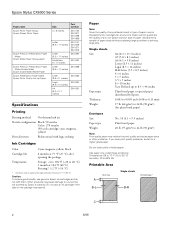
...an ink cartridge if the date on the package has expired. Epson Stylus CX6000 Series
Paper name Epson Photo Paper Glossy Epson Glossy Photo Paper
Epson Premium Presentation Paper Matte
Epson Matte Paper Heavyweight
Epson Premium Presentation Paper Matte Double-Sided
Epson Double-Sided Matte Paper Epson Presentation Paper Matte Epson Photo Quality Ink Jet Paper
Size
Part number
4 × 6 inches...
Product Information Guide - Page 3
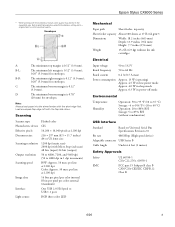
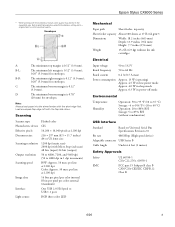
... rate
480 Mbps (High speed device)
Adaptable connector USB Series B
Cable length
Under 6.6 feet (2 meters)
Safety Approvals
Safety EMC
UL 60950-1 CSA C22.2 No. 60950-1
FCC part 15 Subpart B class B CAN/CSA-CEI/IEC CISPR 22 Class B
6/06
3 Epson Stylus CX6000 Series
* When printing with the flap side down. Before printing large jobs using the borderless...
Product Information Guide - Page 5
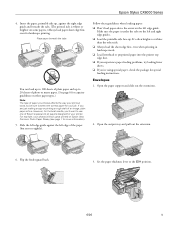
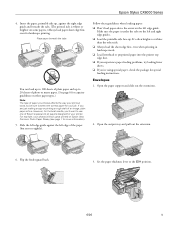
...first. ❏ If you experience paper feeding problems, try loading fewer sheets. ❏ If you are just making a copy or printing a rough draft of an image, plain paper is under the tabs on the left and right edge guides. ❏ Load the ... loading paper: ❏ Don't load paper above the arrow on the left edge guide. However, for your job. Epson Stylus CX6000 Series
4.
Product Information Guide - Page 6


...a time.
5. Epson Stylus CX6000 Series
4. Open the document cover and place your original facedown on the glass, in the printer software:
Paper
Plain paper Epson Premium Bright White Paper
Epson Ultra Premium Photo Paper Glossy Epson Ultra Premium Glossy Photo Paper
Epson Premium Photo Paper Glossy Epson Premium Glossy Photo Paper
Epson Photo Paper Glossy Epson Glossy Photo Paper
Epson Premium...
Product Information Guide - Page 7
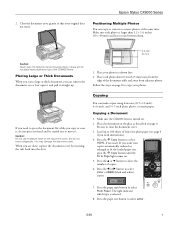
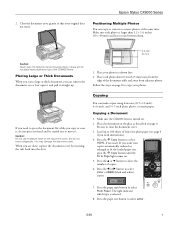
...; 7-inch plain, photo, or matte paper.
Place the document on the glass as shown here.
2. Press the r Copy button to select
Color or B&W (black and white) copies.
7. Press the paper type button to close the document cover.
3. Place each photo is larger than 1.2 × 1.6... a large or thick document, you want your original does not move it diagonally. Epson Stylus CX6000 Series
2.
Product Information Guide - Page 8
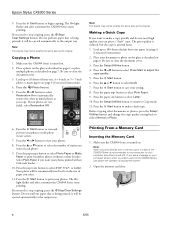
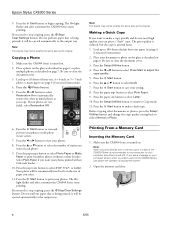
...Press the paper size button to print borderless photos (without a white border). The On
light flashes and after a moment the CX6000 Series starts printing. Epson Stylus CX6000 Series
9. If you need to... copy. Select Plain Paper if you can print a "draft" copy. Press the x Start button to automatically restore the colors in the CX6000 Series, just cancel the operation and close the...
Product Information Guide - Page 9
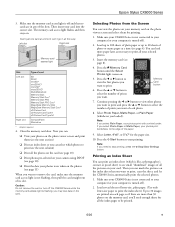
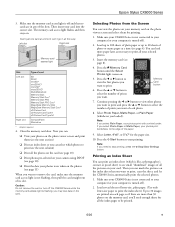
... of all your photos were taken on your card into the correct slot. Epson Stylus CX6000 Series
3. Make sure the memory card access light is off the CX6000 Series while the memory card access light is not connected to see page 10)
❏ Print photos pre-selected on the memory card, you want to be...
Product Information Guide - Page 10
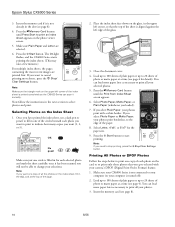
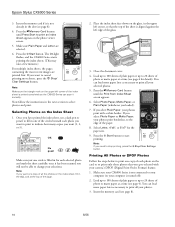
... screen.
5. Load up to 100 sheets of plain paper or up to your
computer (or your camera's DPOF (Digital Print Order Format) feature. 1. Epson Stylus CX6000 Series
3.
Once you select Plain Paper, your photos print with your computer is not already in one copy of the glass.
3.
You can load more sheets, press the y Stop...
Product Information Guide - Page 11
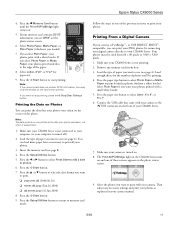
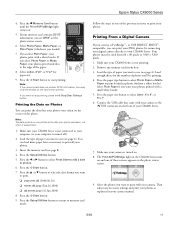
....Jun.2006)
8. Press the Setup/Utilities button to return to print borderless photos (without a white border).
The Print All/PictBridge light on the CX6000 Series turns
on and one of paper you want to start printing. Press the x Start button to use (see page 8).
4. Epson Stylus CX6000 Series
4. Load the type of the previous sections to 9200...
Product Information Guide - Page 12
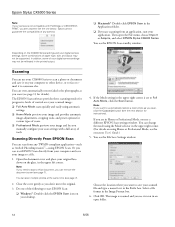
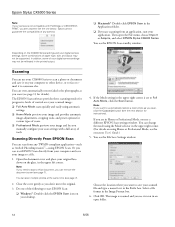
...color photographs as you scan (see page 7). Open the document cover and place your original facedown on your computer or other device, or to fax or email it to someone else. Note: If you need to scan a thick document, you can use your CX6000 Series to start EPSON...upper right corner is set to save your application. Epson Stylus CX6000 Series
Note: If your camera is scanned and you see ...
Product Information Guide - Page 13
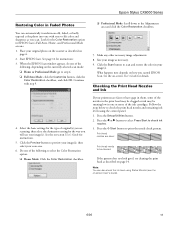
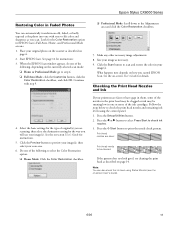
....
6. See page 12 for the Color Restoration option in EPSON Scan's Full Auto, Home, and ...print head as you started EPSON Scan. Print head nozzles are faint or have gaps in them, some of the ink cartridges. Look for instructions: 3. Note: You can automatically transform an old, faded, or badly exposed color photo into one with step 9.
4. Epson Stylus CX6000 Series
Restoring Color...
Product Information Guide - Page 14
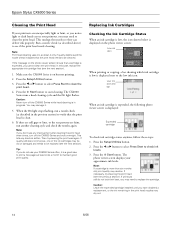
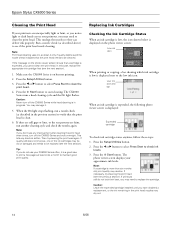
... following photo viewer screen is displayed on but not printing.
2.
This lets any improvement after cleaning the print head three times, turn off the CX6000 Series and wait overnight.
If printouts still do not use your CX6000 Series often, it is clean.
6. Epson Stylus CX6000 Series
Cleaning the Print Head
If your printouts are faint, run a nozzle check...
Product Information Guide - Page 15
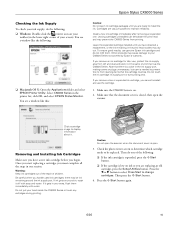
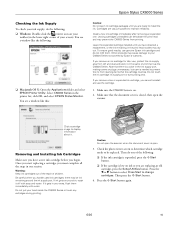
... sure you have a new ink cartridge before you have obtained a replacement, or the ink remaining in the print head nozzles may be replaced. Select CX6000 Series in the printer list, click OK, and select EPSON Status Monitor. Epson Stylus CX6000 Series
Checking the Ink Supply
To check your ink supply, do the following: ❏ Windows: Double...
Product Information Guide - Page 17
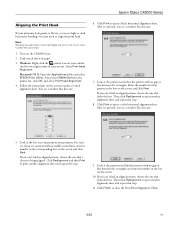
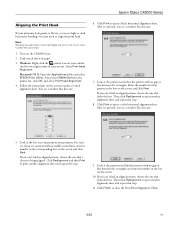
..., enter its number in your CX6000 Series in the box on the screen to align the print head. Then click Realignment to print a black horizontal alignment sheet. Look at the... Realignment and then Print to close the Print Head Alignment Utility.
6/06
17 For each set, if you see a window like this one:
5. Epson Stylus CX6000 Series
Aligning the Print Head
If your printouts...
Quick Reference Guide - Page 4
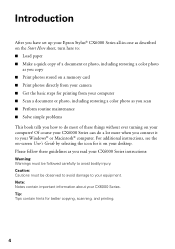
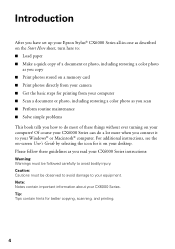
... your Windows® or Macintosh® computer. Introduction
After you have set up your Epson Stylus® CX6000 Series all-in-one as described on the Start Here sheet, turn here to: ■...read your CX6000 Series. Of course your CX6000 Series can do most of a document or photo, including restoring a color photo
as you copy ■ Print photos stored on a memory card ■ Print photos ...
Quick Reference Guide - Page 9
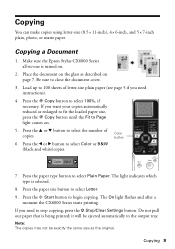
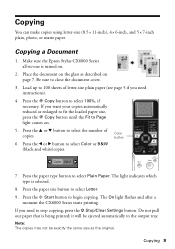
Make sure the Epson Stylus CX6000 Series all-in-one is turned on page 7....Press the l or r button to select Letter. 9. Press the paper size button to select Color or B&W (black and white)copies. If you want your copies automatically reduced or enlarged to fit the loaded paper ... The light indicates which type is being printed; The On light flashes and after a
moment the CX6000 Series starts...
Quick Reference Guide - Page 10
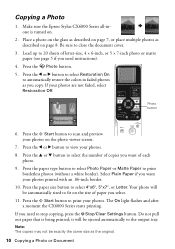
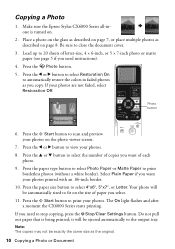
Load up to automatically restore the colors in faded photos as you want your photos printed with an .06-inch border. 10. Press the l or r ... or Document The On light flashes and after a moment the CX6000 Series starts printing. Press the Photo button. 5. Make sure the Epson Stylus CX6000 Series all-inone is being printed; Be sure to select the number of paper you need instructions...
Quick Reference Guide - Page 12
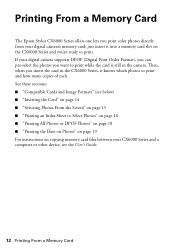
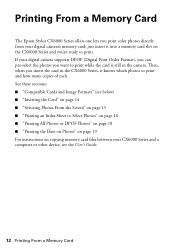
... For instructions on page 15 ■ "Printing an Index Sheet to print. Printing From a Memory Card
The Epson Stylus CX6000 Series all-in the camera. If your digital camera supports DPOF (Digital Print Order Format), you can pre-select the photos you print color photos directly from your CX6000 Series and a computer or other device, see below) ■ "Inserting the Card...
Quick Reference Guide - Page 13
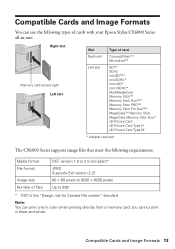
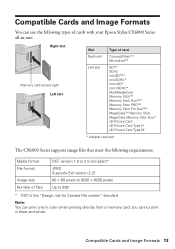
you cannot print in color when printing directly from a memory card; Compatible Cards and Image Formats 13 Compatible Cards and Image Formats
You can use the following types of cards with your Epson Stylus CX6000 Series all-in-one:
Right slot
Memory card access light Left ... Up to 999
* DCF is the "Design rule for Camera File system" standard
Note: You can print only in black and white.
Quick Reference Guide - Page 37
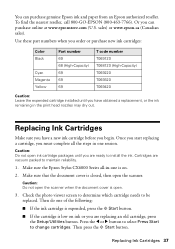
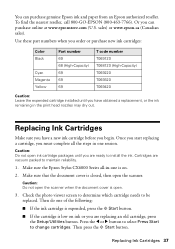
... purchase new ink cartridges:
Color Black
Cyan Magenta Yellow
Part number 69 68 (High-Capacity) 69 69 69
T code number T069120 T068120 (High-Capacity) T069220 T069320 T069420
Caution: Leave the expended cartridge installed until you can purchase genuine Epson ink and paper from an Epson authorized reseller. Make sure the Epson Stylus CX6000 Series all-in-one...
Similar Questions
Epson Stylus Cx6000 Head Cleaning Cannot Be Completed
(Posted by zbmpsi 9 years ago)
How To Fix Epson Stylus Cx6000 Printer Doesn't Print Black
(Posted by lukeHi 10 years ago)
Workforce 435 Ink Won't Print Black And White If Color Is Out?
(Posted by andonc 10 years ago)
Epson Stylus Nx420 Doesn't Print Black And White When Color Cartridge Runs Dry.
how do i turn this off?
how do i turn this off?
(Posted by CptKnia 10 years ago)
I Got And Epson Stylus Cx6000 All In One. But I Lost My Instalation Cd
(Posted by 0987 13 years ago)

