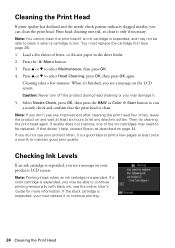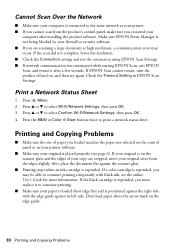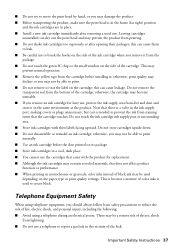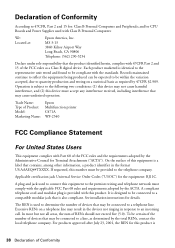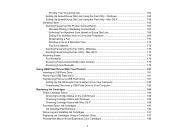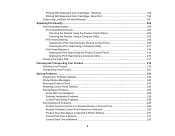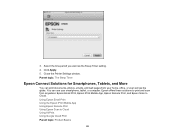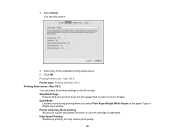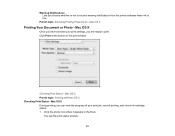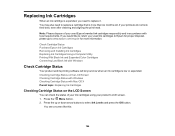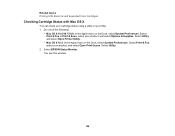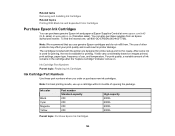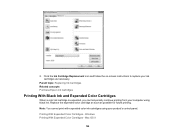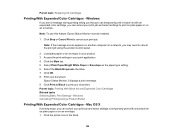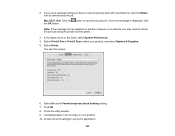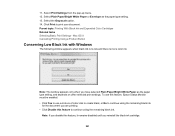Epson WorkForce WF-2540 Support Question
Find answers below for this question about Epson WorkForce WF-2540.Need a Epson WorkForce WF-2540 manual? We have 4 online manuals for this item!
Question posted by bleighe88 on July 27th, 2013
Can I Print Using Black Ink Only When My Color Ink Runs Out?
The person who posted this question about this Epson product did not include a detailed explanation. Please use the "Request More Information" button to the right if more details would help you to answer this question.
Current Answers
Related Epson WorkForce WF-2540 Manual Pages
Similar Questions
Can I Still Print From A Epson 2540 If The Black Ink Is Out?
(Posted by sarmasm 9 years ago)
How Do I Get Printer To Print In Black And White When Color Cartridge Is Out
(Posted by vortexman047 10 years ago)
My Epson Wf 2540 Will Not Scan,....it Says That It Does Not See The Usb,usb Inpl
my epson wf2540 will not scan,the usb cord is in place but it says it does not see the usb.I can pri...
my epson wf2540 will not scan,the usb cord is in place but it says it does not see the usb.I can pri...
(Posted by Anonymous-117907 10 years ago)
Can I Print Using Black Ink Only Without Replacing The Color Ink Cartridges.
I am attempting to print by replacing the black in cartridge only. I do not need to print in color r...
I am attempting to print by replacing the black in cartridge only. I do not need to print in color r...
(Posted by rseawell 11 years ago)