Epson WorkForce 545 Support Question
Find answers below for this question about Epson WorkForce 545.Need a Epson WorkForce 545 manual? We have 4 online manuals for this item!
Question posted by amo027 on October 9th, 2013
Espons Workforce 545 Light Keeps Blinking Can't Set Up Printer
The person who posted this question about this Epson product did not include a detailed explanation. Please use the "Request More Information" button to the right if more details would help you to answer this question.
Current Answers
There are currently no answers that have been posted for this question.
Be the first to post an answer! Remember that you can earn up to 1,100 points for every answer you submit. The better the quality of your answer, the better chance it has to be accepted.
Be the first to post an answer! Remember that you can earn up to 1,100 points for every answer you submit. The better the quality of your answer, the better chance it has to be accepted.
Related Epson WorkForce 545 Manual Pages
Product Brochure - Page 1


... a laser printer
• Do more prints with 127 Extra High-capacity Black ink cartridges5
• Protect important documents - fax documents directly from popular mobile devices; built-in...sheet paper tray means you reload paper less often
• Affordable business printing - World's fastest All-in-ONE1
WorkForce® 545
Print | Copy | Scan | Fax | Wi-Fi®
en g i nee r ed fo r B ...
Product Brochure - Page 2


...light...compatible devices and...WorkForce 545 all-in -one color. Actual savings will vary based on system configuration, software, and page complexity. All other air pollutants and improves fuel efficiency. For maximum print life, display all rights in these marks. Google Cloud Print is based on continuous printing with best-selling monochrome and color multifunction laser printers...
Quick Guide - Page 2


...Document Feeder Easy networking-Wi-Fi and Ethernet
Copy files to and from mobile devices with the built-in this Quick Guide for instructions on using your product. See...User's Guide for details. Your WorkForce 545/645 Series
After you set up your WorkForce® 545/645 Series (see the Start Here sheet), turn to both the WorkForce 545 and WorkForce 645 unless otherwise noted.
See ...
Quick Guide - Page 3


... turned off.
Using the Control Panel
The control panel makes it up.
1
2
3
4
5
6
7
8
WorkForce 645
9
only
10
Tip: To turn off the sound, the dialing sound made when you press a button on the... its volume, press F Setup, select Printer Setup, select Sound, and finally select Off. Press any button to wake it easy to reduce its default value
Your WorkForce 545/645 Series 3
Quick Guide - Page 9


... cancel copying, press y Stop. Press u or d to select the setting, then press OK. Press the B&W or Color x Start button in the Paper and Copy Settings menu. To change other print settings, press x Menu, then select Paper and Copy Settings. ■ To make double-sided copies (WorkForce 645 only), select 2-Sided Printing. (You can also change...
Quick Guide - Page 13


... to save your Paper Type Click here for 2-sided printing
Tip: For more information about print settings, click Help. 4. Printing From Your Computer 13 Open a photo or document in an application....below to print from Mac OS X 10.4, see page 15). For automatic duplex printing with the WorkForce 645, select 2-sided Printing, then
select Auto. 5. 3. Click OK or Print to 10.6.
Open...
Quick Guide - Page 19


To change fax settings, press x Menu and select settings as described below. Note: If the recipient's fax machine prints only in black and white,... document on the scanner glass, you can scan additional pages after the first one minute.
Note: To scan a two-sided document (WorkForce 645 only), press the 2-Sided button and select On.
3. To send your fax, press the B&W or Color x Start button ...
Quick Guide - Page 20


... in the Fax section of the control panel.
3. Receiving Faxes
Before receiving faxes, make sure the setting matches the size of paper you loaded.
When your telephone rings, lift the phone off the Auto Answer light and follow these steps:
1. Select Paper Size and make sure you 've loaded.
1. To receive faxes...
Quick Guide - Page 30


...block port 3629 (TCP/ UDP). Make sure it isn't, you need to set the product's IP address manually. The Product's WiFi Light Is On but You Can't Print
■ Your router might not be...details.
The product does not appear in the printer window (Mac OS X)
■ Make sure the printer driver was installed correctly and that your computer's TCP/IP settings are shown.
■ If your network ...
Quick Guide - Page 33


...), make sure it .
Print Quality Problems
■ Make sure your printer software (see page 15).
Contact your voice mail service. ■ If... x Menu, select Communication, and turn off
the V.34 and ECM settings. ■ If the product is connected to remove the paper without ... a phone to it. ■ Make sure the Auto Answer light is turned on to receive faxes automatically. ■ If your ...
Quick Guide - Page 34


... If you notice jagged vertical lines, you may need to align the print head. ■ If you notice light or dark bands across your printouts or they are subject to change without notice.
Check your questions. Where to ... your product for support, please have the following information ready: ■ Product name (WorkForce 545/645 Series) ■ Product serial number (located on ink.
Quick Guide - Page 36
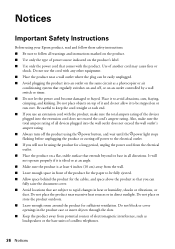
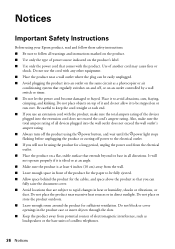
...the total ampere rating of cordless telephones.
36 Notices Be careful to keep the cord straight at least 4 inches (10 cm) away from ...off the product using the Ppower button, and wait until the Ppower light stops flashing before unplugging the product or cutting off , or on... on the product. ■ Use only the type of the devices plugged into the extension cord does not exceed the cord's ampere ...
Quick Guide - Page 37


...scanning, or
performing any part of medical equipment. ■ Keep this product at least 9 inches (22 cm) away from...the product, do not attempt to disassemble or service any other device with water. If discomfort or vision problems remain after a thorough.... ■ If damage occurs to the plug, replace the cord set or consult a qualified electrician. Do not use liquid or chemical cleansers...
Start Here - Page 1


...2 Turn on
1 Connect the power cord to the back of the printer and to an
electrical outlet.
If you want to change the date and time settings using your computer yet.
4 Install ink cartridges
1 Lift up the ... to select it, then press OK.
2 Select your language, press OK. WorkForce® 545/645 Series
Start Here
Read these instructions before using the product's control panel.
Start Here - Page 4


... Please go to the Epson website (see "Epson technical support"). WorkForce 545/645 Series ink cartridges
Color
High-capacity Extra High-capacity
Black
126...Epson Supplies Central at www.epson.com/ink3 (U.S. To find my printer after connecting it from the CD or go to www.epson.... and other popular mobile devices.
Toll or long distance charges may be trademarks of photos and ...
User Guide - Page 3


... Automatic Document Feeder 49
Copying ...53 Copying Documents...53 Copying Photos...54 Paper Type Settings - Front ...20 Product Parts - Contents
WorkForce 545/645 Series User's Guide 13
Product Basics ...14 Setting Up the Control Panel ...14 Control Panel Buttons and Lights 14 Adjusting Control Panel Position 16 Changing LCD Screen Language 16 Turning Off Control...
User Guide - Page 13


WorkForce 545/645 Series User's Guide
Welcome to the WorkForce 545/645 Series User's Guide.
13
User Guide - Page 14


.... Product Basics
See these sections to set up the control panel for use. Setting Up the Control Panel Product Parts Locations Two-Sided Printing, Scanning, Copying, and Faxing Selecting Wireless Network Settings From the Control Panel
Setting Up the Control Panel
See these sections to both the WorkForce 545 Series and WorkForce 645 Series unless otherwise noted...
User Guide - Page 15


...
27 The B&W Start button in the Copy section of the control panel
Speed Dial button
15 1 The On light
2 The On button
3 The Photo button
4 The Display/Crop button
5 The Copy button
6 The Reduce/Enlarge ...The Color Start button in the Fax section of the control panel
20 The 2-Sided button (WorkForce 645 Series only)
21 The Setup button
22 The ? Help button
23 The Reset button
...
User Guide - Page 23


Note: You can also press the 2-Sided button (WorkForce 645 Series only) to access double-sided scan, copy, or fax settings. With Windows, you can select the 2-Sided Printing option in the... ADF, press the Copy button, then press the Menu button. Then select one of the Two-sided Printing settings (Mac OS X). Double-sided as the Document Source (Office or Professional Modes only).
• To copy ...
Similar Questions
My Espon Workforce 545 Wont Recognize Ink Cartridge
(Posted by QuazeChalis 10 years ago)
Can You Scan Legal Using An Espon Workforce 545?
(Posted by MPHjmalle 10 years ago)
What Causes The Green Lights To Blink Off And On
what will cause the green lights to blink off and on
what will cause the green lights to blink off and on
(Posted by residentcouncil10 11 years ago)

