Epson WorkForce 545 Support Question
Find answers below for this question about Epson WorkForce 545.Need a Epson WorkForce 545 manual? We have 4 online manuals for this item!
Question posted by QuazeChalis on January 6th, 2014
My Espon Workforce 545 Wont Recognize Ink Cartridge
The person who posted this question about this Epson product did not include a detailed explanation. Please use the "Request More Information" button to the right if more details would help you to answer this question.
Current Answers
There are currently no answers that have been posted for this question.
Be the first to post an answer! Remember that you can earn up to 1,100 points for every answer you submit. The better the quality of your answer, the better chance it has to be accepted.
Be the first to post an answer! Remember that you can earn up to 1,100 points for every answer you submit. The better the quality of your answer, the better chance it has to be accepted.
Related Epson WorkForce 545 Manual Pages
Product Brochure - Page 1


... business printing - also compatible with Extra High-capacity ink cartridges - built-in wired and wireless networking - save on ink with Apple® AirPrintTM and Google Cloud PrintTM 4...makes setup, networking and printing fast and easy 3
• EPSON Connect - World's fastest All-in-ONE1
WorkForce® 545
Print | Copy | Scan | Fax | Wi-Fi®
en g i nee r ed fo r B...
Product Brochure - Page 2


...Weight: 17.6 lb WorkForce 545 all prints under glass or UV filter or properly store them. 10 Compared to -memory card
Black-and-white and color Modem: 33.6 Kbps - Four 126-series High-capacity ink cartridges: Black, Cyan, ... speeds are used for more information. 4 See www.epson.com/connect regarding compatible devices and apps. 5 Get about two times more prints per page Memory: Up to...
Quick Guide - Page 24
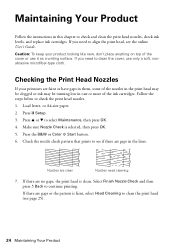
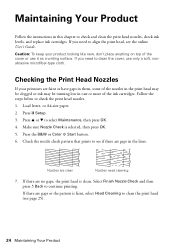
...the Print Head Nozzles
If your product looking like new, don't place anything on top of the ink cartridges. Make sure Nozzle Check is clean. If there are gaps or the pattern is faint, select Head...Press u or d to check and clean the print head nozzles, check ink levels, and replace ink cartridges. If you need cleaning
7. Maintaining Your Product
Follow the instructions in this chapter to select ...
Quick Guide - Page 25


...does not improve, one of the ink cartridges may need cleaning. Note: You cannot clean the print head if an ink cartridge is expended, and may damage it when a cartridge is low.
You can clean the ... is a good idea to print a few minutes. Load letter- You must replace the cartridge first (see any dried ink soften. Press u or d to clean. Note: If you want to select Maintenance, ...
Quick Guide - Page 26


... updates from Epson. See page 27 to exit. Press y Back to replace a cartridge, if necessary.
4.
Note: Printing stops when an ink cartridge is displayed. If the black cartridge is expended, you try to print when ink is expended, you order or purchase new ink cartridges:
Ink color Black Cyan Magenta Yellow
High-capacity 126 126 126 126
Extra...
Quick Guide - Page 27


..., allow them . Leave the expended cartridge installed until you begin. Store ink cartridges in the cartridge after the "replace cartridge" indicator comes on the product. 2. Caution: Do not open the cartridge cover. Turn on . Cartridges are ready to replace. Open the scanner, then open ink cartridge packages until you have a new ink cartridge before the expiration date on the...
Quick Guide - Page 28
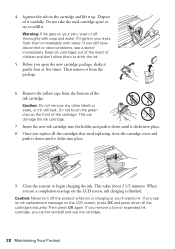
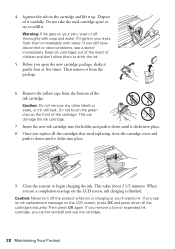
.... If you see a completion message on the front of the ink cartridge. Remove the yellow tape from the package.
6. This can damage the ink cartridge.
7. Insert the new ink cartridge into the holder and push it down until it clicks into place. 8.
Once you see an ink replacement message on the LCD screen, press OK and press...
Quick Guide - Page 31


....
Check the Timeout Setting in EPSON Scan Settings. Print a Network Status Sheet
1. If a color cartridge is cropped, press Reduce/Enlarge and select Legal->Letter.
■ Position your original away from the ... cropped, move your original against the scanner glass.
■ Printing stops when an ink cartridge is expended. If Epson Scan cannot restart, turn the product off and on, and...
Quick Guide - Page 33


... whiter, brighter, or glossy side).
■ For the best print quality, use a phone line splitter. Do not use Epson papers (see page 4) and genuine Epson ink cartridges (see page 27).
■ Make sure the type of paper you could damage the mechanism.
2. Lift the document cover and remove any jammed paper. Print...
Quick Guide - Page 34


... low on a soft cloth, if necessary.
See the online User's Guide for instructions.
■ The ink cartridges may apply.
34 Solving Problems Speak to a Support Representative Before you call : ■ U.S.: (562)...your product for support, please have the following information ready: ■ Product name (WorkForce 545/645 Series) ■ Product serial number (located on the glass. ■ If...
Quick Guide - Page 38
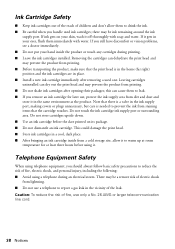
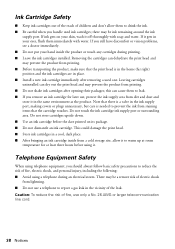
... personal injury, including the following: ■ Avoid using it gets in the ink supply port, making covers or plugs unnecessary, but care is needed to prevent the ink from printing. ■ Do not shake ink cartridges after removing a used ink cartridges; Ink Cartridge Safety
■ Keep ink cartridges out of the reach of children and don't allow it to warm...
Quick Guide - Page 42


... THE WARRANTY PERIOD IDENTIFIED ABOVE. In Canada, warranties include both warranties and conditions.
42 Notices This warranty does not cover ribbons, ink cartridges or third party parts, components, or peripheral devices added to the Epson product after its authorized service center, where the printer will be covered under this product for all costs...
Start Here - Page 1


... computer yet.
4 Install ink cartridges
1 Lift up the scanner unit.
*412191500* *412191500* French control panel sticker (included for Canada only)
Caution: Do not open ink cartridge packages until you want to...Press the number keys to select AM or PM, if necessary.
8 Press OK. WorkForce® 545/645 Series
Start Here
Read these instructions before using the product's control panel. Caution...
Start Here - Page 2
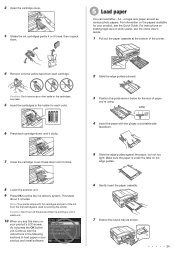
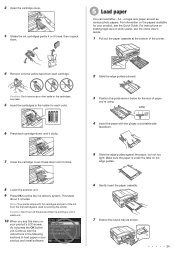
... clicks.
2 Slide the edge guides outward.
3 Position the guide shown below for your product's LCD screen, do not press the OK button yet. 2 Open the cartridge cover.
3 Shake the ink cartridges gently 4 or 5 times, then unpack
them.
5 Load paper
You can load letter-, A4-, or legal-size paper, as well as shown.
Start Here - Page 4


...Recycling Epson offers a recycling program for home, school and business projects.
WorkForce 545/645 Series ink cartridges
Color
High-capacity Extra High-capacity
Black
126
127
Cyan
126
127
...supplies from smartphones, iPads, tablets, and other popular mobile devices.
It's as easy as shown:
Need paper and ink?
Epson technical support Visit epson.com/support (U.S.) or ...
User Guide - Page 8


... Specifications 225 Connecting and Using a USB Flash Drive or External Device 225 Charging a USB Device Using Your Product 227
Printing Personalized Projects...228 Printing Personalized Note Paper ...228 Printing Lined Paper and Graph Paper 229
Replacing Ink Cartridges ...231 Check Cartridge Status ...231 Checking Cartridge Status on a Memory Card 216
Transferring Photos from a Memory Card...
User Guide - Page 12
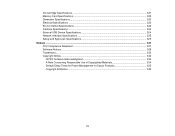
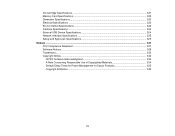
Ink Cartridge Specifications...321 Memory Card Specifications ...322 Dimension Specifications ...323 Electrical Specifications ...323 Environmental Specifications ...324 Interface Specifications ...324 External USB Device Specifications 324 Network Interface Specifications ...325 Safety and Approvals Specifications 325 Notices ...327 FCC Compliance Statement...327 Software Notices ...329 ...
User Guide - Page 86
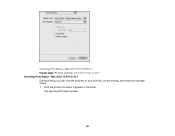
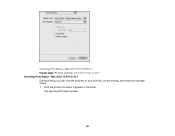
Checking Print Status - You see the print status window:
86 Mac OS X 10.5/10.6/10.7 Parent topic: Printing with Mac OS X 10.5, 10.6, or 10.7 Checking Print Status -
Click the printer icon when it appears in the Dock. Mac OS X 10.5/10.6/10.7 During printing, you can view the progress of your print job, control printing, and check ink cartridge status. 1.
User Guide - Page 98


... printing, but may reduce print quality. Click Print at the bottom of your print settings, you have selected your print job, control printing, and check ink cartridge status. 1. Mac OS X 10.4 During printing, you can view the progress of the print window.
Click the printer icon when it appears in the Dock...
User Guide - Page 231


... www.epson.com/recycle for more than six months old, if your product's LCD screen. 1. Replacing Ink Cartridges
When an ink cartridge is more information. Select Ink Levels and press the OK button.
Note: Please dispose of your ink cartridges using your printouts do not look their best, even after cleaning and aligning the print head. You...
Similar Questions
Epson Workforce 520 Wont Recognize Ink Cartridge
(Posted by mreyndavi 10 years ago)
Epson Workforce 545 Wont Reconize Ink Cartridge?
(Posted by bonnrbake 10 years ago)

