Epson Stylus NX330 Support Question
Find answers below for this question about Epson Stylus NX330.Need a Epson Stylus NX330 manual? We have 3 online manuals for this item!
Question posted by tstatfra on December 13th, 2013
Epson Stylus Nx330 Wont Recognize Ink Cartridge
The person who posted this question about this Epson product did not include a detailed explanation. Please use the "Request More Information" button to the right if more details would help you to answer this question.
Current Answers
There are currently no answers that have been posted for this question.
Be the first to post an answer! Remember that you can earn up to 1,100 points for every answer you submit. The better the quality of your answer, the better chance it has to be accepted.
Be the first to post an answer! Remember that you can earn up to 1,100 points for every answer you submit. The better the quality of your answer, the better chance it has to be accepted.
Related Epson Stylus NX330 Manual Pages
Product Brochure - Page 1


...ink cartridges, available in -One - wireless printing and scanning, now with one touch; make multiple copies (1 - 99) with Wi-Fi CERTIFIED™ n2
• Easy Epson...and enlarge copies 25 - 400%
• Better image enhancement tools - great performance
• Epson Connect - MOBILE DEVICE
PRINTING1
Epson Stylus® NX330 Small-in-One™
Print | Copy | Scan | Photo | Wi-Fi®
d...
Product Brochure - Page 2


... B Indonesia Printing: 15.4" x 20.8" x 11.0" Storage: 15.4" x 11.8" x 5.7" Weight: 9.0 lb Epson Stylus NX330 Small-in-One, instruction booklet, CD-ROM with drivers, power cord, four DURABrite® Ultra Ink cartridges5 (one 124 Black ink cartridge and three 124 color ink cartridges: Cyan, Magenta, Yellow) Epson printer driver, Epson Scan One-year limited warranty in dark storage conditions. For...
Quick Guide - Page 2


... one touch Share the product on your wireless network
Individual ink cartridges available in different sizes and colors Manual 2-sided printing Save paper by printing up your Epson Stylus® NX330 (see the Start Here sheet), turn to raise or lower it as shown.
2 Your Epson Stylus NX330
See page 6 for instructions. See the online User's Guide for...
Quick Guide - Page 4


... genuine Epson ink and paper at Epson Supplies Central® at www.epson.com/ink3 (U.S. To find the nearest one, call 800-GO-EPSON (800-463-7766). You can also purchase supplies from an Epson authorized reseller. Paper type Epson Ultra Premium Photo Paper
Glossy
Epson Premium Photo Paper Glossy
Epson Premium Photo Paper Semigloss
Epson Photo Paper Glossy
Epson Bright...
Quick Guide - Page 12


...Choose any other printing options you 're using, so the ink coverage can be adjusted accordingly. To monitor your print job, ... or faster printing (if available)
6. See the online User's Guide for details.
7.
sided Epson Ultra Premium Presentation Paper Matte Epson Brochure & Flyer Paper Matte Double-sided
Premium Presentation Paper Matte
Envelopes
Envelope
12 Selecting the Correct ...
Quick Guide - Page 16
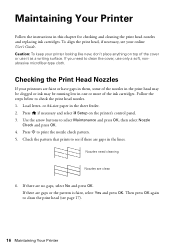
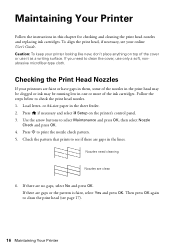
... OK.
or A4-size paper in this chapter for checking and cleaning the print head nozzles and replacing ink cartridges. Maintaining Your Printer
Follow the instructions in the sheet feeder. 2. Checking the Print Head Nozzles
If your...printouts are faint or have gaps in them, some of the ink cartridges. To align the print head, if necessary, see if there are no gaps, select No and press OK....
Quick Guide - Page 17


.... When it's finished, you see a message on your Epson printer often, it is expended, you can check ink cartridge levels by pressing if necessary and selecting F Setup, then pressing OK. Checking Ink Levels
If an ink cartridge is expended. Print head cleaning uses ink, so clean it when a cartridge is expended, and may be replaced. You must replace...
Quick Guide - Page 18


... the nearest one, call 800-GO-EPSON (800-463-7766). A window may affect your print quality and could result in printer damage. This window can purchase genuine Epson ink and paper from Epson. For best printing results, use genuine Epson cartridges and do not refill them .
18 Purchasing Epson Ink Cartridges If cartridges have been exposed to cold temperatures, allow...
Quick Guide - Page 19


... and press OK. 3. Do not take the used cartridge apart or try to maintain reliability. Replacing Ink Cartridges 19 Cartridges are ready to be able to print. If you're replacing a cartridge before you begin. If an ink cartridge is low, you can continue printing until a cartridge needs replacement. If a cartridge is expended, you see a message on the LCD...
Quick Guide - Page 20


... a completion message on the front of the ink cartridge. Caution: Do not remove any other labels or seals, or ink may leak.
7. This takes about
2 minutes. If you remove a low or expended ink cartridge, you 'll waste ink. 5. Remove the yellow tape from the package. Then copy your Epson printer while ink is finished. When you open the...
Quick Guide - Page 21


..., check the messages on the LCD screen to resume printing. Replace the ink cartridge(s). W-12
Cannot recognize the ink cartridge(s) shown on the LCD screen. Open the scanner unit, remove the jammed paper and press x. Solving Problems
If you have not been installed.
Epson is not resolved, contact Epson for basic troubleshooting suggestions, or see page 25).
Quick Guide - Page 23


... Select Wi-Fi Settings, then select Print Status Sheet. 3. If the black cartridge is expended, you loaded. ■ Printing stops when an ink cartridge is expended.
Gently pull out jammed paper from the sheet feeder. Press if ... is jammed, follow these steps:
1.
■ Make sure Epson Event Manager is set up to communicate with holes punched in the front right corner of the glass.
Quick Guide - Page 24


... your printer software (see page 12). ■ For the best print quality, use Epson special paper (see page 4) and genuine Epson ink
cartridges (see page 18). ■ If you notice light or dark bands across your cartridge status (see page 17) and replace cartridges, if necessary (see page 19).
24 Problems and Solutions
Run a nozzle check...
Quick Guide - Page 25


... and Accessories You can also purchase supplies from an Epson authorized reseller. You can purchase genuine Epson ink and paper at Epson Supplies Central at epson.com/support (U.S.) or epson.ca/support (Canada) and select your product for support, please have the following information ready: ■ Product name (Epson Stylus NX330) ■ Product serial number (located on the back...
Quick Guide - Page 27


...Epson. within 8.7 inches (22 cm) of the following
conditions: if the power cord or plug is copying, printing, or scanning. ■ Be careful not to trap your fingers when closing the document cover. near medical equipment in the home (far right) position and the ink cartridges... or other device with fuses of the correct size and rating. ■ Leave the ink cartridges installed. If...
Quick Guide - Page 28


... can radiate radio frequency energy and, if not installed and used one or more of children. ■ Be careful when you remove an ink cartridge for a Class B digital device, pursuant to comply with water. These limits are designed to provide reasonable protection against harmful interference in your hand inside from dirt and dust...
Quick Guide - Page 30


... a period of like kind and quality. This warranty does not cover ribbons, ink cartridges or third party parts, components, or peripheral devices added to secure the cost of the replacement printer in the United States, Canada, or Puerto Rico. If Epson authorizes repair instead of original purchase. This warranty does not cover any color...
Quick Guide - Page 32


... any and all rights in -One is a trademark and Epson Connection is a service mark of Seiko Epson Corporation. This information is a registered logomark of Epson America, Inc. While some people assume. Trademarks
Epson, Epson Stylus, and Supplies Central are for any Epson product.
Small-in those circumstances may be as broad as some countries' laws permit limited...
Start Here - Page 1


... the language, press or to maintain reliability. If you are vacuum packed to select it clicks.
Epson Stylus® NX330 Small-in the holder for each color, and press
each cartridge. Cartridges are ready to an electrical outlet.
2 Shake the ink cartridges gently 4 or 5 times, then
unpack them.
For more information, see the online User's Guide.
4 Install...
Start Here - Page 4


...? Premium Presentation Paper Matte Heavyweight, non-glare card stock for copying, printing, scanning, and troubleshooting.
Epson Stylus NX330 ink cartridges
Color Black Cyan Magenta Yellow
Moderate-capacity 124 124 124 124
High-capacity 126 126 126 126
Epson, Epson Stylus, Supplies Central, and DURABrite are subject to change without notice. Quick Guide Basic instructions for...
Similar Questions
Epson Stylus Rx580 Wont Recognize Ink Cartridges
(Posted by danitj 9 years ago)
Epson Nx330 Wont Read Ink Cartridges But Theyre Brand New
(Posted by sandArya 10 years ago)
Epson Workforce 520 Wont Recognize Ink Cartridge
(Posted by mreyndavi 10 years ago)

