Epson WorkForce 545 Support Question
Find answers below for this question about Epson WorkForce 545.Need a Epson WorkForce 545 manual? We have 4 online manuals for this item!
Question posted by wiama on November 17th, 2013
Workforce 545 Can Not Recognize Ink Cartridge
The person who posted this question about this Epson product did not include a detailed explanation. Please use the "Request More Information" button to the right if more details would help you to answer this question.
Current Answers
There are currently no answers that have been posted for this question.
Be the first to post an answer! Remember that you can earn up to 1,100 points for every answer you submit. The better the quality of your answer, the better chance it has to be accepted.
Be the first to post an answer! Remember that you can earn up to 1,100 points for every answer you submit. The better the quality of your answer, the better chance it has to be accepted.
Related Epson WorkForce 545 Manual Pages
Product Brochure - Page 1


...40% less printing cost vs. also compatible with Extra High-capacity ink cartridges - smudge, fade and water resistant prints; for up to ...ink cartridges5
• Protect important documents - fax documents directly from popular mobile devices; print speeds of originals
• PC-Fax - built-in -one1 - easily share your computer 6 World's fastest All-in-ONE1
WorkForce® 545...
Product Brochure - Page 2


... for details.
1 Fastest in the cartridges after the "replace cartridge" signal. All other product and brand names are trademarks of the Microsoft group of companies. WorkForce® 545
Print I Copy I Scan I Fax I Wi-Fi®
Specifications
PRINT Printing Technology Printer Language Maximum Print Resolution ISO Print Speed† Minimum Ink Droplet Size COPY Copy Quality...
Quick Guide - Page 24
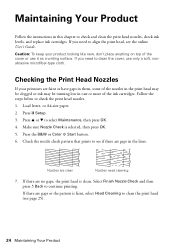
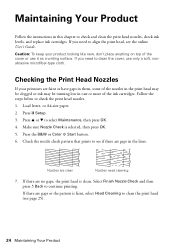
...Checking the Print Head Nozzles
If your product looking like new, don't place anything on top of the ink cartridges. If there are gaps or the pattern is faint, select Head Cleaning to align the print head, ...steps below to check and clean the print head nozzles, check ink levels, and replace ink cartridges. If there are clean
Nozzles need to see page 25).
24 Maintaining Your Product
Quick Guide - Page 25


... Head Cleaning, press OK, then press OK again. 5. Print head cleaning uses ink, so clean it when a cartridge is clean. or A4-size paper. 2.
Note: If you see page 27). 1. Note: You cannot clean the print head if an ink cartridge is expended, and may not be replaced. Cleaning takes a few pages at least...
Quick Guide - Page 26


... must replace it to select Ink Levels.
3.
Note: Printing stops when an ink cartridge is displayed. Press OK to continue printing.
1. The ink cartridge status is expended. This window can purchase genuine Epson ink and paper at Epson Supplies Central at www.epson.com/ink3 (U.S. Purchasing Epson Ink Cartridges
You can optionally display ink offers and other updates from...
Quick Guide - Page 27


... results, use up to replace.
Yields vary considerably based on the LCD screen indicating which color to room temperature for priming the product. If an ink cartridge is used for at least 3 hours before you begin. For print quality, a small amount of other products may dry out. 1. Note: We recommend that you...
Quick Guide - Page 28
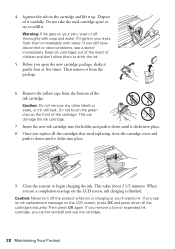
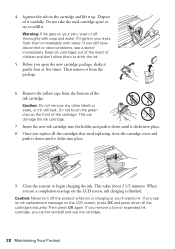
... the tab on your eyes, flush them to begin charging the ink. Insert the new ink cartridge into place. 8. Close the scanner to drink the ink.
5. Before you cannot reinstall and use the cartridge.
28 Maintaining Your Product Warning: If ink gets on the cartridge and lift it clicks into the holder and push it down until...
Quick Guide - Page 31


... your original away from the product's control panel, make sure you are cropped, move your original against the scanner glass.
■ Printing stops when an ink cartridge is not being blocked by your firewall or security software. ■ If you restarted your wireless router or access point. Check the Timeout Setting in...
Quick Guide - Page 33


... whiter, brighter, or glossy side).
■ For the best print quality, use a phone line splitter. Do not use Epson papers (see page 4) and genuine Epson ink cartridges (see page 15). If paper has jammed: 1.
Quick Guide - Page 34


...: ■ Product name (WorkForce 545/645 Series) ■ Product serial number (located on the label in back and under the scanner) ■ Proof of purchase (such as a store receipt) and date of purchase ■ Computer configuration and description of the problem Then call Epson for instructions.
■ The ink cartridges may apply.
34 Solving...
Quick Guide - Page 38
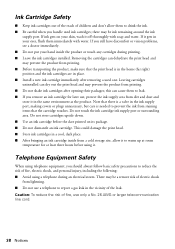
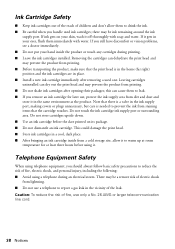
... gets in the vicinity of fire, use , protect the ink supply area from printing. ■ Do not shake ink cartridges after removing a used ink cartridges; there may be ink remaining around the ink
supply port. If ink gets on its package. ■ Do not dismantle an ink cartridge. Removing the cartridges can cause them to warm up at room temperature for...
Quick Guide - Page 42


... costs incurred. damage, maintenance or service from Epson, e.g., dealer or user-added boards or components. This warranty does not cover ribbons, ink cartridges or third party parts, components, or peripheral devices added to the Epson product after its option, exchange or repair the printer without charge for all costs to and from the...
Start Here - Page 1


...change the language, press or to your computer yet.
4 Install ink cartridges
1 Lift up the scanner unit.
*412191500* *412191500* ...ink cartridge packages until you want to change the date and time settings using your product.
1 Unpack
2 Raise the control panel and press the On button.
Note: If you are vacuum packed to enter the time. otherwise, select Winter. WorkForce® 545...
Start Here - Page 2
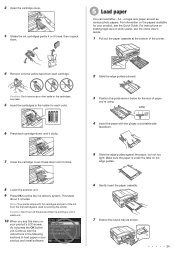
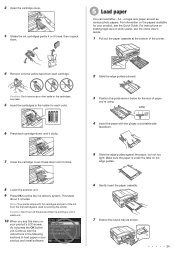
....
1 Pull out the paper cassette at the bottom of the ink from each cartridge.
Caution: Don't remove any other seals or the cartridges may leak.
5 Insert the cartridges in your product's LCD screen, do not press the OK button yet. 2 Open the cartridge cover.
3 Shake the ink cartridges gently 4 or 5 times, then unpack
them.
5 Load paper
You...
Start Here - Page 4


... of photos and attachments right from smartphones, iPads, tablets, and other popular mobile devices. sales) or www.epson.ca (Canadian sales).
Make sure it from an Epson...also speak with a USB cable. Epson, Supplies Central, WorkForce, and DURABrite are for professional results.
WorkForce 545/645 Series ink cartridges
Color
High-capacity Extra High-capacity
Black
126
127
Cyan...
User Guide - Page 8


... From a Camera 223 Viewing or Printing from a Camera Connected to an External Device 217
Using an External Device with Mac OS X 235 Purchase Epson Ink Cartridges...236 Ink Cartridge Part Numbers ...236 Removing and Installing Ink Cartridges 237 Printing With Black Ink and Expended Color Cartridges 242
8 Printing Photo Layouts ...209 Photo Layout Options ...211
Printing Photo Greeting...
User Guide - Page 12
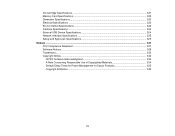
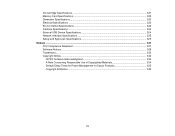
Ink Cartridge Specifications...321 Memory Card Specifications ...322 Dimension Specifications ...323 Electrical Specifications ...323 Environmental Specifications ...324 Interface Specifications ...324 External USB Device Specifications 324 Network Interface Specifications ...325 Safety and Approvals Specifications 325 Notices ...327 FCC Compliance Statement...327 Software Notices ...329 ...
User Guide - Page 86
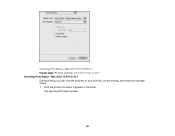
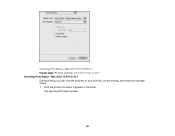
Click the printer icon when it appears in the Dock. Checking Print Status - Mac OS X 10.5/10.6/10.7 During printing, you can view the progress of your print job, control printing, and check ink cartridge status. 1. You see the print status window:
86
Mac OS X 10.5/10.6/10.7 Parent topic: Printing with Mac OS X 10.5, 10.6, or 10.7 Checking Print Status -
User Guide - Page 98


Click Print at the bottom of your print job, control printing, and check ink cartridge status. 1. Click the printer icon when it appears in the Dock. Mac OS X 10.4
Printing Your Document or Photo - Mac OS X 10.4 During printing, you ...
User Guide - Page 315


... Document Feeder (ADF) Specifications Fax Specifications Paper Specifications Printable Area Specifications Ink Cartridge Specifications Memory Card Specifications Dimension Specifications Electrical Specifications Environmental Specifications Interface Specifications External USB Device Specifications Network Interface Specifications Safety and Approvals Specifications
Windows System Requirements...
Similar Questions
My Espon Workforce 545 Wont Recognize Ink Cartridge
(Posted by QuazeChalis 10 years ago)
Cannot Recognize Ink Cartridges Epson Workforce 545
(Posted by rensutte 10 years ago)
Epson Workforce 435
Does Not Recognize Ink Cartridge
printer does not recognize ink cartridge
printer does not recognize ink cartridge
(Posted by karen52434 12 years ago)

