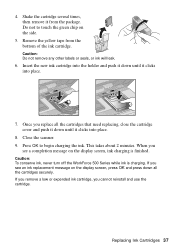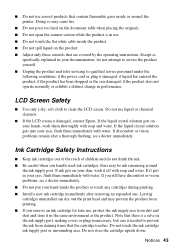Epson WorkForce 500 Support Question
Find answers below for this question about Epson WorkForce 500 - All-in-One Printer.Need a Epson WorkForce 500 manual? We have 3 online manuals for this item!
Question posted by technifemme on January 4th, 2013
Scanner Error Occurred
help! i'm trying to replace the ink cartridges on my Epson Workforce 500, but cannot advance beyond trouble screen that says, "A scanner erro has occurred. See your documentation." can you help me resolve this issue?
thank you!
Current Answers
Related Epson WorkForce 500 Manual Pages
Similar Questions
I Put New Ink Cartridge In My Workforce 500 Print, But Now It Is Not Copy Anythi
I put new Ink Cartridge in my workforce 500 print, but now it is not copy anything on the paper. Cou...
I put new Ink Cartridge in my workforce 500 print, but now it is not copy anything on the paper. Cou...
(Posted by adamsb77 8 years ago)
Epson Workforce 610 Does Not Recognize Ink Cartridge
(Posted by Lyndtgk4 9 years ago)
Epson Workforce 500 Error When Changing Ink Cartridge
(Posted by torvkenne 10 years ago)
The Green And Red Lights Both Flashing. Moniter Reads Printing Error Occurred
will not do anything but flash lights
will not do anything but flash lights
(Posted by snaefell 10 years ago)
How To Remove Ink Cartridge From Epson Workforce 500
(Posted by debbifit4 10 years ago)