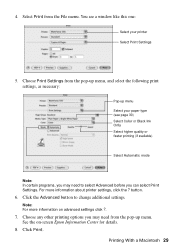Epson WorkForce 500 Support Question
Find answers below for this question about Epson WorkForce 500 - All-in-One Printer.Need a Epson WorkForce 500 manual? We have 3 online manuals for this item!
Question posted by angronnie on April 29th, 2014
Can The Power Off Settings Be Changed On Epson Workforce 500
The person who posted this question about this Epson product did not include a detailed explanation. Please use the "Request More Information" button to the right if more details would help you to answer this question.
Current Answers
Related Epson WorkForce 500 Manual Pages
Similar Questions
I Put New Ink Cartridge In My Workforce 500 Print, But Now It Is Not Copy Anythi
I put new Ink Cartridge in my workforce 500 print, but now it is not copy anything on the paper. Cou...
I put new Ink Cartridge in my workforce 500 print, but now it is not copy anything on the paper. Cou...
(Posted by adamsb77 8 years ago)
Having Great Trouble Setting Up My Wf3530dtwf Printer Need Good Instalation Inst
Need easy written instruction manual for Epsom wf3530dtwf printer
Need easy written instruction manual for Epsom wf3530dtwf printer
(Posted by Anthonyroger 9 years ago)
How To Change Settings On Artisian 810 Printer With New Router
(Posted by spembo 9 years ago)
How To Set Epson Workforce 500 To Auto Answer
(Posted by MLL2nuth 10 years ago)
How To Set Up Workforce 500 Fax
(Posted by TUCIfahria 10 years ago)