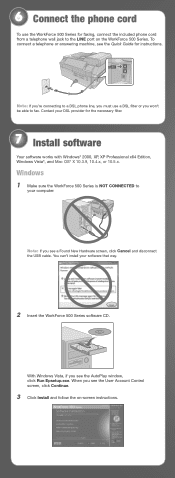Epson WorkForce 500 Support Question
Find answers below for this question about Epson WorkForce 500 - All-in-One Printer.Need a Epson WorkForce 500 manual? We have 3 online manuals for this item!
Question posted by TUCIfahria on August 29th, 2013
How To Set Up Workforce 500 Fax
The person who posted this question about this Epson product did not include a detailed explanation. Please use the "Request More Information" button to the right if more details would help you to answer this question.
Current Answers
Related Epson WorkForce 500 Manual Pages
Similar Questions
Having Great Trouble Setting Up My Wf3530dtwf Printer Need Good Instalation Inst
Need easy written instruction manual for Epsom wf3530dtwf printer
Need easy written instruction manual for Epsom wf3530dtwf printer
(Posted by Anthonyroger 9 years ago)
Will I Lose Faxes Stored In Epson Workforce 500 If Scanner Is Used
(Posted by nazeima 10 years ago)
Workforce 500 Replacement Parts
The automatic fax feeder tray on my workforce 500 is broken, is there anyway i can buy a replacement...
The automatic fax feeder tray on my workforce 500 is broken, is there anyway i can buy a replacement...
(Posted by margaret621 11 years ago)
What Type Of Plug Go From The Workforce 500 To The Computor
what type of plug go from the workforce 500 to the computor to make it print
what type of plug go from the workforce 500 to the computor to make it print
(Posted by zionhill125 12 years ago)
I Just Purchased A New Artisan 50 Printer. After Setting It Up The Printer
it is telliing me that the ink c artidges that came with the printer are empty. How can i get the ...
it is telliing me that the ink c artidges that came with the printer are empty. How can i get the ...
(Posted by sfarrerbornarth 12 years ago)