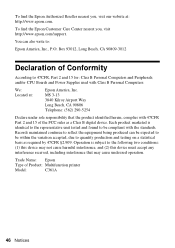Epson WorkForce 500 Support Question
Find answers below for this question about Epson WorkForce 500 - All-in-One Printer.Need a Epson WorkForce 500 manual? We have 3 online manuals for this item!
Question posted by MLL2nuth on November 2nd, 2013
How To Set Epson Workforce 500 To Auto Answer
The person who posted this question about this Epson product did not include a detailed explanation. Please use the "Request More Information" button to the right if more details would help you to answer this question.
Current Answers
Related Epson WorkForce 500 Manual Pages
Similar Questions
I Put New Ink Cartridge In My Workforce 500 Print, But Now It Is Not Copy Anythi
I put new Ink Cartridge in my workforce 500 print, but now it is not copy anything on the paper. Cou...
I put new Ink Cartridge in my workforce 500 print, but now it is not copy anything on the paper. Cou...
(Posted by adamsb77 8 years ago)
How To Make An Epson Workforce 500 Airprint Compatable
(Posted by derich1 9 years ago)
How To Set Up Fax With Answering Machine On Epson 610
(Posted by cipbn 10 years ago)
Workforce 500 Replacement Parts
The automatic fax feeder tray on my workforce 500 is broken, is there anyway i can buy a replacement...
The automatic fax feeder tray on my workforce 500 is broken, is there anyway i can buy a replacement...
(Posted by margaret621 11 years ago)
What Type Of Plug Go From The Workforce 500 To The Computor
what type of plug go from the workforce 500 to the computor to make it print
what type of plug go from the workforce 500 to the computor to make it print
(Posted by zionhill125 12 years ago)