Epson WorkForce 610 Support Question
Find answers below for this question about Epson WorkForce 610 - All-in-One Printer.Need a Epson WorkForce 610 manual? We have 4 online manuals for this item!
Question posted by cipbn on April 9th, 2014
How To Set Up Fax With Answering Machine On Epson 610
The person who posted this question about this Epson product did not include a detailed explanation. Please use the "Request More Information" button to the right if more details would help you to answer this question.
Current Answers
There are currently no answers that have been posted for this question.
Be the first to post an answer! Remember that you can earn up to 1,100 points for every answer you submit. The better the quality of your answer, the better chance it has to be accepted.
Be the first to post an answer! Remember that you can earn up to 1,100 points for every answer you submit. The better the quality of your answer, the better chance it has to be accepted.
Related Epson WorkForce 610 Manual Pages
Network Installation Guide - Page 8


... verified that your wireless network (this one, verify that the settings are correct, press OK to save the settings and return to
90 seconds).
Note: If the printer doesn't connect to the wireless router or access point" on the printer's control panel. 13. If the printer still doesn't connect to your wireless network, see the...
Product Brochure - Page 2


...settings, temperature and humidity. Compatible with 802.11n Wired Ethernet (10/100 Mbps)
Windows® 7, Windows Vista®, Windows XP, Windows XP Professional x64, Windows 2000 Mac OS® X 10.3.9, 10.4.11, 10.5.x and 10.6.x For the latest information regarding Snow Leopard, please visit www.epson.com/support/snowleopard
Epson printer.... WorkForce 610 Print | Copy | Scan | Fax |...
Quick Guide - Page 2
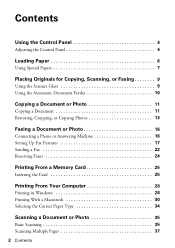
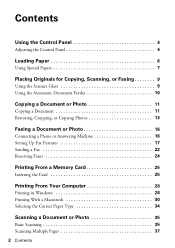
... Automatic Document Feeder 10
Copying a Document or Photo 11
Copying a Document 11 Restoring, Cropping, or Copying Photos 13
Faxing a Document or Photo 16
Connecting a Phone or Answering Machine 16 Setting Up Fax Features 17 Sending a Fax 22 Receiving Faxes 24
Printing From a Memory Card 25
Inserting the Card 25
Printing From Your Computer 28
Printing in Windows...
Quick Guide - Page 4
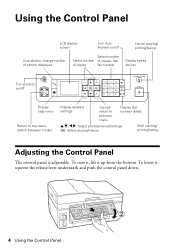
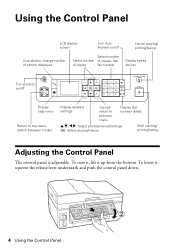
... display screen
Turn Auto Answer on/off
Cancel copying/ printing/faxing
Crop photos, change number of photos displayed
Select number
Select number of copies, dial
of copies
fax number
Display speed dial list
Turn product on/off
Display help menu
Return to top menu, switch between modes
Display detailed settings
Cancel/ return to previous...
Quick Guide - Page 16


...: ■ "Connecting a Phone or Answering Machine" below ■ "Setting Up Fax Features" on page 17 ■ "Sending a Fax" on page 22 ■ "Receiving Faxes" on faxing and fax settings, see the online Epson Information Center for the necessary filter.
16 Faxing a Document or Photo Contact your computer using the Epson FAX Utility, see the online Epson Information Center. Using the...
Quick Guide - Page 17


... in, and you pick up .
port on the answering machine. Press l or r to Answer, then press r.
6.
When you receive a call will not receive the fax.
To use a telephone or answering machine, you hang up . Connect one end of rings, then press OK. If your fax preferences, and set the printer to pick up on page 20
Note: To change...
Quick Guide - Page 18
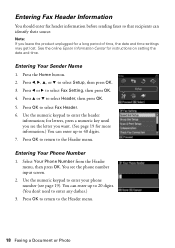
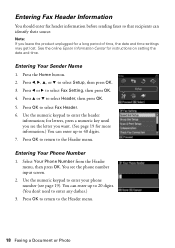
... information.) You can identify their source. See the online Epson Information Center for a long period of time, the date and time settings may get lost.
Press l, r, u, or d to enter any dashes.)
3. Press l or r to enter the header
information; Use the numeric keypad to select Fax Setting, then press OK. 4. for letters, press a numeric key...
Quick Guide - Page 19


... a space, or delete a character:
Button l or r Auto Answer/Space
Speed/Group Dial/ Backspace
Function
Moves the cursor to the left .
■ To enter a fax number, use the numeric keypad. Select Scan & Print Setup, then... to the right. Press Redial/Pause to select Setup, then press OK. 3. Setting Up Fax Features 19 Use the # button to type the + symbol when entering a phone number in your ...
Quick Guide - Page 24
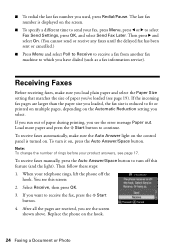
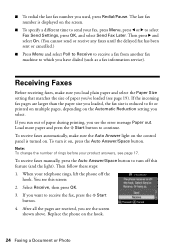
....)
■ Press Menu and select Poll to Receive to receive a fax from another fax machine to which you see this feature (and the light). When your telephone rings, lift the phone off this screen: 2. The last fax number is displayed on , press the Auto Answer/Space button. If you run out of paper you select...
Quick Guide - Page 30


Select EPSON WorkForce 610 Click to start printing. Click OK or Print to expand
4. Mac OS® X 10.5
1.
Click d to expand the Print window, if necessary.
30 Printing From Your Computer Check ink cartridge status
Cancel printing
Printing With a Macintosh
See the section below for your product as the Printer setting. Select your Mac® operating...
Quick Guide - Page 32


... Page Setup from the pop-up menu. Select your paper size. 3. Select the following settings:
Select WorkForce 610 Select your Paper Size Select your print job, click the printer icon in the Paper Size list for details. See the online Epson Information Center for your
print job, then select an option to close the Page...
Quick Guide - Page 33


... 33 Note: For more information about printer settings, click the ? Choose Print Settings from the File menu. For more information on advanced settings click ?.
7. Choose any other printing options you may need from the pop-up menu Select your paper type (see a window like this one:
Select WorkForce 610 Select Print Settings
5. 4. Select Print from the pop...
Quick Guide - Page 37


...select the name, location, and format (such as the Document Source setting. 6. With the Automatic Document Feeder, you want to scan in the...Click the Preview button to editable text (OCR): 300 dpi ■ Fax: 200 dpi 8. or A4-size or 10 legal-size pages at...scanned document. Place your desktop. ■ Macintosh: Double-click EPSON Scan in PDF or another format. To open the file, ...
Quick Guide - Page 46


...scanner glass. Make a note of the error code and contact Epson for the device transmitting the data.
Printing and Copying Problems
&#... the paper size and paper type settings on the control panel when copying (see page 11), when faxing (see page 24), or in ...check the card or device. If the edges are cropped, move your printer software (see page 50). Don't load paper above the arrow mark ...
Quick Guide - Page 48
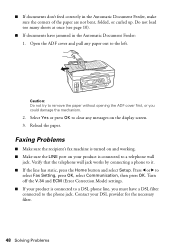
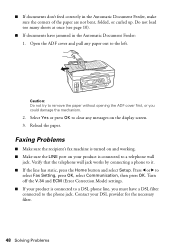
...or r to the left. Contact your product is connected to the phone jack. Faxing Problems
■ Make sure the recipient's fax machine is turned on and working. ■ Make sure the LINE port on the ...that the telephone wall jack works by connecting a phone to clear any paper out to
select Fax Setting, press OK, select Communication, then press OK. ■ If documents don't feed correctly ...
Quick Guide - Page 49


...answering machine is connected to the EXT. ■ If fax calls are disconnected when you hang up, make sure a phone or answering machine is connected, be sure to set the number of rings to answer for the answering machine...
page 40) and replace cartridges, if necessary (see page 6). See
the online Epson Information Center for instructions. ■ The ink cartridges may need to be low on...
Quick Guide - Page 50


... may apply.
PageManager® (408) 503-1212 Fax (408) 503-1201 [email protected]
50 Solving Problems
You can download drivers and documentation, get FAQs and troubleshooting advice, or e-mail Epson with your product for support, please have the following information ready:
■ Product name (WorkForce 610 Series)
■ Product serial number (located on...
Start Here - Page 5


...Network (wireless or wired)
See your Network Installation Guide. To connect a telephone or answering machine, see the User Account Control screen, click Continue.
3 Click Install and follow the...'t install your product for faxing, connect the included phone cord from a telephone wall jack to your computer. Contact your software that way.
2 Insert the WorkForce 610 Series software CD.
6 ...
Start Here - Page 6


...-screen instructions to install the rest of the software and
register your computer.
2 Insert the WorkForce 610 Series
software CD.
3 Double-click the Epson icon. 4 Click Install and follow the on
your product to print, copy, scan, and fax! 4 When you see this screen, select Install driver for direct USB
connection and then click...
Start Here - Page 7


...setting up a wireless network, go to: epson.com/support/wireless
On-screen help with your product for easy access to print, copy, scan, and fax! Epson Technical Support Internet Support Visit Epson's support website at epson...see this screen, click Add Printer.
when you're using your Quick Guide or online Epson Information Center.
Online Epson Information Center Click the desktop shortcut...
Similar Questions
Setting Fax Rings On Epson Artisan 800
(Posted by douglasmay 10 years ago)
How To Set Up Work Force 610 With Mac
(Posted by gpale 10 years ago)
Wireless Network Is Not Set To Broadcast & Epson 610 Won't Connect
(Posted by Wrdkur 10 years ago)
Epson Artisan 810 Cannot Receive Faxes After Answering Machine Answer
(Posted by coart 10 years ago)
How To Set Up Fax For Epson 610
(Posted by halsbo 10 years ago)

