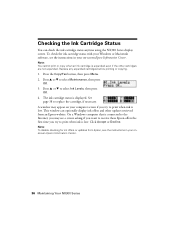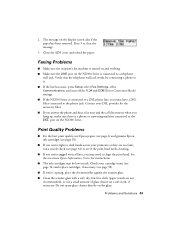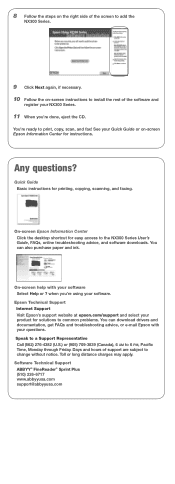Epson NX300 Support Question
Find answers below for this question about Epson NX300 - Stylus Color Inkjet.Need a Epson NX300 manual? We have 3 online manuals for this item!
Question posted by chykBaldin on March 26th, 2014
Epson Nx300 Has Ink, But Does Not Print Anything
The person who posted this question about this Epson product did not include a detailed explanation. Please use the "Request More Information" button to the right if more details would help you to answer this question.
Current Answers
Related Epson NX300 Manual Pages
Similar Questions
Epson Stylus Nx300 Won't Print Black
(Posted by DINOaa 10 years ago)
Can You Use Color Ink To Print Black On Epson Workforce 545
(Posted by perpsymon 10 years ago)