Epson NX300 Support Question
Find answers below for this question about Epson NX300 - Stylus Color Inkjet.Need a Epson NX300 manual? We have 3 online manuals for this item!
Question posted by buRash on June 26th, 2014
Epson Stylus Nx300 Won't Print Balck
The person who posted this question about this Epson product did not include a detailed explanation. Please use the "Request More Information" button to the right if more details would help you to answer this question.
Current Answers
There are currently no answers that have been posted for this question.
Be the first to post an answer! Remember that you can earn up to 1,100 points for every answer you submit. The better the quality of your answer, the better chance it has to be accepted.
Be the first to post an answer! Remember that you can earn up to 1,100 points for every answer you submit. The better the quality of your answer, the better chance it has to be accepted.
Related Epson NX300 Manual Pages
Product Brochure - Page 1


... ease - Up to 400 percent
• Replace only the color that last - reduce and enlarge copies 25 to 31 ppm1
• Make multiple color copies effortlessly - Features and Benefits
• Copy, scan or...Built-in, 30-page Automatic Document Feeder
• Fax in -One
Epson Stylus® NX300
Print | Copy | Scan | Fax
Great features at a great value. Turn documents into editable text with...
Product Brochure - Page 2


Epson Stylus NX300 Print | Copy | Scan | Fax
Printing Technology
4-color (CMYK) drop-on-demand MicroPiezo® ink jet technology
Nozzle Configuration
90...
Maximum Print Resolution
5760 x 1440 optimized dpi
Print Speed
Black text up to 31 ppm1 Color text up to 15 ppm1
Copy Speed
Black text up to 31 cpm1 Color text up to 9 cpm1
Scanner Type
Color flatbed
Photoelectric Device
Color CIS ...
Quick Guide - Page 1


Epson Stylus® NX300 Series
Quick Guide
Basic Printing, Copying, Scanning, and Faxing Maintaining Your All-in-One Solving Problems
Quick Guide - Page 4


...your Epson Stylus® NX300 Series as you connect it to your NX300 Series. Please follow these guidelines as described on the Start Here sheet, turn here to your desktop. Of course, your NX300 ...copy of these things without ever turning on your equipment. Tip: Tips contain hints for printing from your computer ■ Scan multiple pages ■ Perform routine maintenance ■ Solve ...
Quick Guide - Page 11


... document(s) on the NX300 Series. 2. Note: You cannot print borderless on a copy... of copies you can copy documents onto letter-size (or A4) plain paper or Epson special paper just like you press a button, press Copy/Fax, press Menu, press...select Off. Press the Copy/Fax button to make color or black-and-white copies. To change any other print settings, press u or d and select your paper...
Quick Guide - Page 12


.../Clear Settings.
it is printing; Note: Not all Paper... (for instant photo reprints. 1. Press the x B&W or x Color button to 99). 6. Place them at least 1/4 inch
(5 mm...press Menu, press u or d
to turn on the NX300 Series. 2. After you finish selecting your settings, press OK... 6-inch, 5 × 7-inch, or letter-size Epson photo paper (various types available) for plain paper only...
Quick Guide - Page 16


... the numeric keypad to enter your sender
name or other settings or print fax reports, see page 17). Use the numeric keypad to enter... OK. See the Start Here sheet or on-screen Epson Information Center for a long period of the fax. Entering ... Up Fax Features
Before sending or receiving faxes, you leave the NX300 Series unplugged for instructions on setting the date and time. From the...
Quick Guide - Page 24


... a Setup, Printer, or Options button, click it. See "Checking for Software Updates" on the next screen.
24 Printing From Your Computer Select EPSON NX300 Series and click the Preferences or Properties button.
Select EPSON NX300 Series Click here to your printer software
2. Then click Preferences or Properties on page 40 for instructions. Tip: It's a good...
Quick Guide - Page 26


Mac OS ® X 10.5
1. Select EPSON Stylus NX300 Click to expand the Print window, if necessary.
26 Printing From Your Computer Click the arrow to expand
3. Click OK or Print to start printing.
Check ink cartridge status
Cancel printing
Printing With a Macintosh
See the section below for your print job.
Select EPSON Stylus NX300 as the Printer setting. Open a photo or document...
Quick Guide - Page 28


Open a photo or document in the Paper Size list. Select Stylus NX300 Select your Paper Size Select your print job, click the printer icon in the dock. Click OK. 4. 6. See the on-screen Epson Information Center for details.
7. For borderless printing, choose a Sheet Feeder -
Borderless option in an application, open the File menu, and select Page...
Quick Guide - Page 29


.... 5. button.
6. Note: For more information about printer settings, click the ?
Select Stylus NX300, choose Print Settings from the pop-up menu, and select the following print settings:
Select your Media Type (see page 30) Select Color or Grayscale output Select higher quality or faster printing (if available)
Select Automatic mode
Note: In certain programs, you may...
Quick Guide - Page 30


...(or click the Print Center icon and double-click Stylus NX300 on Cool Peel Transfer Paper
Envelopes
Select this paper/media
Plain paper Epson Bright White Paper Epson Presentation Paper Matte
Epson Ultra Premium Photo Paper Glossy
Epson Premium Photo Paper Glossy
Epson Photo Paper Glossy
Epson Premium Photo Paper Semi-gloss
Epson Premium Presentation Paper Matte Epson Premium Presentation Paper...
Quick Guide - Page 31


.... 1. Do one of tools. Scanning a Document or Photo
You can scan from your computer or other device. Close the cover gently so you don't move the original. 3. Scanning a Document or Photo 31
Basic Scanning
You can use your Epson Stylus NX300 Series to scan original documents and photos and save your image to start...
Quick Guide - Page 34


... in the lines. Follow the steps below to select Nozzle Check, then
press the x Color button. 5. See page 35 for checking and cleaning the print head nozzles and replacing ink cartridges. Checking the Print Head Nozzles
If your on-screen Epson Information Center. Press the Copy/Fax button, then press Menu. 3. Press u or d to...
Quick Guide - Page 35


...Head Cleaning, then
press the x Color button. Cleaning the Print Head
If print quality has declined and the nozzle check indicates clogged nozzles, you don't see page 38).
1. Print head cleaning uses ink, so clean... doesn't help, contact Epson as described on the display screen. Cleaning the Print Head 35 Press u or d to maintain good print quality.
Then try printing again. If you may...
Quick Guide - Page 40


... cause. Open your on your Epson Stylus NX300 Series software. You can also check "Problems and Solutions" on page 41 for basic troubleshooting suggestions, or double-click the Epson Information Center icon on -screen Epson Information Center and select Download the Latest Software or visit Epson's support website at epson.com/support (U.S.) or epson.ca (Canada). Solving Problems...
Quick Guide - Page 44


... have the following information ready: ■ Product name (Epson Stylus NX300 Series all-in-one , call 800-GO-EPSON (800-463-7766).
Purchase Supplies and Accessories
You can also purchase supplies from an Epson authorized reseller. You can purchase genuine Epson ink and paper at Epson Supplies Central at epson.com/support and select your questions. Toll or...
Quick Guide - Page 53
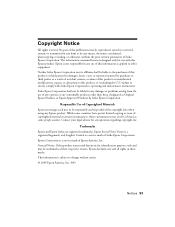
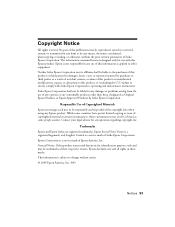
Trademarks
Epson and Epson Stylus are for use with Seiko Epson Corporation's operating and maintenance instructions. Epson disclaims any and all rights in any consumable products other equipment.
General Notice: Other product names used herein are registered trademarks, Epson Exceed Your Vision is a registered logomark, and Supplies Central is a service mark of Seiko Epson ...
Start Here - Page 1


Start Here
Epson Stylus® NX300 Series
1 Unpack
(Included for Canada only)
If anything is missing, contact Epson as described on the NX300 Series
1 Connect the power cable.
Caution: Do not connect to your computer yet.
2 Press the On button.
3 Choose your settings
Copy/Fax
Stop/ Clear Settings
B&W Color
Auto Answer/ Space
Speed Dial Group Dial/ Backspace...
Start Here - Page 8


..., and graphical presentations. Epson and Epson Stylus are for identification purposes only and may be trademarks of Epson America, Inc. Need paper and ink? Want great results? Simple. sales) or www.epson.ca (Canadian sales). You can purchase them at Epson Supplies CentralSM at your cartridges.
See the entire line of Seiko Epson Corporation.
Epson NX300 Series Ink Cartridges...
Similar Questions
My Epson Stylus Nx300 Won't Print In Black And White Only
(Posted by helmeHO 9 years ago)
Epson Stylus Nx230 How To Print Document When Color Ink Is Empty
(Posted by hobrodm 10 years ago)
Epson Stylus Nx300 Won't Print Black
(Posted by DINOaa 10 years ago)
Epson Cx5000 - Stylus Color Inkjet Will Only Print On Bright, White...
jams with card stock
jams with card stock
(Posted by paulaseymour3 11 years ago)

