Epson NX300 Support Question
Find answers below for this question about Epson NX300 - Stylus Color Inkjet.Need a Epson NX300 manual? We have 3 online manuals for this item!
Question posted by helmeHO on July 7th, 2014
My Epson Stylus Nx300 Won't Print In Black And White Only
The person who posted this question about this Epson product did not include a detailed explanation. Please use the "Request More Information" button to the right if more details would help you to answer this question.
Current Answers
There are currently no answers that have been posted for this question.
Be the first to post an answer! Remember that you can earn up to 1,100 points for every answer you submit. The better the quality of your answer, the better chance it has to be accepted.
Be the first to post an answer! Remember that you can earn up to 1,100 points for every answer you submit. The better the quality of your answer, the better chance it has to be accepted.
Related Epson NX300 Manual Pages
Product Brochure - Page 1


... to 400 percent
• Replace only the color that last - Plain paper prints resist fading up to 31 ppm1
• Make multiple color copies effortlessly - Turn documents into editable text with high quality scanning - Built-in, 30-page Automatic Document Feeder
• Fax in -One
Epson Stylus® NX300
Print | Copy | Scan | Fax
Great features at a great...
Product Brochure - Page 2


Epson Stylus NX300 Print | Copy | Scan | Fax
Printing Technology
4-color (CMYK) drop-on-demand MicroPiezo® ink jet technology
Nozzle Configuration
90 Black, 29 Cyan, Magenta and Yellow
Ink Palette
Cyan, Magenta, Yellow and Black
Ink Cartridge Configuration
4 individual ink cartridges
Ink Type
DURABrite® Ultra pigment ink (smudge, fade, water and highlighter resistant)
Fade ...
Quick Guide - Page 1


Epson Stylus® NX300 Series
Quick Guide
Basic Printing, Copying, Scanning, and Faxing Maintaining Your All-in-One Solving Problems
Quick Guide - Page 4


... a document or photo ■ Get the basic steps for better faxing, copying, scanning, and printing.
4 Introduction Note: Notes contain important information about your desktop. Introduction
After you have set up your Epson Stylus® NX300 Series as you read your NX300 Series instructions:
Warning: Warnings must be followed carefully to your computer ■ Scan multiple...
Quick Guide - Page 6
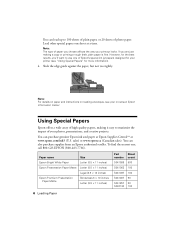
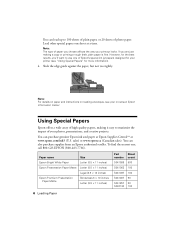
...printing a rough draft, plain paper is fine. You can purchase genuine Epson ink and paper at Epson Supplies CentralSM at a time. You can also purchase supplies from an Epson...printer (see "Using Special Papers" for your on-screen Epson Information Center. Paper name Epson Bright White Paper Epson Presentation Paper Matte
Epson Premium Presentation Paper Matte
Size Letter (8.5 × 11 inches...
Quick Guide - Page 11


... to make color or black-and-white copies. Press u or d or use the Automatic Document Feeder, you can copy documents onto letter-size (or A4) plain paper or Epson special paper just like you want (up to select Sound, press OK, and select Off.
Place your paper). Note: You cannot print borderless on the NX300 Series...
Quick Guide - Page 12


...Settings. Note: Do not pull out paper as it ejects automatically. it is printing; Press the P On button to begin copying. Load Epson photo paper in the sheet feeder (see page 8). 4. Note: Not all Paper... the x B&W or x Color button to turn on the scanner glass. Press the Copy/Fax button to 99). 6. Copying a Photo
You can copy one or two photos on the NX300 Series. 2. To change the...
Quick Guide - Page 21


...hang up to 64 digits.
■ Press Redial/Pause to the NX300 Series, dial the number from another number, press 2 to continue ... the fax number. Press the x B&W or x Color button to which you select color.
You see the screen at any of the following fax...change any time. Note: If the recipient's fax machine prints only in black and white, your fax. Select or type the number of the...
Quick Guide - Page 26


... in an application, open the File menu, and select Print.
2. Select EPSON Stylus NX300 Click to expand the Print window, if necessary.
26 Printing From Your Computer Select EPSON Stylus NX300 as the Printer setting. Click the arrow to expand
3. 7. Click OK or Print to start printing.
Check ink cartridge status
Cancel printing
Printing With a Macintosh
See the section below for your...
Quick Guide - Page 28


... may need from the pop-up menu. Click Print. 8. Cancel printing Pause or resume printing Select the print job
Mac OS X 10.3 to 10.4
1. Open the File menu and select Print.
28 Printing From Your Computer 6. Select the following basic page settings. Select Stylus NX300 Select your Paper Size Select your print job, click the printer icon in an...
Quick Guide - Page 29


... Stylus NX300, choose Print Settings from the pop-up menu, and select the following print settings:
Select your Media Type (see page 30) Select Color or Grayscale output Select higher quality or faster printing (if available)
Select Automatic mode
Note: In certain programs, you may need to change additional settings. See the on advanced settings click ?.
8. Printing...
Quick Guide - Page 30


...(or click the Print Center icon and double-click Stylus NX300 on Cool Peel Transfer Paper
Envelopes
Select this paper/media
Plain paper Epson Bright White Paper Epson Presentation Paper Matte
Epson Ultra Premium Photo Paper Glossy
Epson Premium Photo Paper Glossy
Epson Photo Paper Glossy
Epson Premium Photo Paper Semi-gloss
Epson Premium Presentation Paper Matte Epson Premium Presentation Paper...
Quick Guide - Page 31


... icon on your desktop.
■ Macintosh: Double-click EPSON Scan in
the back left corner, as digital files on page 8. 2. Close the cover gently so you are scanning from any TWAIN-compliant application using Epson Scan.
Scanning a Document or Photo
You can use your Epson Stylus NX300 Series to a file. 1. Open the document cover and...
Quick Guide - Page 34


... this chapter for details.
34 Maintaining Your NX300 Series Press u or d to check the print head nozzles. 1. If there are no gaps, the print head is faint, clean the print head. See page 35 for checking and cleaning the print head nozzles and replacing ink cartridges. Maintaining Your NX300 Series
Follow the instructions in the sheet...
Quick Guide - Page 37
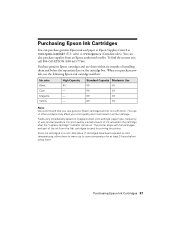
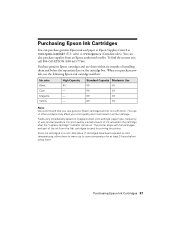
... comes on images printed, print settings, paper type, frequency of use of installing them . You can purchase genuine Epson ink and paper at Epson Supplies Central at least 3 hours before the expiration date on the cartridge box. The use , and temperature.
When you use the following Epson ink cartridge numbers:
Ink color Black Cyan Magenta Yellow
High...
Quick Guide - Page 40


..., and click Driver Update.
40 Solving Problems Checking for Software Updates
Periodically, it's a good idea to check Epson's support website for basic troubleshooting suggestions, or double-click the Epson Information Center icon on your Epson Stylus NX300 Series software.
You can also check "Problems and Solutions" on page 41 for free updates to diagnose the...
Quick Guide - Page 44


.../ink3 (U.S. You can download drivers and documentation, get FAQs and troubleshooting advice, or e-mail Epson with your product for support, please have the following information ready: ■ Product name (Epson Stylus NX300 Series all-in-one , call 800-GO-EPSON (800-463-7766). To find the nearest one ) ■ Product serial number (located on the...
Quick Guide - Page 53
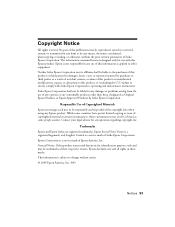
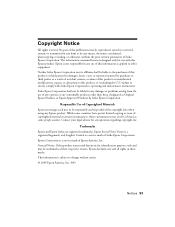
... only and may be liable for any means, electronic, mechanical, photocopying, recording, or otherwise, without notice. © 2009 Epson America, Inc. 4/09
Notices 53 Trademarks
Epson and Epson Stylus are for use of Seiko Epson Corporation. Epson is a service mark of this product or unauthorized modifications, repairs, or alterations to change without the prior written permission...
Start Here - Page 1


...to maintain reliability. Start Here
Epson Stylus® NX300 Series
1 Unpack
(Included for Canada only)
If anything is missing, contact Epson as described on the NX300 Series
1 Connect the power ...cable.
Caution: Do not connect to your computer yet.
2 Press the On button.
3 Choose your settings
Copy/Fax
Stop/ Clear Settings
B&W Color...
Start Here - Page 8


...
69 or 88 Yellow
68 High Capacity Black
Printed in those marks. Simple.
It's as easy as remembering your number!
69 or 88 Black 69 or 88 Cyan
69 or 88 Magenta 69 or 88 Yellow
Try the High Capacity 68 black cartridge available at Epson Supplies Central.
Epson and Epson Stylus are for scrapbooks, newsletters, and graphical...
Similar Questions
Epson Stylus Nx300 Printer Driver Won't Print Black
(Posted by timanilk 10 years ago)
Epson Stylus Nx430 Won't Print Black With Empty Color Cartridges
(Posted by didi2arian 10 years ago)
Epson Stylus Nx300 Won't Print Black
(Posted by DINOaa 10 years ago)

